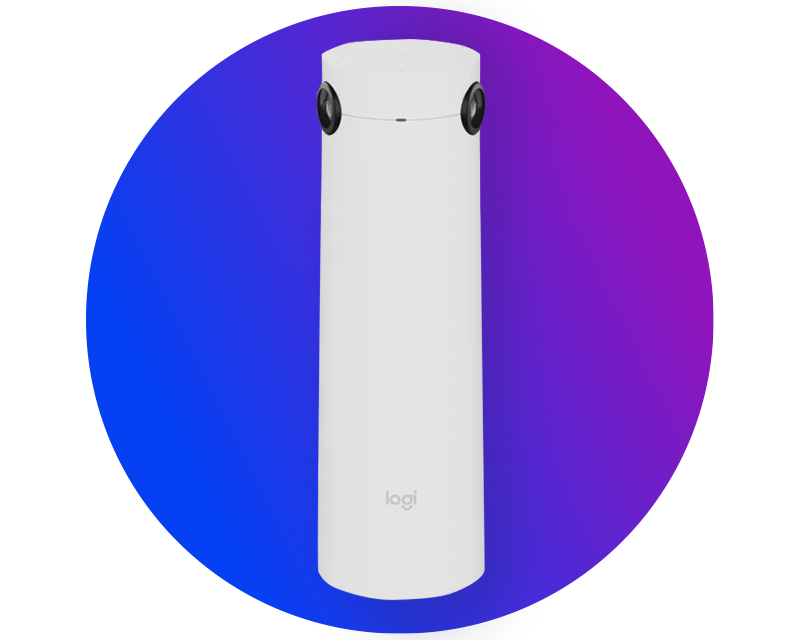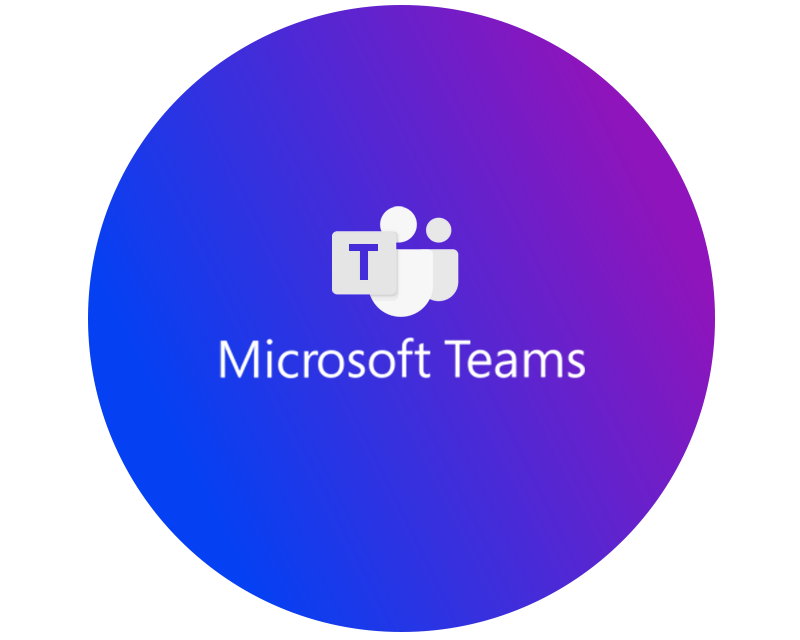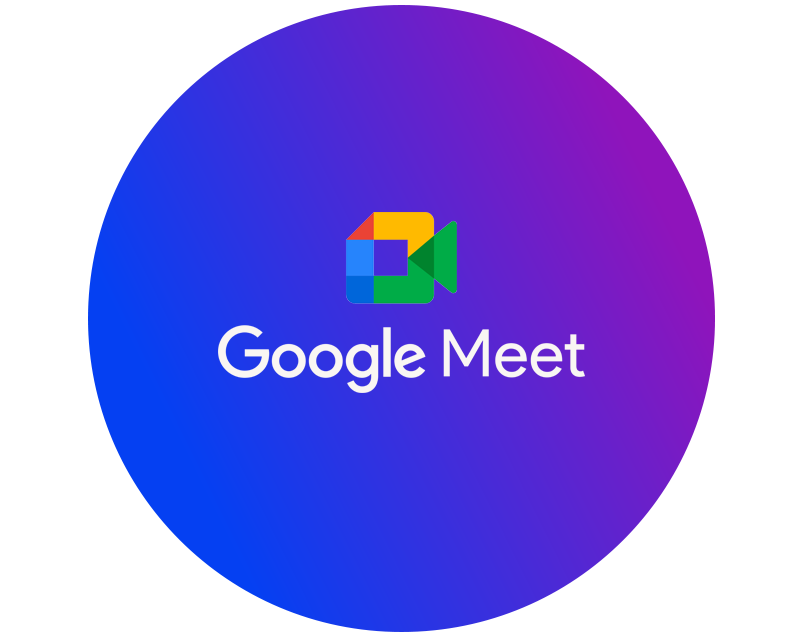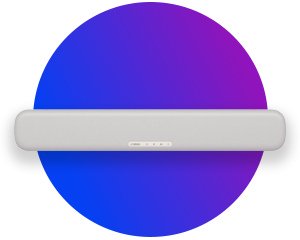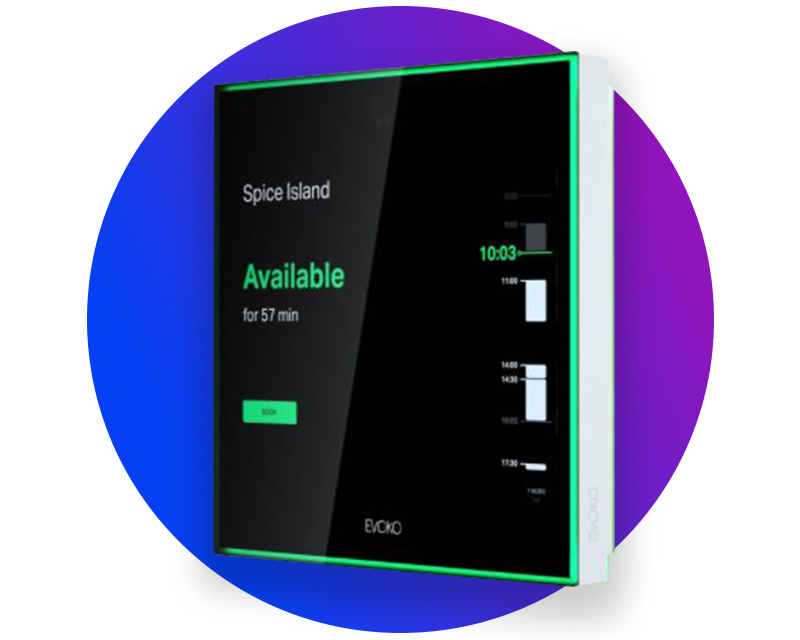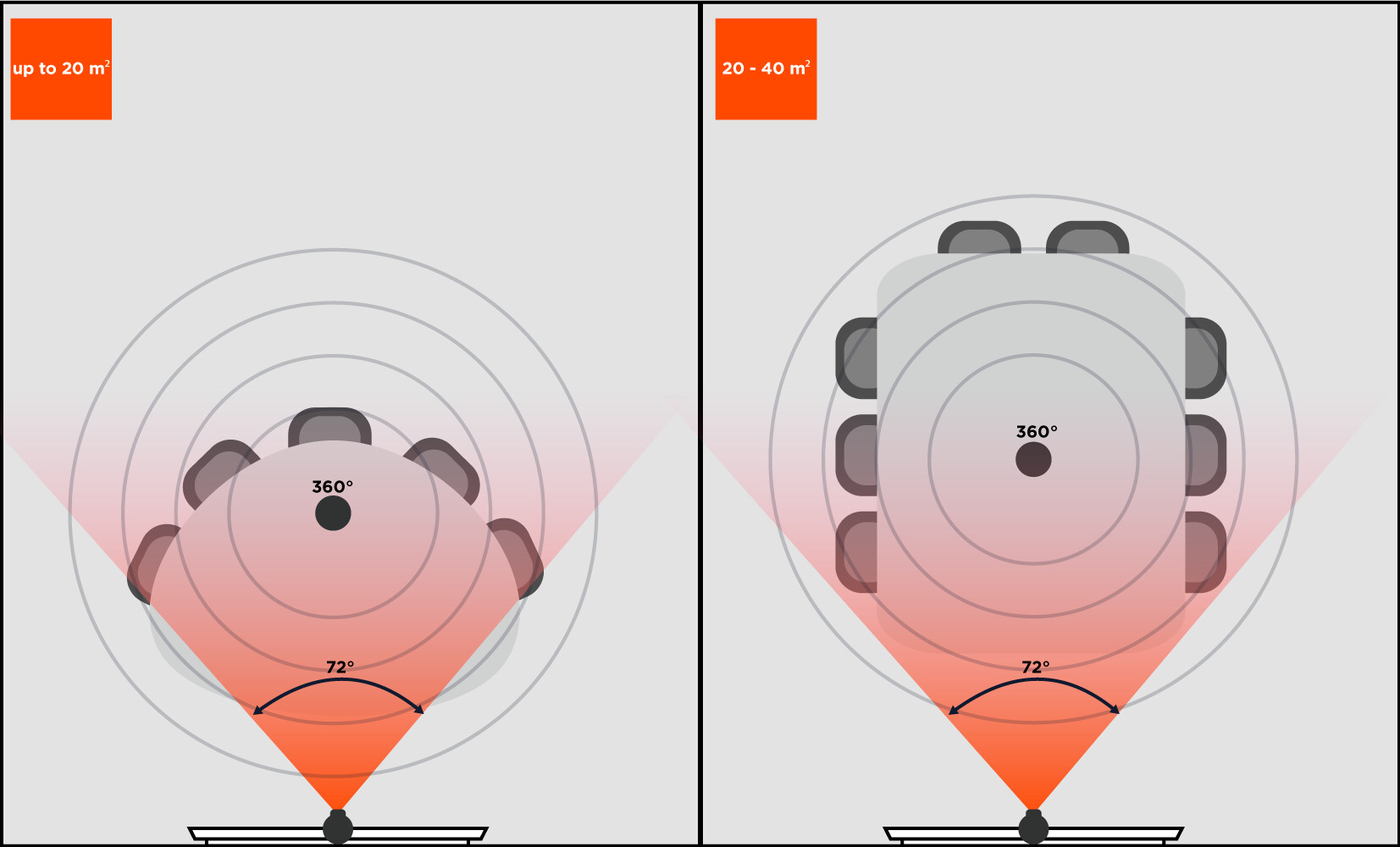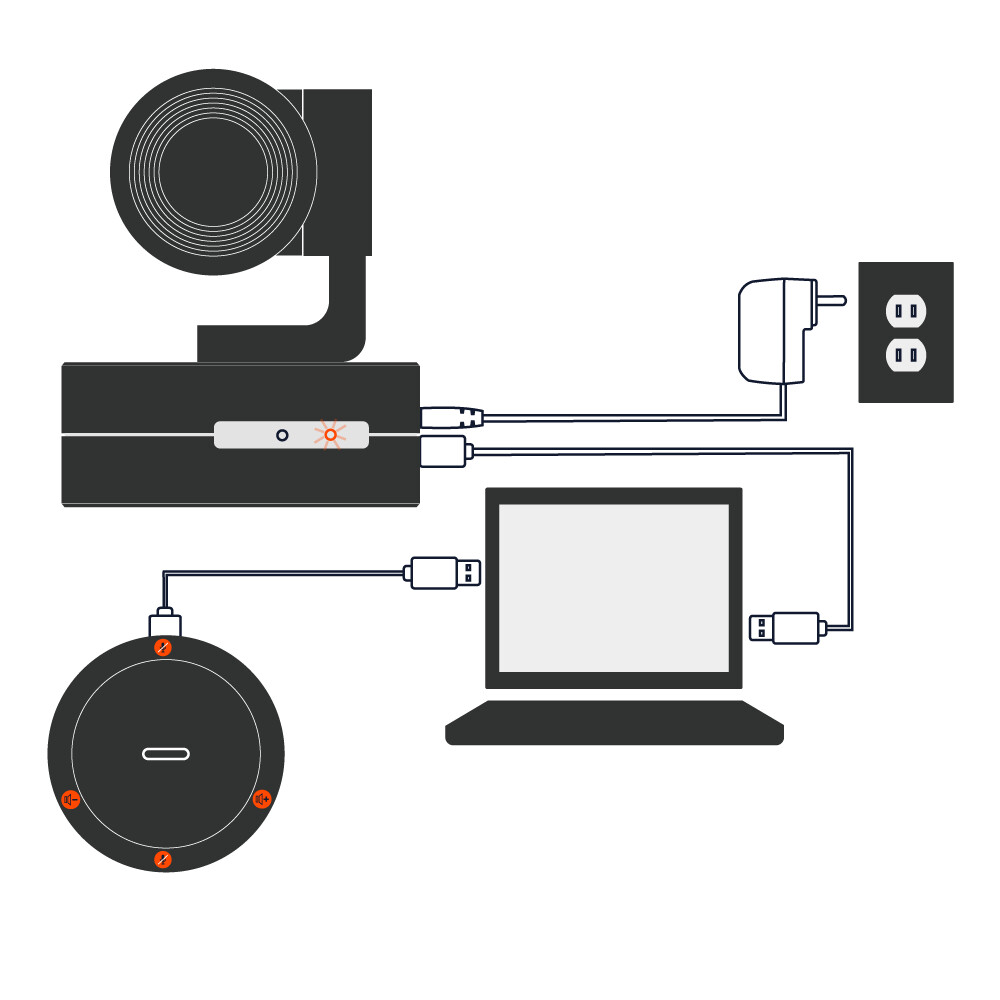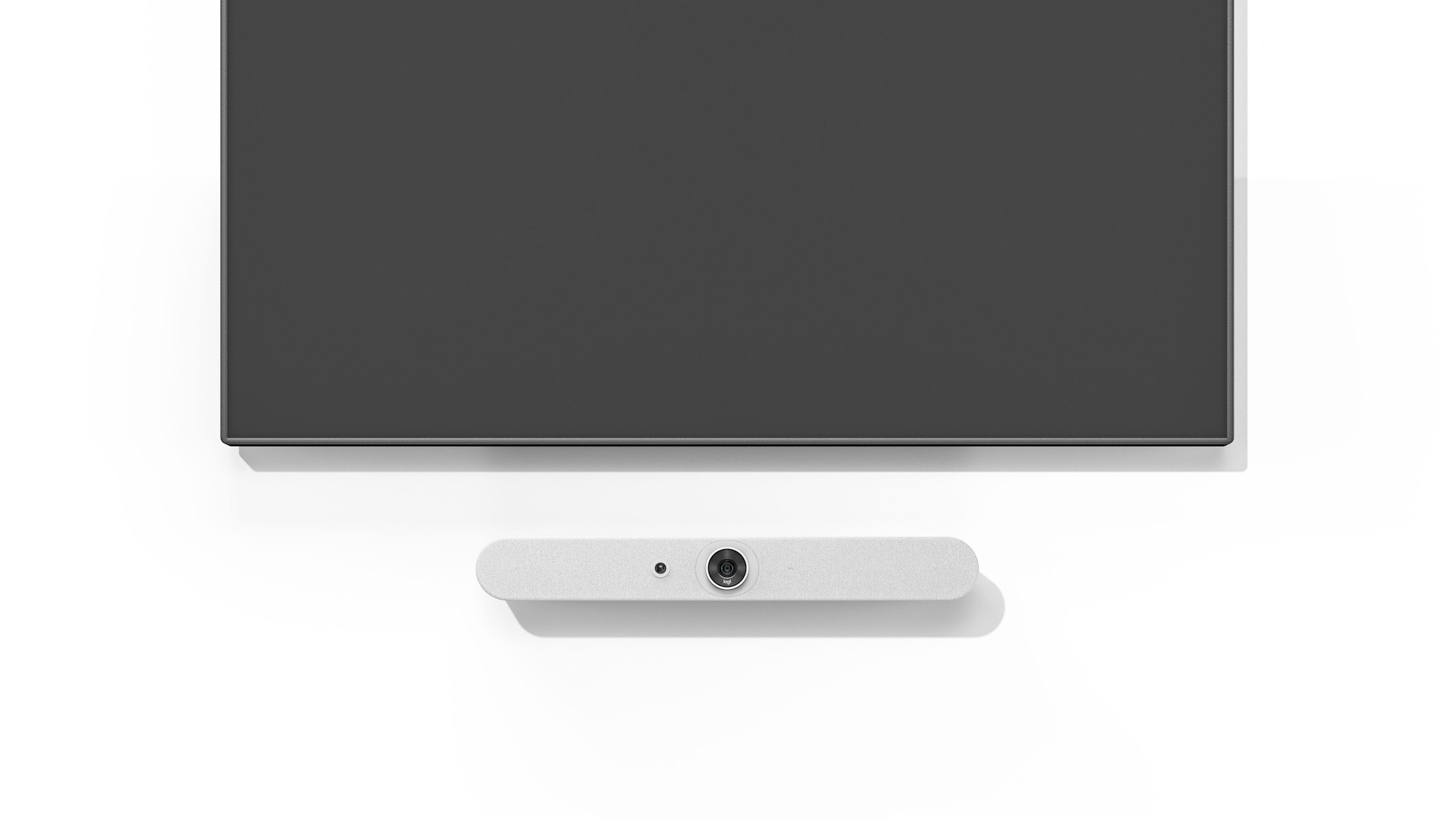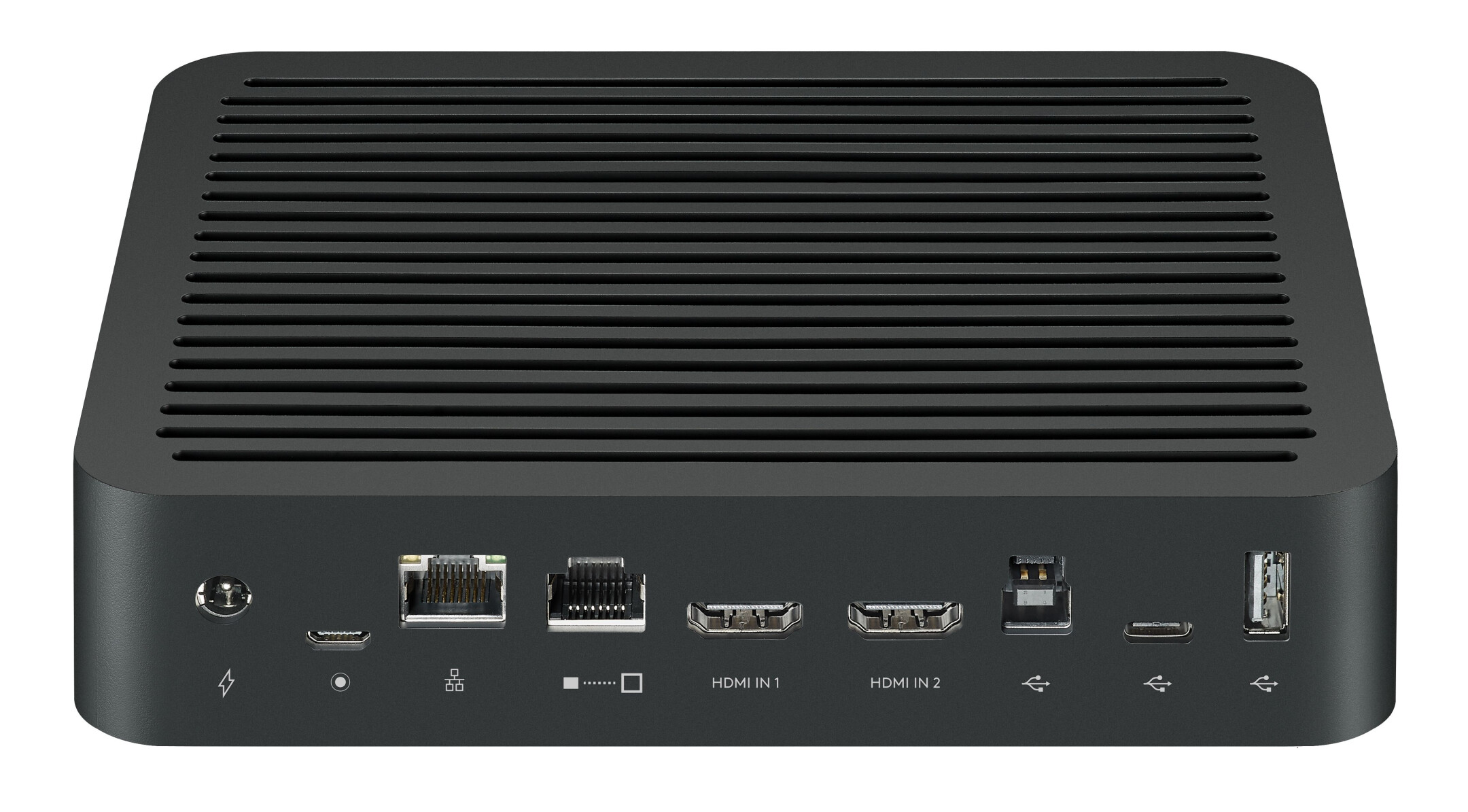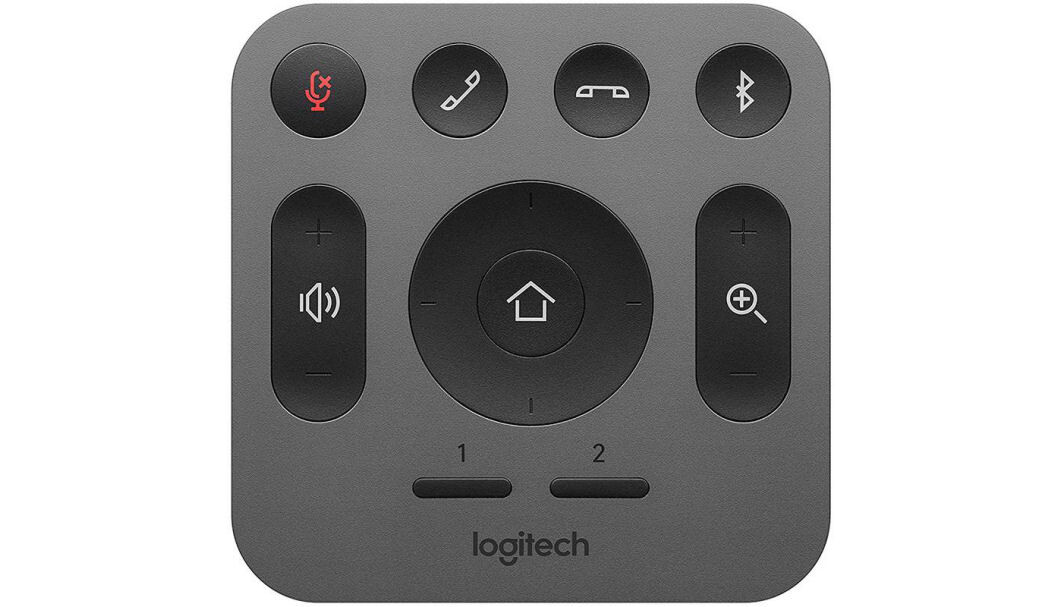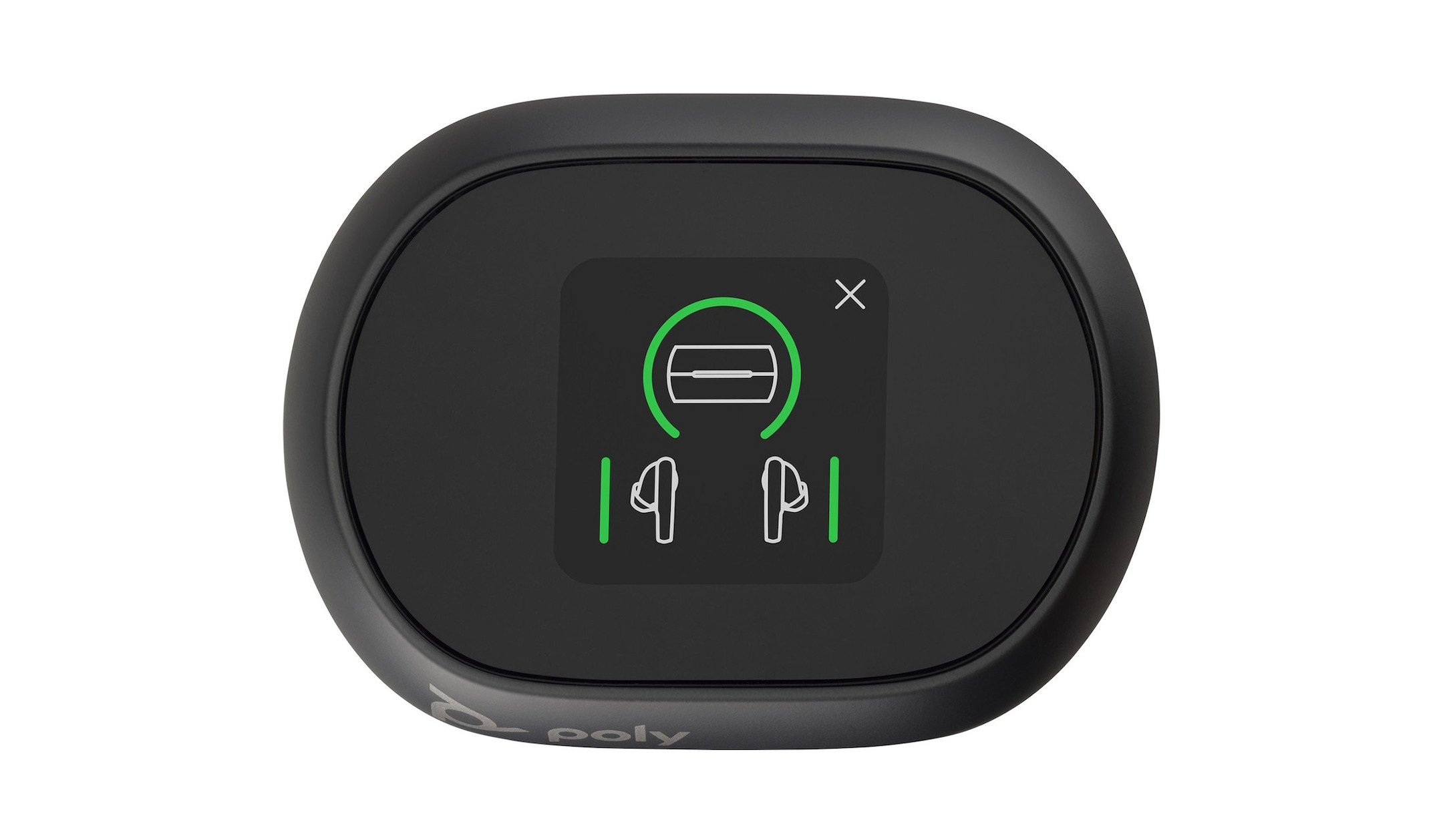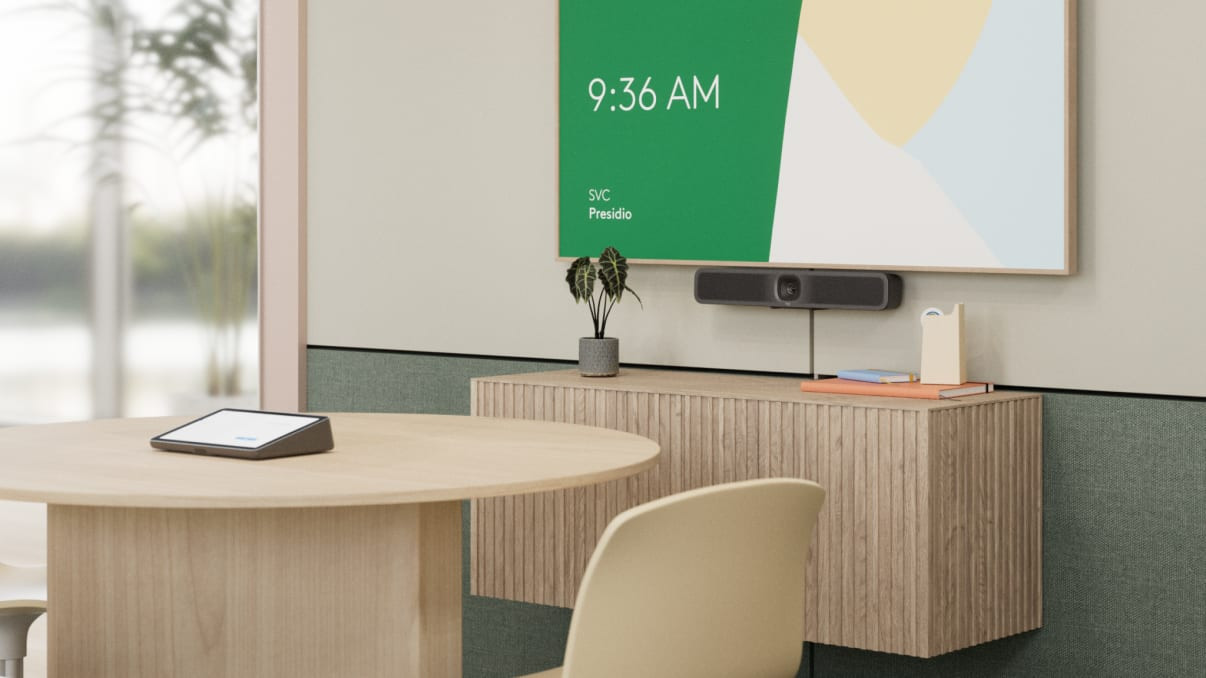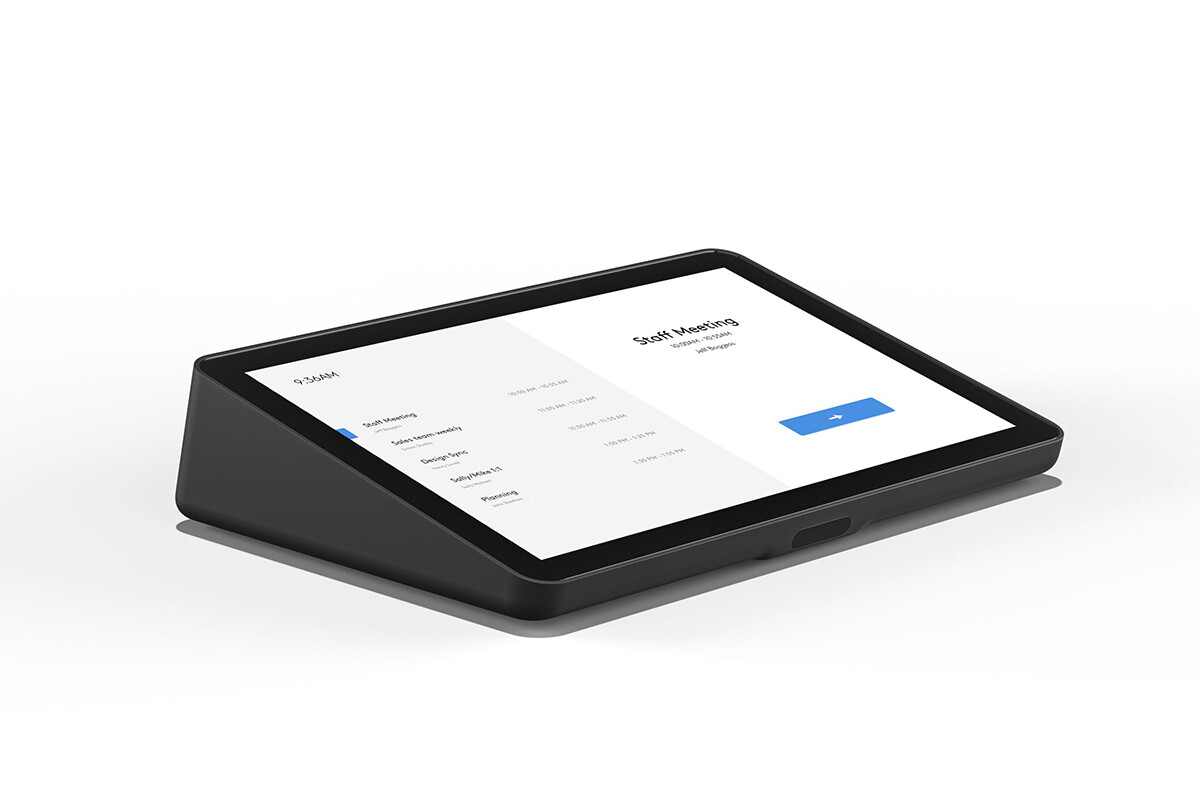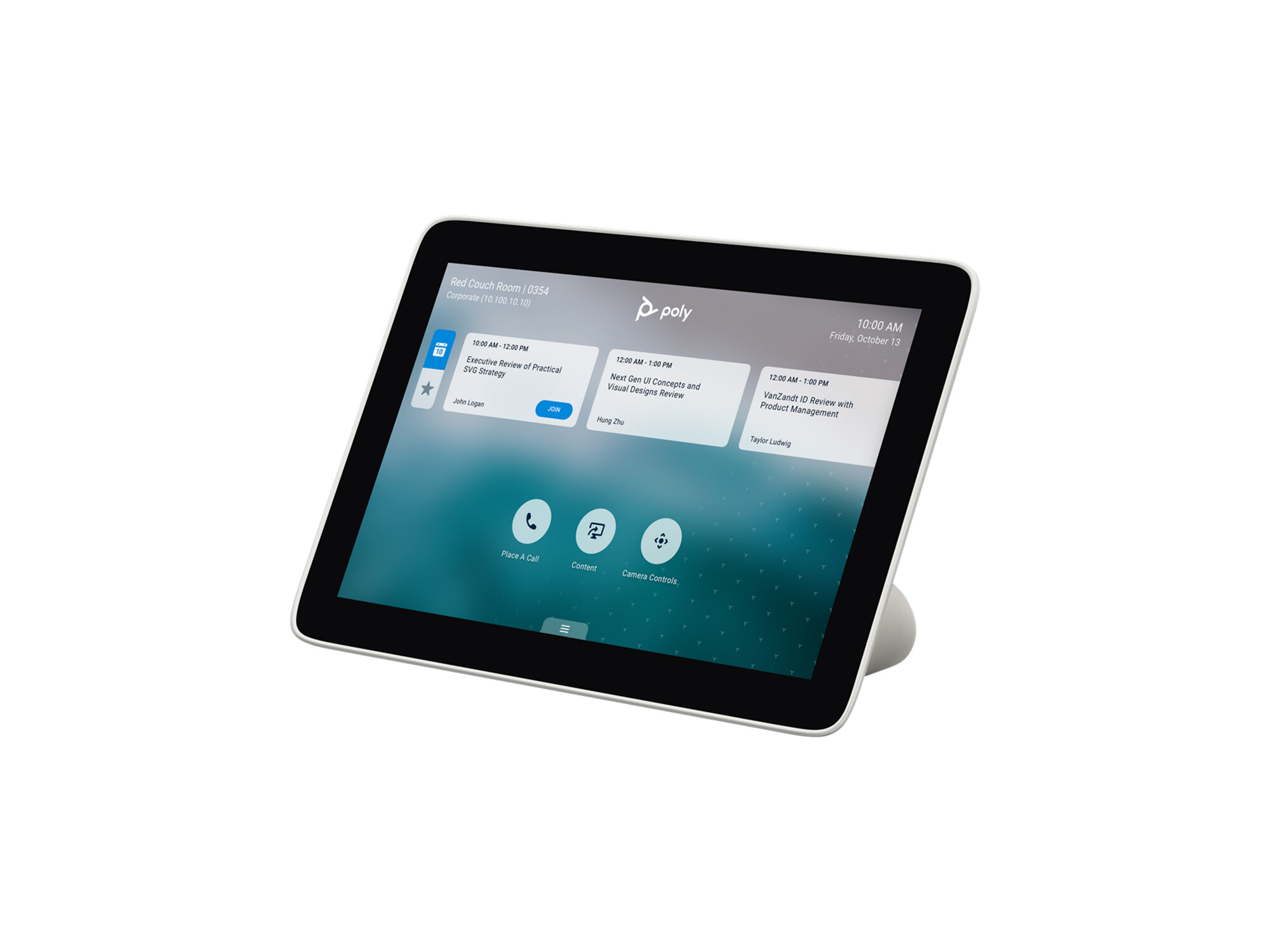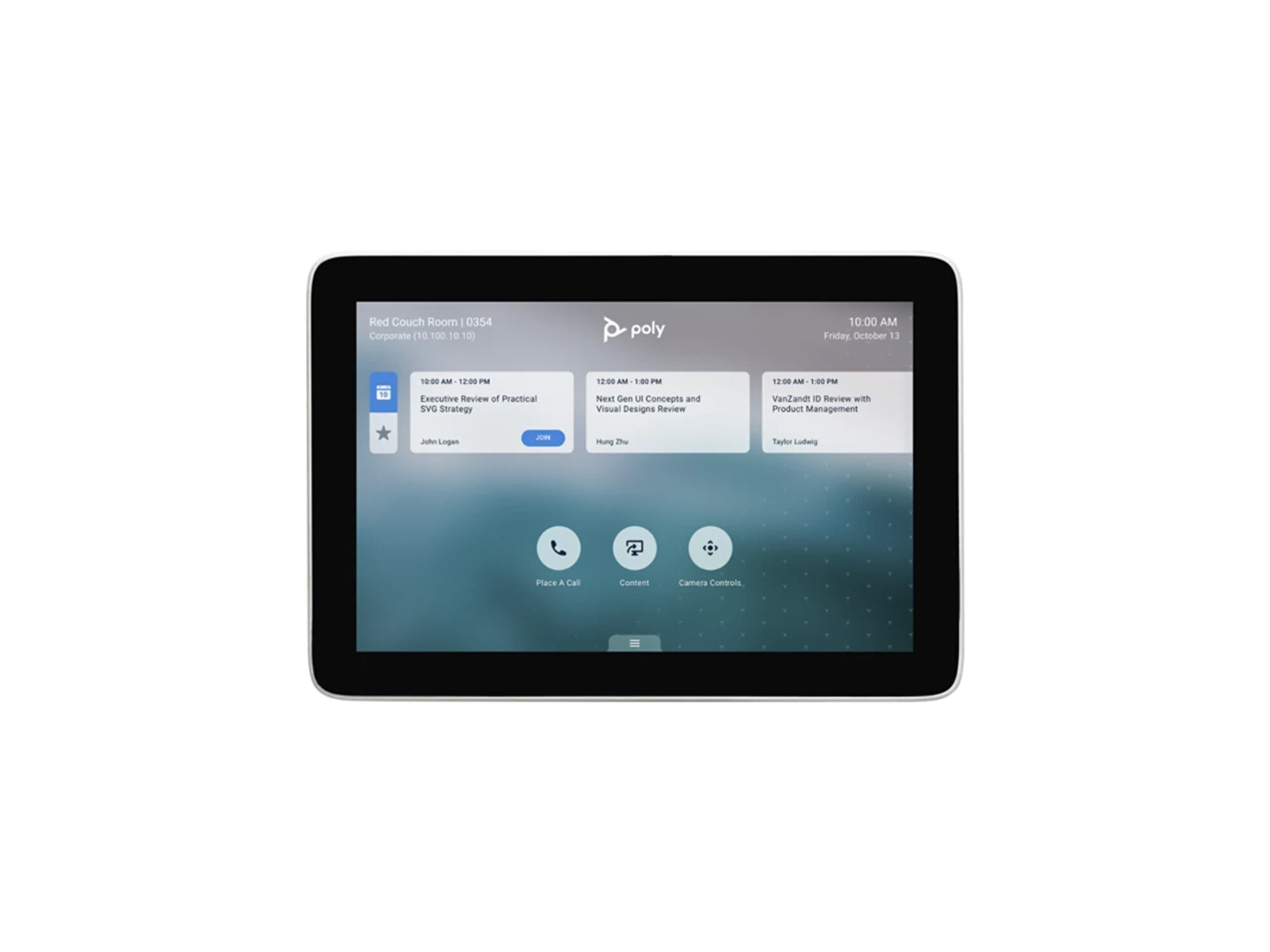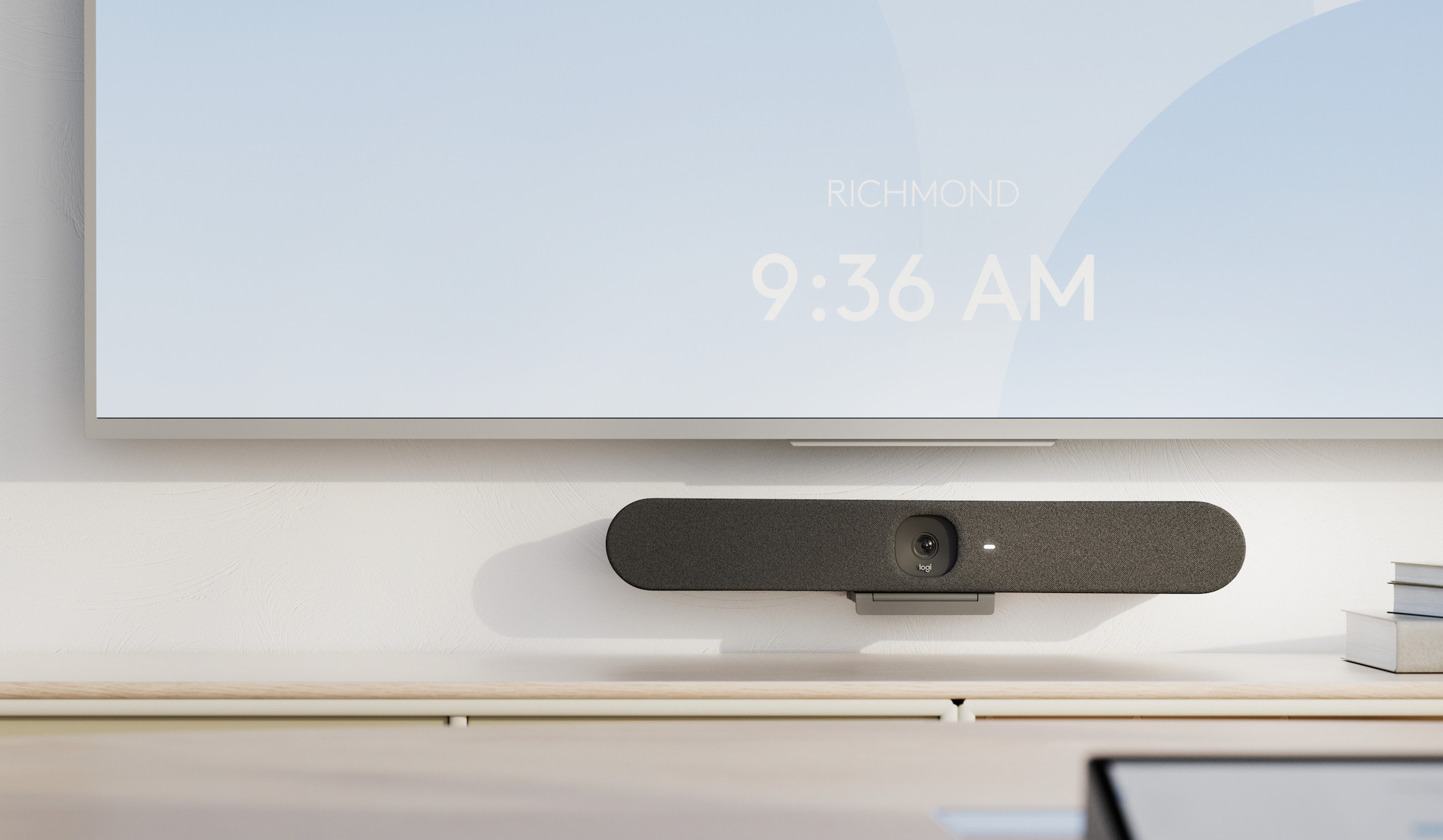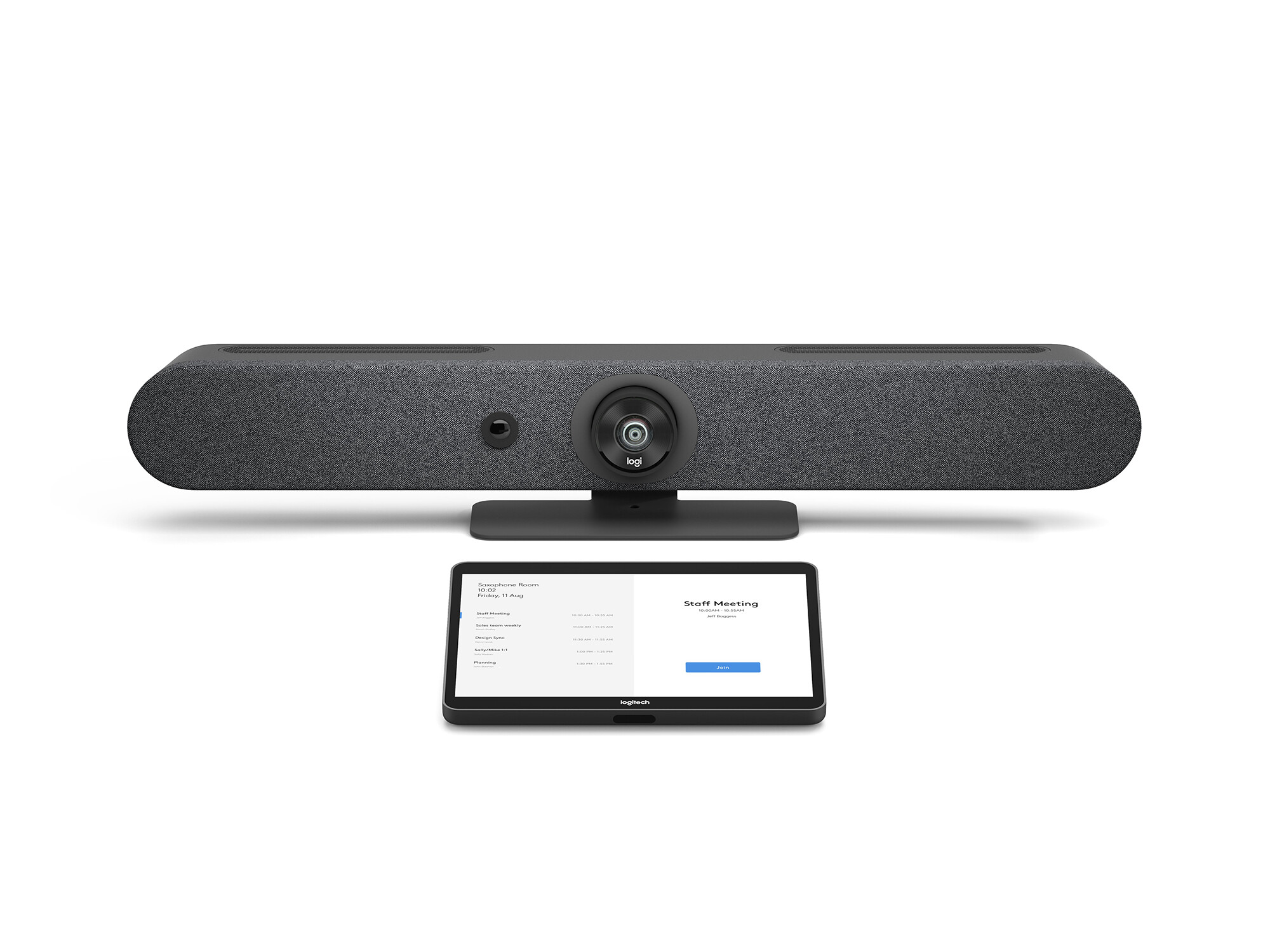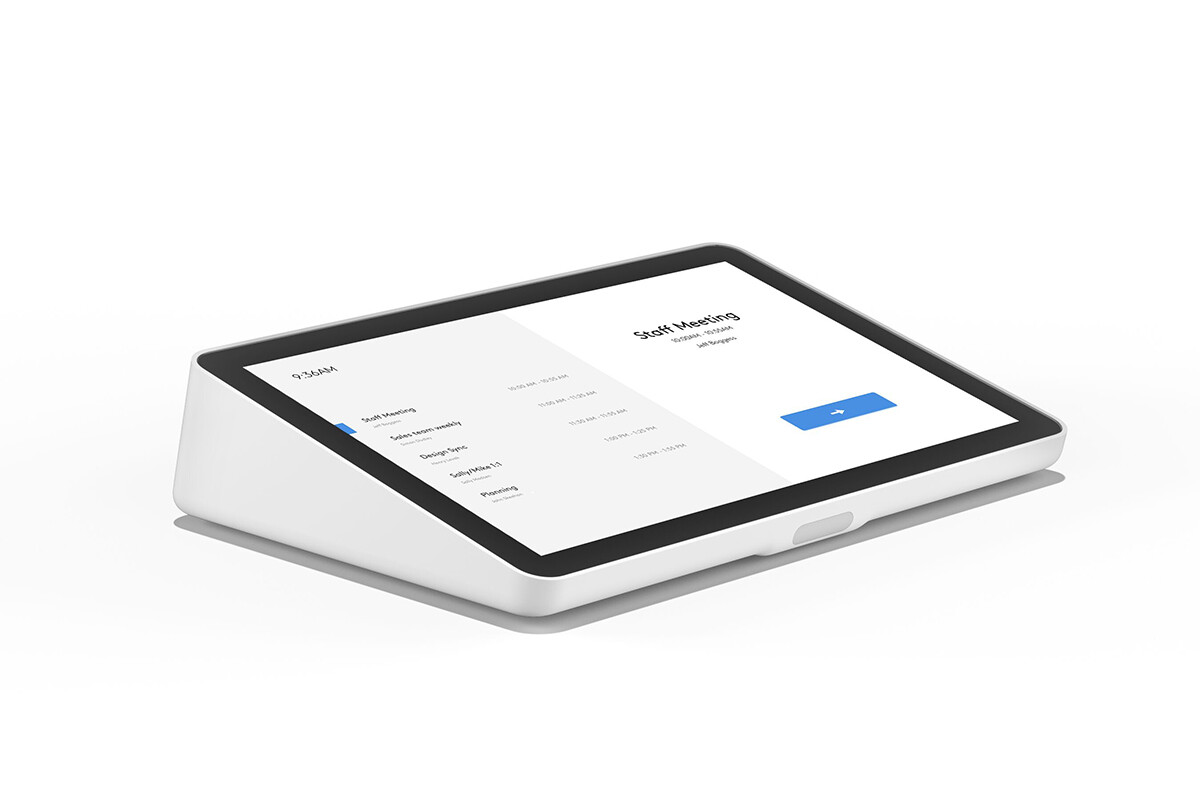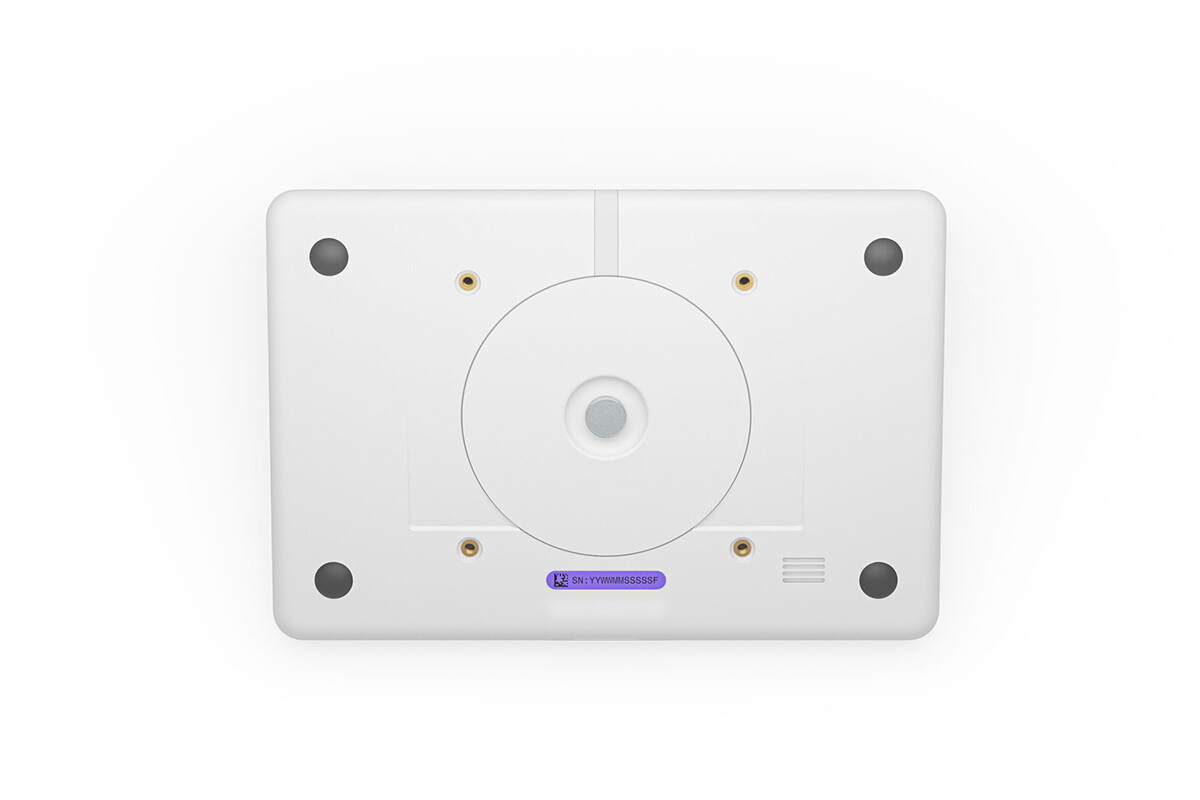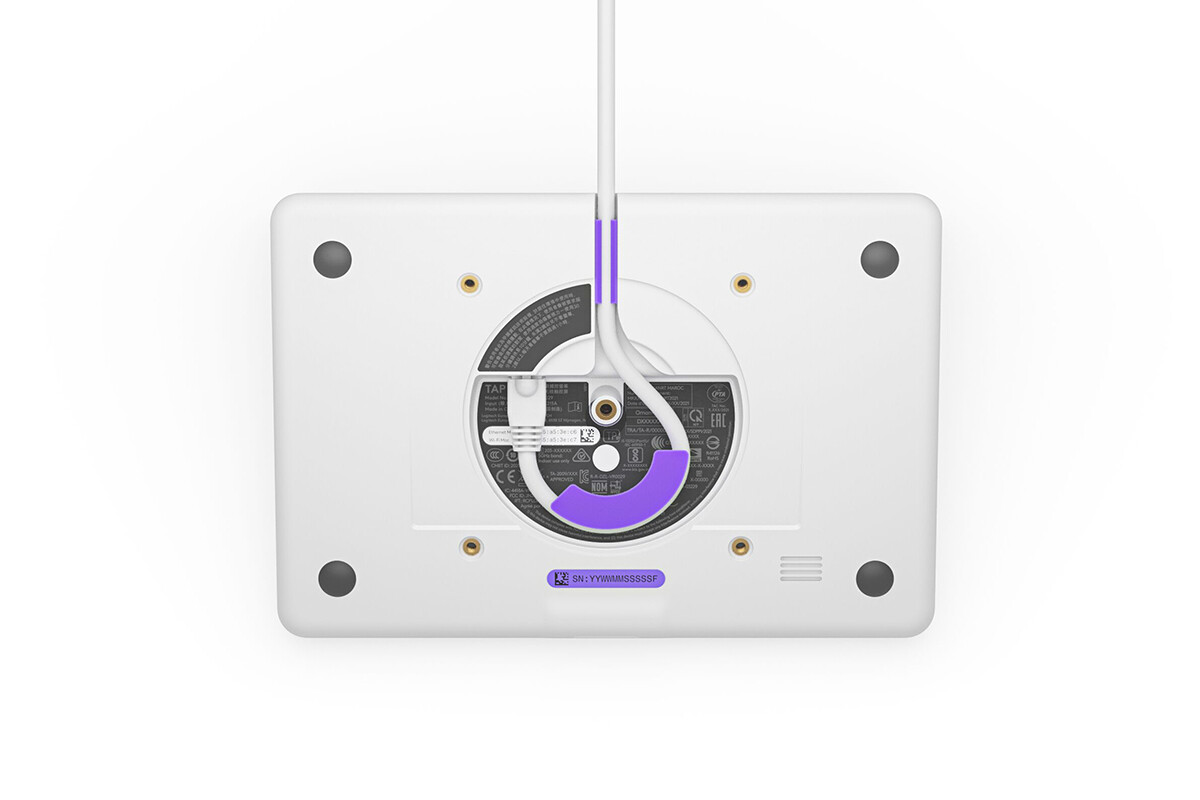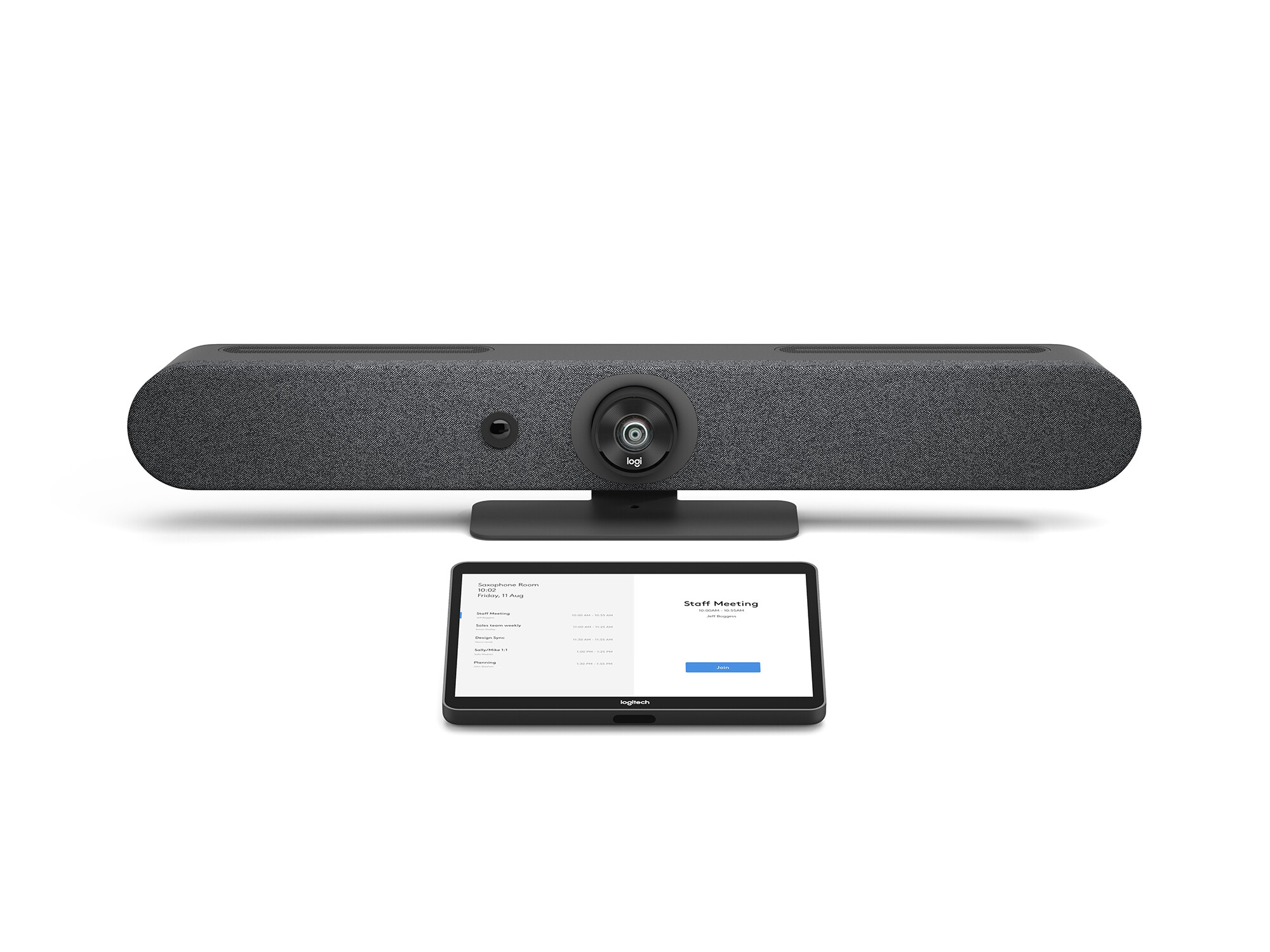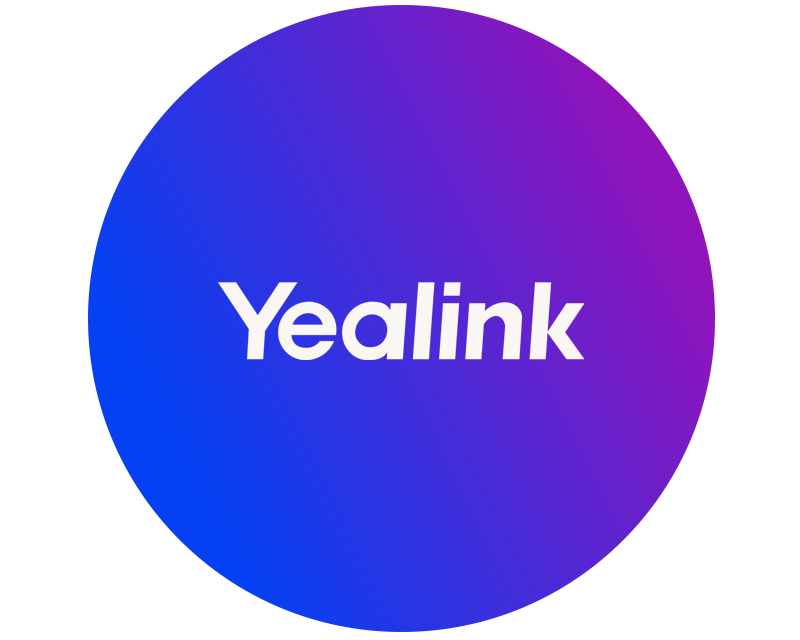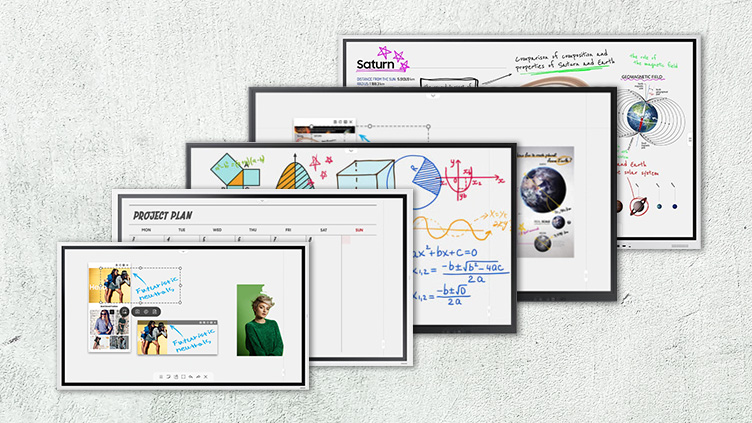Video conferencing systems
Our diverse range offers numerous innovative video conferencing systems and solutions to optimise your video conferencing experience. From compact all-in-one bar systems to complete video conferencing system sets, as well as interactive collaboration boards and first-class video conferencing software, you will find everything you need for dynamic and efficient collaboration. Our product experts will be happy to help you choose the perfect solution! Find out more now!
Buy video conferencing systems online
Video conferencing systems are used in both private and professional environments. With just a little technology and the right software, such as Microsoft Teams, Zoom or Google Meet, a spontaneous video call or a planned video conference can be realised. But what is a good video conferencing system and what do you need for a professional video conference?
Are you looking for a customised video conference room solution? Our visunext product experts will be happy to advise you on how to turn your vision into reality!
What do I need for a video conference?
You need a total of four components to hold a video conference: microphone, loudspeaker, camera and a terminal or display device.
The devices can either be connected individually to the end device or you can use an all-in-one video conferencing system. In most cases, there are already combinations of the individual components.
Which microphone do I need - headset or speakerphone?
Microphones are already built into many devices. Anyone who has had a call partner who has set the loudspeaker function on their mobile phone knows that their voice sounds more metallic and ambient noise is much louder. With an external microphone, you guarantee a better sound for the person you are talking to.
Which microphone is suitable for a video conference?
Depending on the choice of your perfect microphone, the number of people taking part in the call is important. You should also consider where you will be holding frequent video conferences.
If you have your own office or room where you can work and make calls undisturbed, speakerphones are a good choice. If colleagues can't hear the conversation or you have a busy workplace, the headset is the better choice.

Headset
The headset, a combination of headphones and microphone, offers clear audio transmission and enables hands-free communication. They also impress with their practical handling.
Speakerphone
The Speakerphone, an elegant hands-free device with crystal-clear sound and sensitive microphone technology, is characterised by its user-friendliness and the ability to involve several participants simultaneously
Why you should wear a headset during a video conference
Nowadays, a microphone and speakers are already built into the end devices . However, they are not recommended for permanent use in video conferences. If a call partner is present without a headset and there is an audio overlap, this call partner is suppressed and cannot be heard by the other participants for brief moments. Result: The participants without a headset are unknowingly at a disadvantage.
Which conference camera is right for my video conferencing environment?
The camera in your laptop is sufficient for occasional video calls. But for regular meetings with external partners and customers, it makes a professional impression if you use a webcam that reproduces a high-resolution image and focusses automatically.
Modern webcams are ideal for video calls with another person. They can automatically focus on the person speaking and blur the background if necessary. Most models include an integrated microphone and have different features in terms of colour, viewing angle and more.
For upcoming conferences with several participants, we recommend using a PTZ camera(pan-tilt-zoom) or a speaker tracking camera. These are specially designed for conference rooms that can accommodate up to 18 people.
PTZ cameras allow you to control the viewing angle, tilt and zoom.
Speaker tracking cameras, on the other hand, automatically identify and focus on theactive speaker. Both camera types are ideal for ensuring a clear view and effective communication in conference rooms, which significantly increases the effectiveness of communication.
To seamlessly integrate all remote participants, table cameras, also known as 360° cameras, are recommended. They transform video conferences into a lively and interactive experience by providing a comprehensive view of the entire room. This ensures that every participant can be clearly seen and heard. Thanks to their high-resolution image quality, it feels as if all participants are physically present , making them an essential part of any contemporary video conferencing room.
Webcam and PTZ camera: a comparison of conference cameras
| Properties | Room | Persons | Costs | Entrance | Microphone |
| Webcam | Home office, office, single workstation | 1 - 2 | from approx. 35 Euro | USB type A, B, C | built-in |
| PTZ camera | Conference room, meeting room, huddle room | > 2 persons | from approx. 200 Euro | common: USB type A, RS232, HDMI | built-in |
| Speaker tracking camera | Conference room, meeting room, huddle room | > 2 people | from approx. 200 Euro | common: USB type A, B, HDMI, RS232 | built-in |
| Table cameras | medium to large conference rooms | 1-8 people | from approx. 150 Euro | USB type A, C, Ethernet | built-in |
Which display device can I use to hold a video conference?
The centrepiece of a video conference is the end device. Whether PC, laptop, tablet or smartphone - you can organise a video conference with all of these devices. A smartphone or tablet is sufficient for private video calls. If you organise regular online meetings for work, you will need to use a laptop or PC.
For professional video conferences in the meeting room, you need a display device such as a projector, a display or a screen so that you can easily recognise your conversation partner.
Projectors with a screen are particularly suitable for large rooms and an audience as they offer a large projection surface, which improves the visibility of presentation content for everyone present. They are ideal for conferences, workshops or educational events where content needs to be shared with a large group .
Displays , on the other hand, including large screens or smart TVs, are suitable for smaller rooms and meetings where participants are seated closer together and clear, sharp image quality is required. They offer the advantage of plug-and-play compatibility and are ideal for interactive sessions, video conferencing or as a secondary display for detailed data analyses.
The choice between projector and display should therefore be based on the size of the room, the number of participants and the type of content being presented in order to optimise communication and collaboration in professional settings.
All-in-one solution: the advantages of video conferencing systems in the conference room
Manufacturers have responded to the ongoing trend towards video conferencing and developed high-quality systems that combine all the important components. These all-in-one systems offer the perfect introduction to the world of video conferencing. Depending on the room size and seating arrangement in your meeting room, only a few accessories, such as additional microphones, are required.
All-in-one video conferencing systems offer a compact solution for video conferencing by integrating a camera, microphones and speakers into a single device. These systems are ideal for small to medium sized meeting rooms and offer easy set-up and operation. With plug-and-play compatibility, they enable quick connections to various video conferencing platforms. The integrated technology ensures clear audio and video transmissions, giving participants an immersive meeting experience.
What does an all-in-one solution look like?
All the essential components are combined in an all-in-one bar that can be easily integrated into any conference environment. Only a display device, such as a display, needs to be added.
The perfect conference room for your requirements
Choosing the right combination of technical components is crucial to the success of a meeting, and this varies depending on the size of the room and the number of participants. This decision can include everything from cosy huddle rooms to spacious, modern training rooms.
Discover how you can ideally equip your conference rooms in our buying guide!