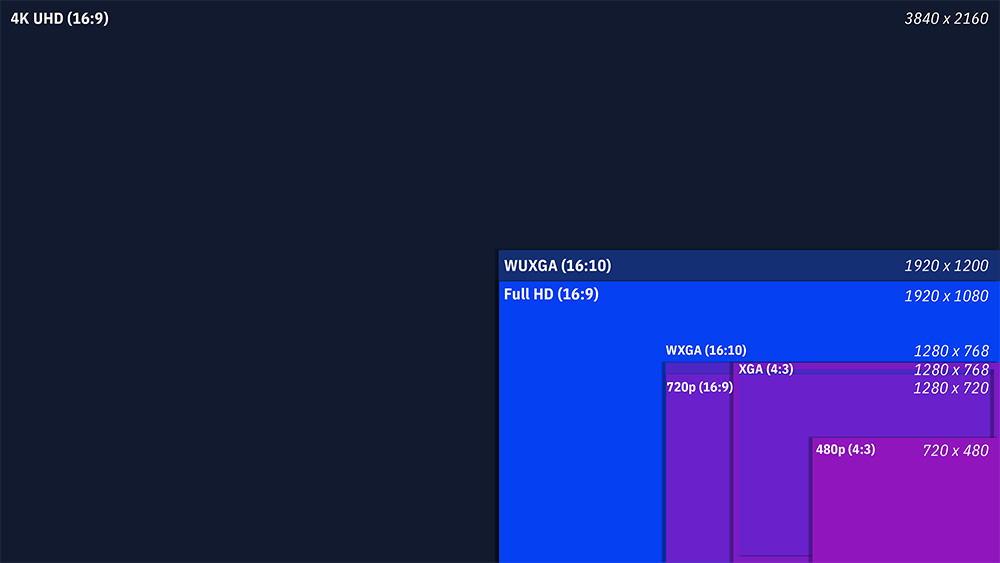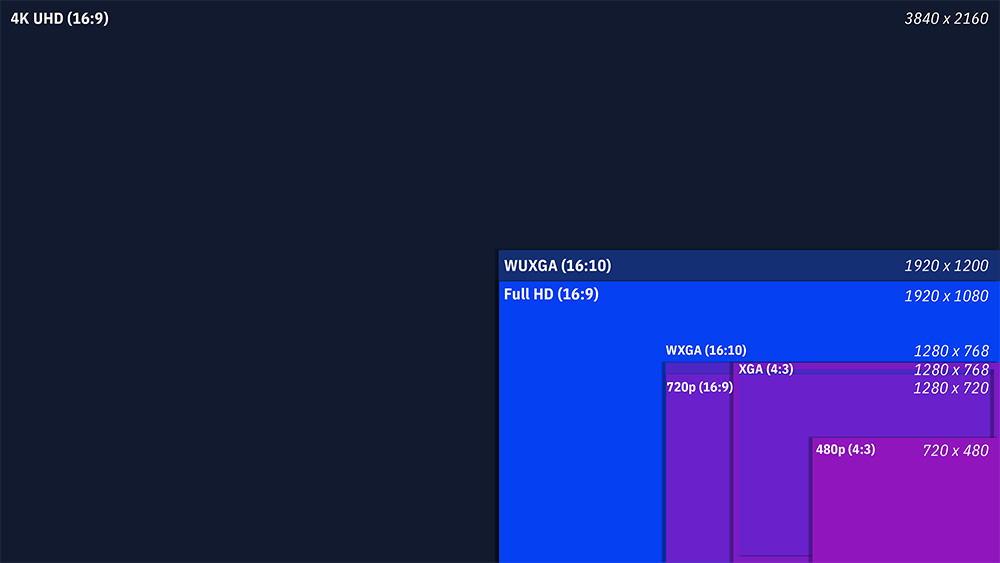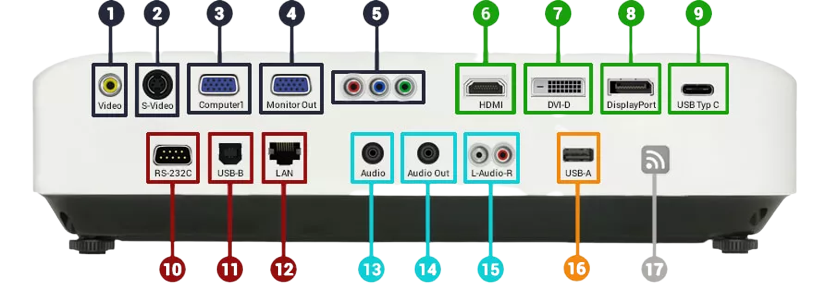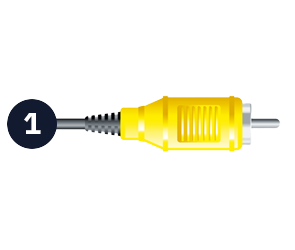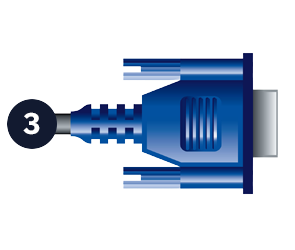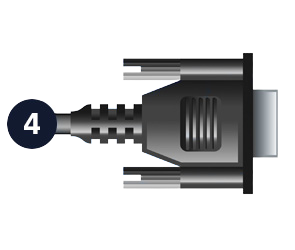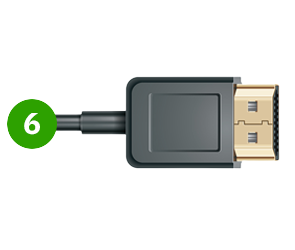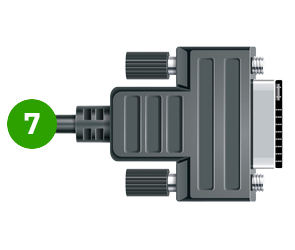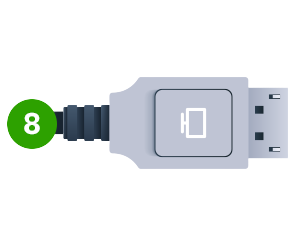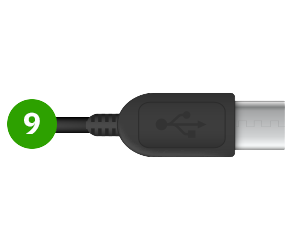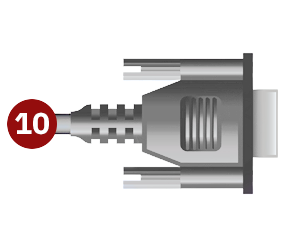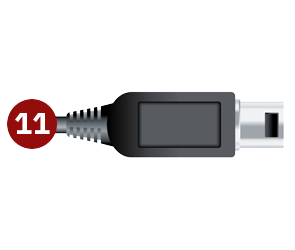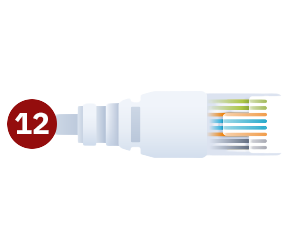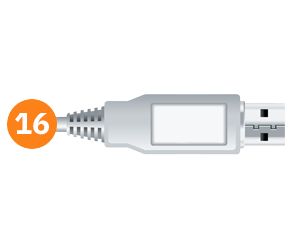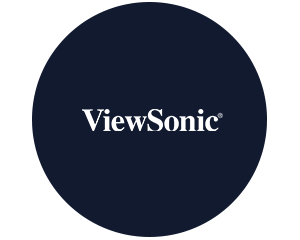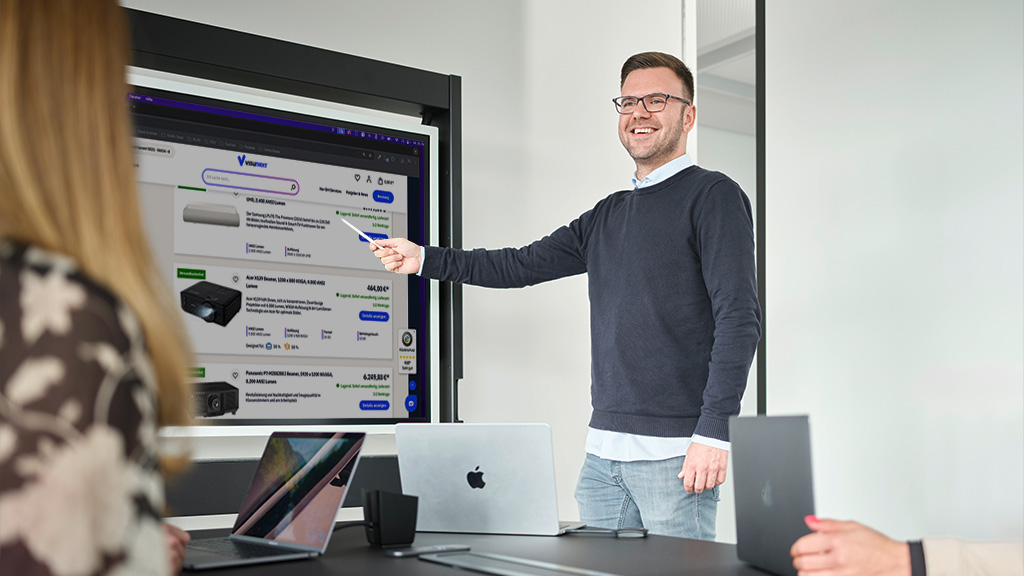With the multitude of connections available to you to connect your projector to your source, it is easy to lose track. To bring order to the cable clutter, we explain the meaning and function of all connections. This way, you will know what to look out for before you buy a projector in order to enjoy the full projection pleasure.
Analogue video connections
Analogue video and PC interfaces have been in use for many years. Due to the lower data transfer rate, they now offer poorer picture quality than digital connections, but are still widely used. For older projectors without separate connections for picture and sound cables, you will also need a sound-carrying cable, depending on the connection available. A stereo cinch or 3.5 mm jack cable is most commonly used for this purpose.
Digital video connections
The transmission of films and presentations with sound to a projector is particularly easy and convenient with a picture and sound cable. Digital connections offer the best picture transmission quality because they work with significantly more transmission channels than analogue connections. Especially for HD and 4K material, a digital connection is a prerequisite.
Control connections
Control connections are used to transmit control signals. They are mainly used in fixed installations where the unit itself must be operated remotely or can no longer be reached with the normal remote control.
Audio connections
Audio connections provide the option of routing audio signals into the projector to use the built-in speaker. In addition, audio outputs provide the option of looping the signal through the projector. In most cases, the audio connections are analogue.
Data connections
The classic USB type A interface is referred to as the data port, as the projector is able to play media directly from data carriers via this interface. It should be noted, however, that the playable formats vary greatly depending on the projector.
Wireless transmission
In addition to wired transmission of image signals, wireless data transmission is increasingly being used for projections. In most cases, this is a WLAN connection (WiFi). For this purpose, a receiver is mounted in or on the projector, which is then addressed by a WLAN transmitter located, for example, in the notebook or PC. It should be noted, however, that the WLAN connection for projectors in normal cases (business projectors) does not reach the transmission speed known from a usual Internet connection.
Projector with many connections
Connect projector and Mac via Mini Displayport
A special feature that users of older Apple devices usually already know from the monitor area is the connection of the projector to the Mac. An adapter is often needed here.
Connect projector and MAC (USB-C)
The newer models of the MacBook, MacBook Air and MacBook Pro have almost exclusively USB-C ports. The MacBook Pro models from 2021 onwards are again equipped with multiple ports, including HDMI. To connect a MacBook with USB-C to a projector, you need an adapter or a corresponding cable. The same applies to Windows notebooks with USB-C ports.
How do I connect the projector to my laptop?
Connecting a projector to a laptop is usually quite simple: Often both devices have an HDMI connection, so you can connect them using an HDMI cable. If your output device does not have this connection, you will need an adapter.
Connection of external loudspeakers
To connect an external speaker, you should check the connection options of your projector and your playback devices. Since most laptops nowadays have an HDMI connection, you do not need an additional cable to transfer the sound from the laptop to the projector and play it back through the projector's speakers. If you want to connect external speakers, it is best to tap the audio signal directly at the source (laptop, BluRay player, etc.) and route it to the speakers. High-quality BluRay players in particular often have a powerful audio connection. Alternatively, external speakers can be connected directly to the projector. However, usually only a 3.5 mm jack socket is available for this purpose.
For particularly high-quality home cinema equipment, a home cinema system in combination with an AV receiver is recommended . If you have any further questions about the right equipment , please do not hesitate to contact ourexperts.
Which resolution is supported by which connection?
With the help of this table, you can easily determine which connections should be available on your projector in order to make the best use of the resolution.
| Connection | maximum resolution |
| Cinch video | 576i (PAL) / 480i (NTSC) |
| S-Video | 576i (PAL) / 480i (NTSC) |
| VGA | 1920 × 1080 (Full HD) |
| YUV | 1920 × 1080 (Full HD) |
| DVI-D | 2560×1600 (WQXGA) (DVI-D Dual Link) |
| HDMI | 7680×4320 (8K) |
| DisplayPort | 7680×4320 (8K) |
| USB-C | 7680x4320 (8K) |
Please note that this table indicates the maximum resolution that can be achieved with the latest version and under ideal conditions. In practice, the actual resolution may be lower due to a number of factors, including the quality of the cable and the supported resolutions of the connected devices.