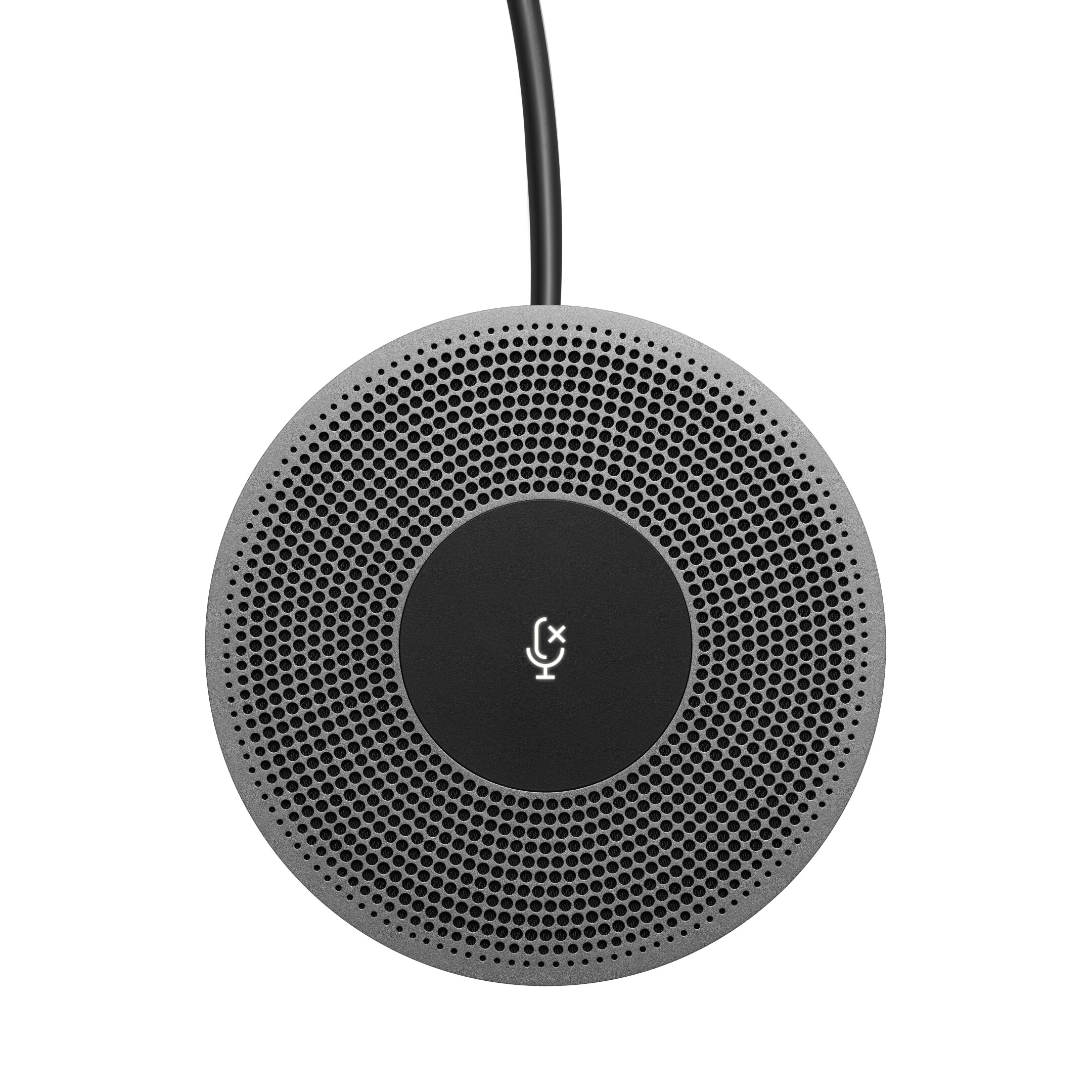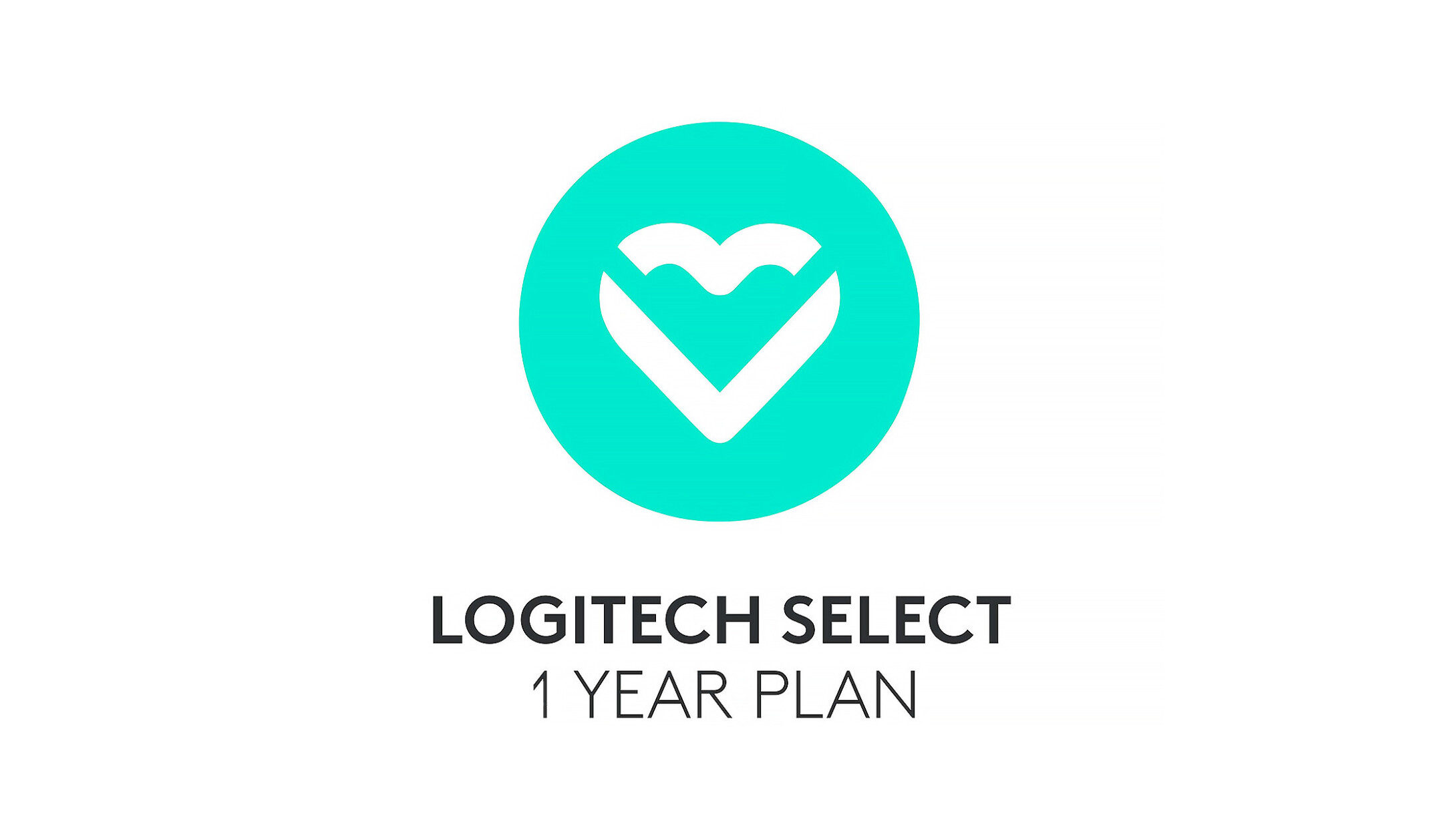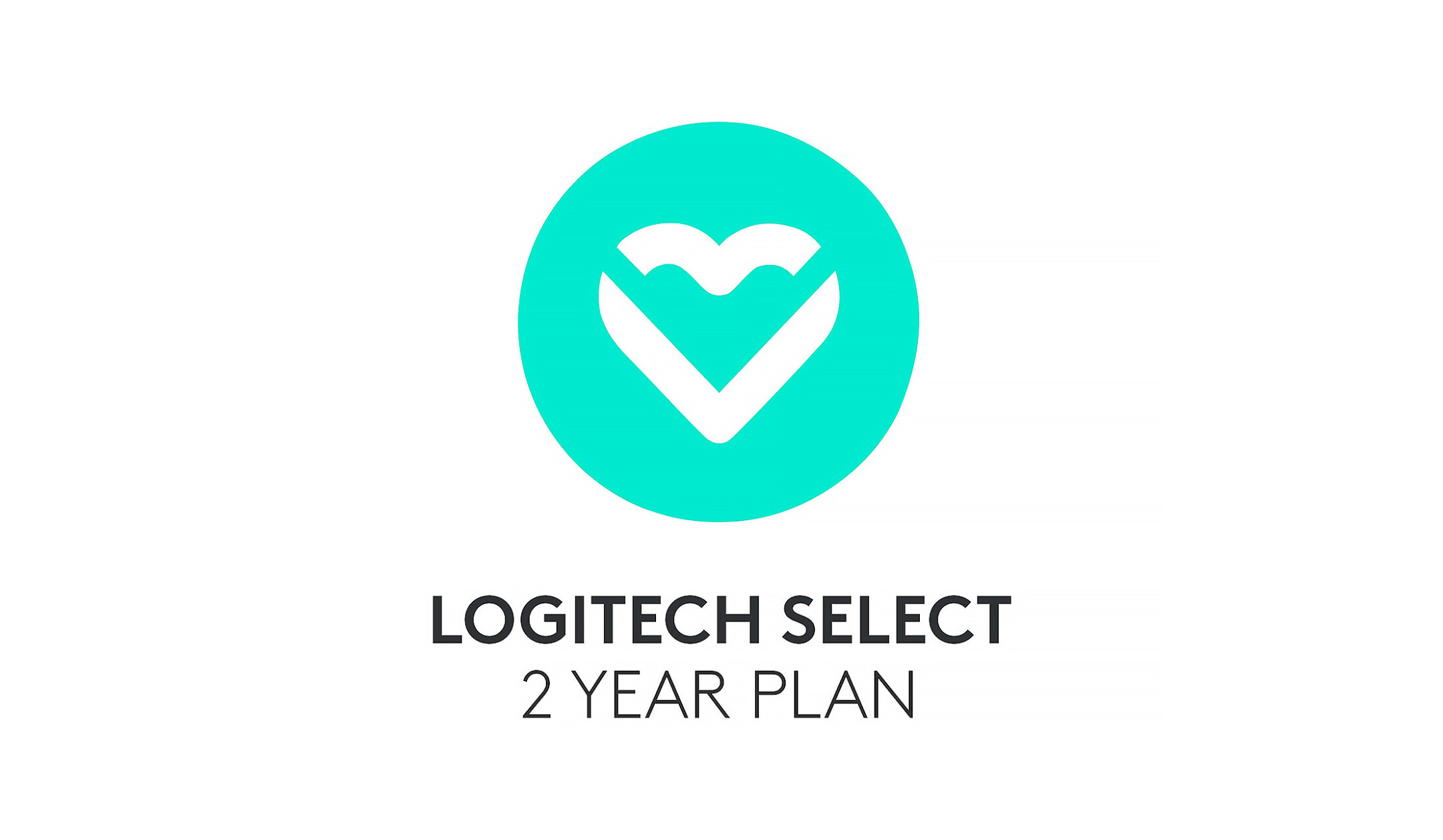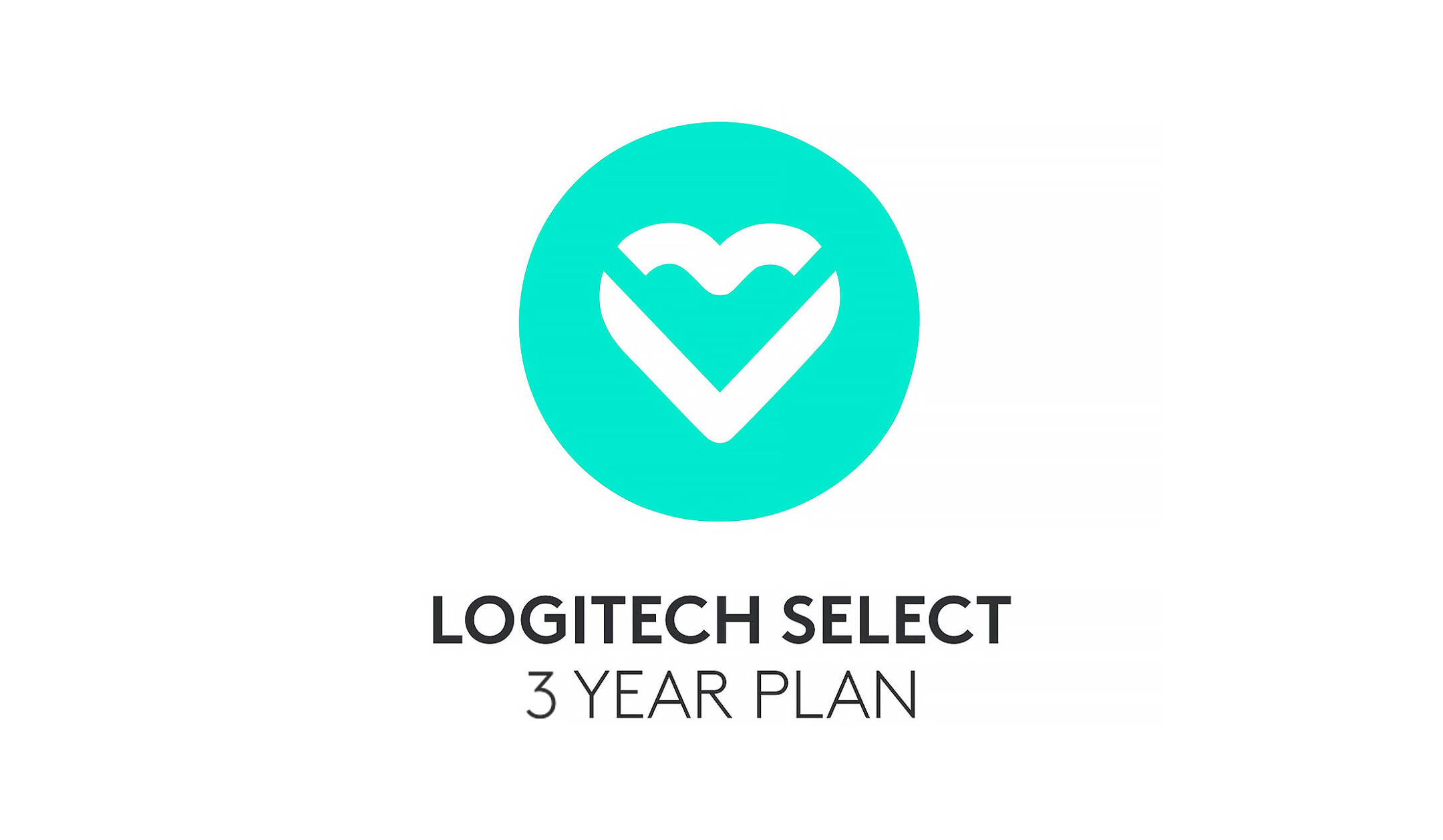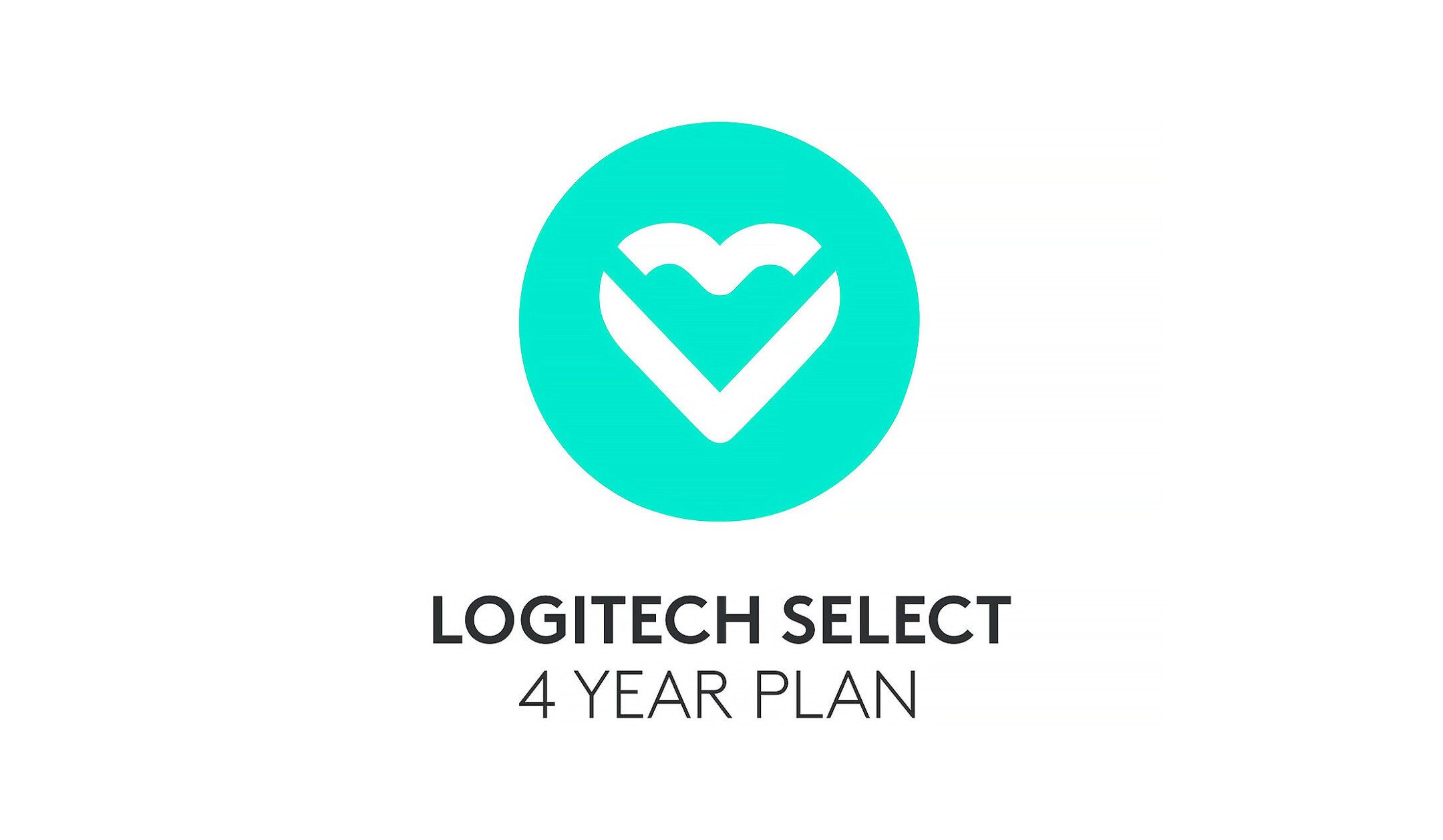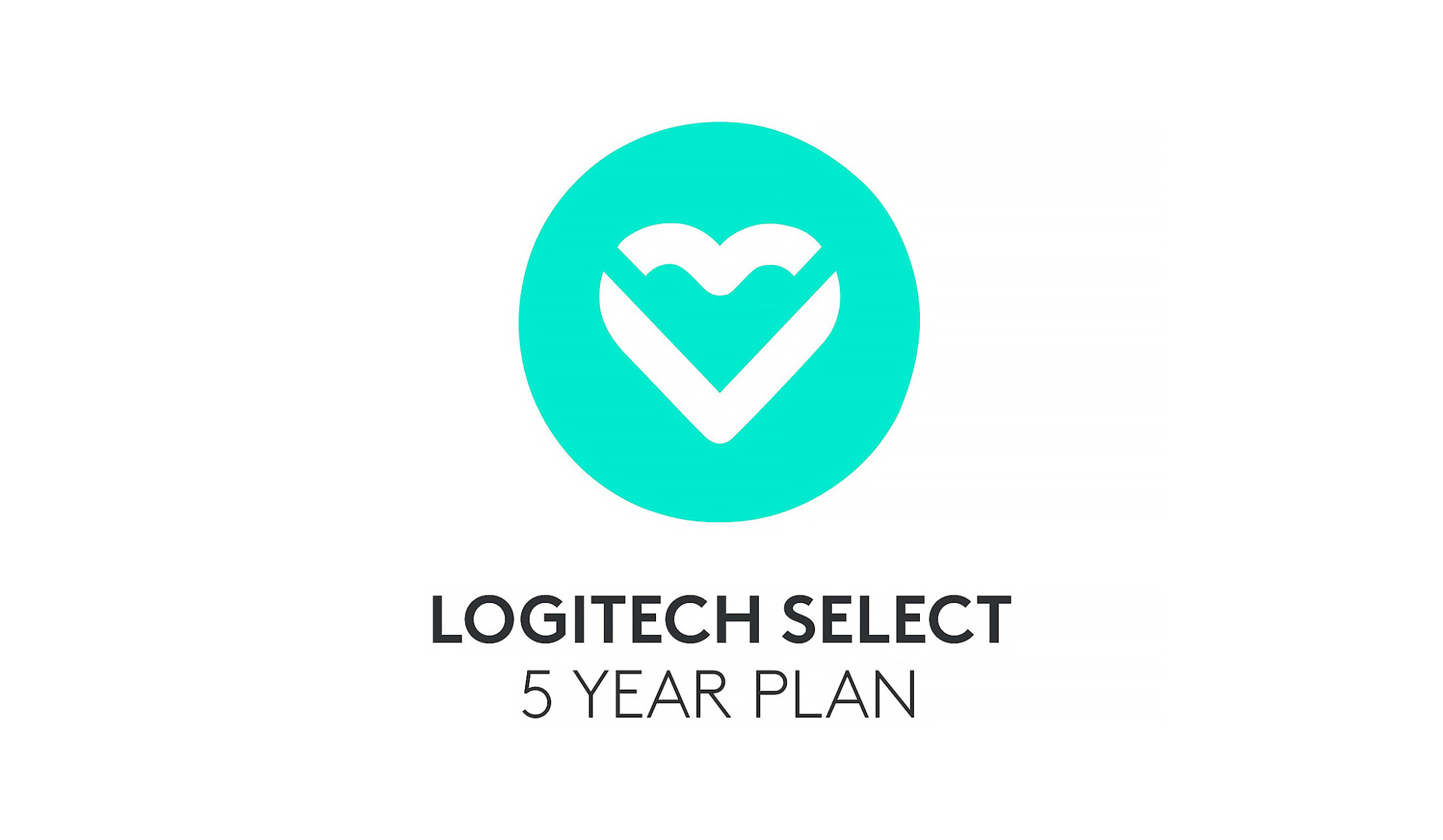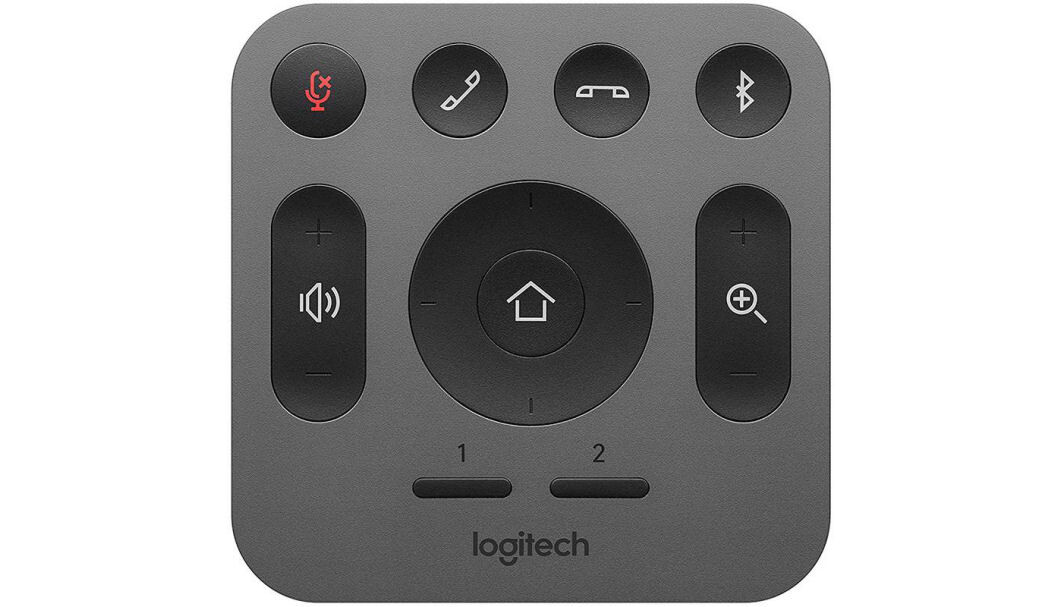












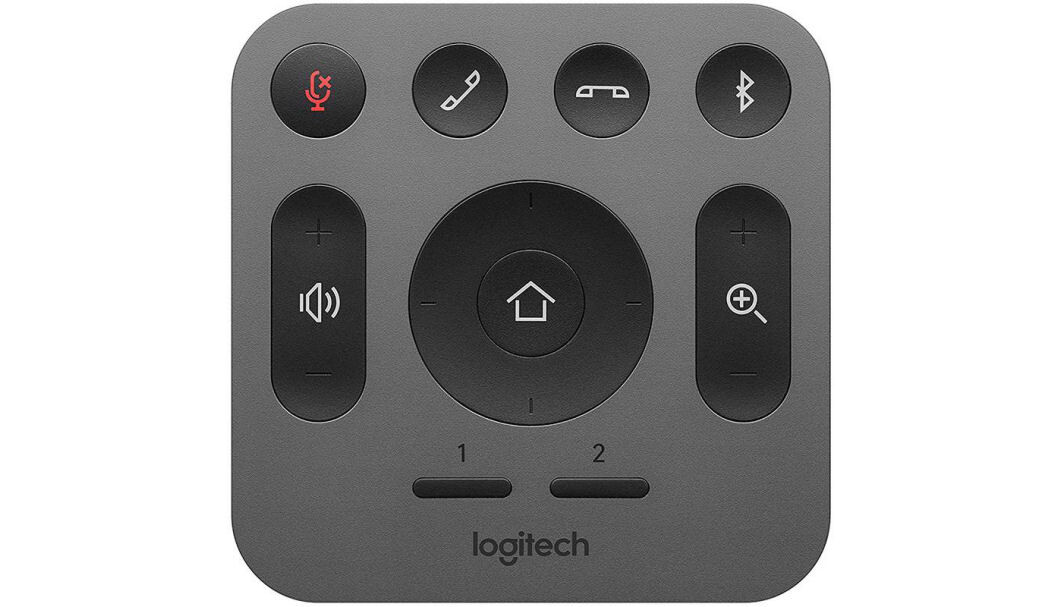












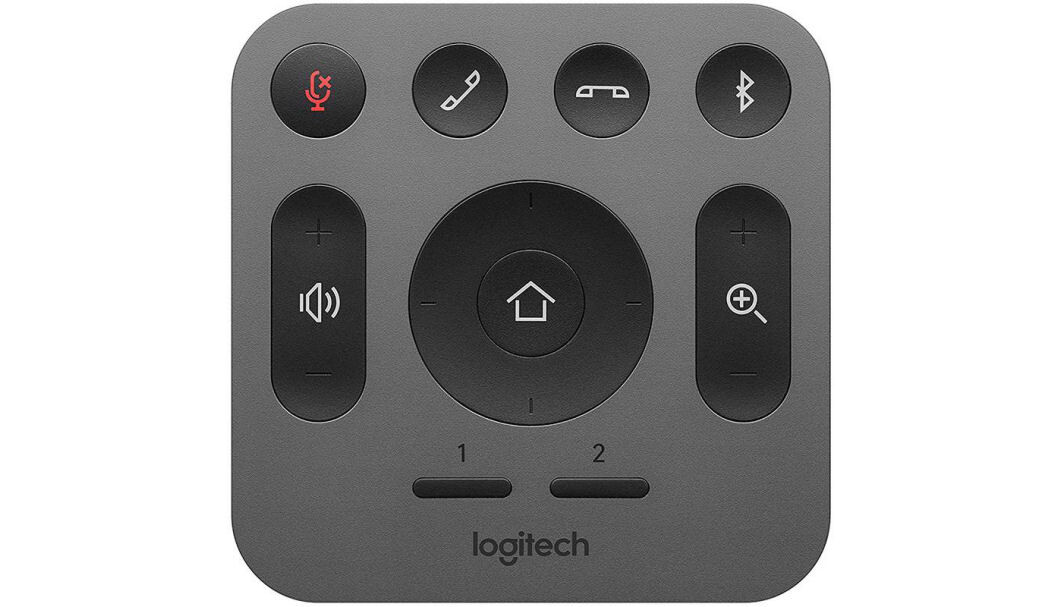












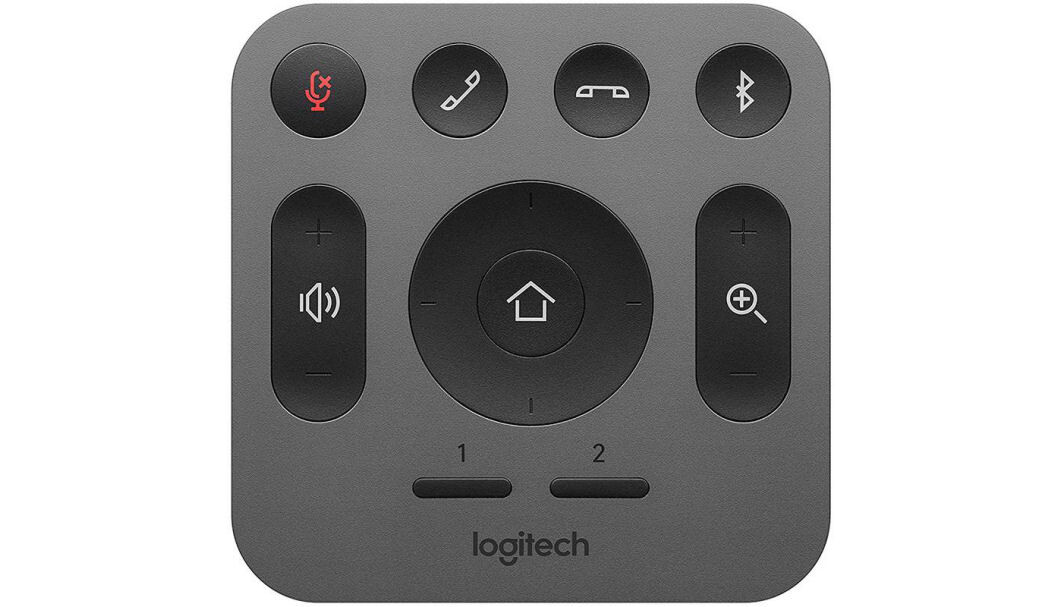



£347.08*
£8.99
- Resolution 3840 x 2160 4K UHD
- Camera resolution 13 MP
- Field of view 120°
- Optical Zoom 5

Kategorie Büro, Technik & Medien

Präsentationstechnik, HiFi & Heimkino
Ergänzende Produkte
Product information
Designed for small conference rooms and other smaller spaces, the Logitech MeetUp offers powerful features in a compact form. The camera simply connects to a computer or laptop via USB. Easy installation enables plug-and-play video conferencing. Compact dimensions and versatile mounting options add space and reduce cable visibility.
Experience the following highlights:
- Dedicated Logitech lens with 5x HD zoom.
- 4K Ultra HD video calling
- 120° field of view
- Integrated microphone with 3 beamforming elements
- RIGHTSENSE technologies: Advanced technology and innovative design enable
- easy and automatic video collaboration
- Artificial Intelligence uses machine learning to distinguish between human speech and ambient sounds
GREAT VIDEO CONFERENCING. FULLY AUTOMATED.
Logitech's proactive RightSense™ technologies enable better video conferencing, easily and automatically. RightSight uses AI to detect people and place them in the centre of the frame to deliver a more immersive meeting experience. RightSound optimises the human voice and improves the intelligibility of conversations. RightLight makes everyone look good in front of the camera - regardless of lighting conditions. RightSense makes video conferencing look naturally good and work more efficiently, with no calibration, manual intervention or technical assistance required.
RightSound
Logitech RightSound is an innovative sound processing technology suite that delivers professional sound for business video conferencing. RightSound is optimised for voice transmission, reduces unwanted noise (such as fans and keyboard clacking) and highlights the person speaking so every word is heard clearly. In addition, an advanced speech recognition algorithm automatically increases the volume of quiet speakers so that all participants can be heard clearly.
RightSight
Thanks to Logitech RightSight™, all meeting participants are always perfectly visible from any seat at the conference table. This camera control technology automatically moves the lens and adjusts the zoom to keep everyone in the picture. Devices that support RightSight 2 offer multiple display modes so the meeting experience can be automatically adjusted to the size, orientation and occupancy of the room.
RightLight
Logitech RightLight™ puts everything in the right light, regardless of the lighting conditions. RightLight reduces interference with image transmission, optimises light balance and adjusts colour representation and saturation to best suit all skin tones.
CREATE SPACE
Logitech MeetUp can be attached to the display like a sound bar. This eliminates the need for a tabletop speakerphone with cables running all over the room and provides more usable space.
ROOM SOLUTIONS WITH MEETUP
Get everything you need to set up small rooms for video meetings: Logitech MeetUp, a computing platform (such as a mini PC, meet computing system or Logitech RoomMate), software optimised for the room and the Logitech Tap Touch controller.
5x ZOOM
Set the stage perfectly for speakers and keep background distractions to a minimum. Zoom in to show whiteboards and other objects so participants in other locations can see what you see. Thanks to the advanced 4K image sensor, video is always crisp and clear, even when zooming in on small details.
PREMIUM CAMERA LENS
Logitech MeetUp features meticulously engineered premium camera optics that capture a wide field of view without distorting faces or furnishings with a "fish-eye" effect. Faces look lifelike, whiteboard text is legible and straight lines stay straight.
EXTENDED RANGE
The Logitech auxiliary microphone allows MeetUp to be used flexibly in meeting rooms of different sizes. Logitech MeetUp's built-in beamforming microphones are optimised for up to 4 metres. Add an auxiliary microphone to extend this range up to 5 metres. This means that whether meeting participants are seated at a conference table, against a wall or walking around the room, the extra microphone will still ensure that everyone is heard.
BLUETOOTH HANDS-FREE KIT
Already connected via your smartphone? Are you dialing into an audio conference? Pair the Logitech MeetUp with your smartphone or tablet and you'll enjoy exceptional audio clarity, volume adjustment and range that no portable device can match.
EVERYTHING UNDER CONTROL
Logitech MeetUp's remote control uses radio frequency (RF) signals for reliable and unobtrusive control of functions such as adjusting volume, muting the microphone or manually controlling the camera position from anywhere in the room. With the free Logi Remote app, you can even control MeetUp from an iPhone or iPad.
GENTLE ON WALLS
No drilling? No problem. With the optional TV mount, you can attach MeetUp to the VESA mounting points behind the screen and position it above or below the screen without having to drill new holes.
EASY MANAGEMENT
Monitor and manage your conference room devices from a single platform with Logitech Sync. You also get insights into how your rooms are being used.
Technical data
| Name | Logitech MeetUp Conference Camera 4K, 13MP, 30fps, 120° FOV, 5x Zoom |
|---|---|
| Article number | 1000007216 |
| GTIN/EAN | 5099206072060 |
| Manufacturer SKU | 960-001102 |
| Model name | MeetUp |
| Brand | Logitech |
| Product Type | Conference Camera |
| Application | Medium Rooms , Small rooms |
| Resolution | 3840 x 2160 4K UHD |
| Frames per Second | 30 fps |
| Focus type | Manual & automatic focus |
| Optical Zoom | 5 |
| Camera resolution | 13 MP |
| Camera sensor | 4K-Bildsensor |
| Field of view | 120° |
| Inputs | 1x USB-C |
| wireless technology | Bluetooth |
| Features | Integrated speaker , Microsoft Teams |
| Product width | 40 cm |
| Product height | 8.5 cm |
| Product depth | 10.4 cm |
| Weight | 1.04 kg |
| Colour | Black |
| Delivery contents | Power cable , Quick user guide , Remote control , USB cable , mount |
| Condition | New |
| Warranty | 24 Month |
| Warranty type | Bringin service Service and support information |
Downloads
Product safety
| Person responsible for the EU |
|---|
| Logitech |
| Clarita-Bernhard-Str. 18 |
| 81249 München |
| Germany |
| info@logitech.com |