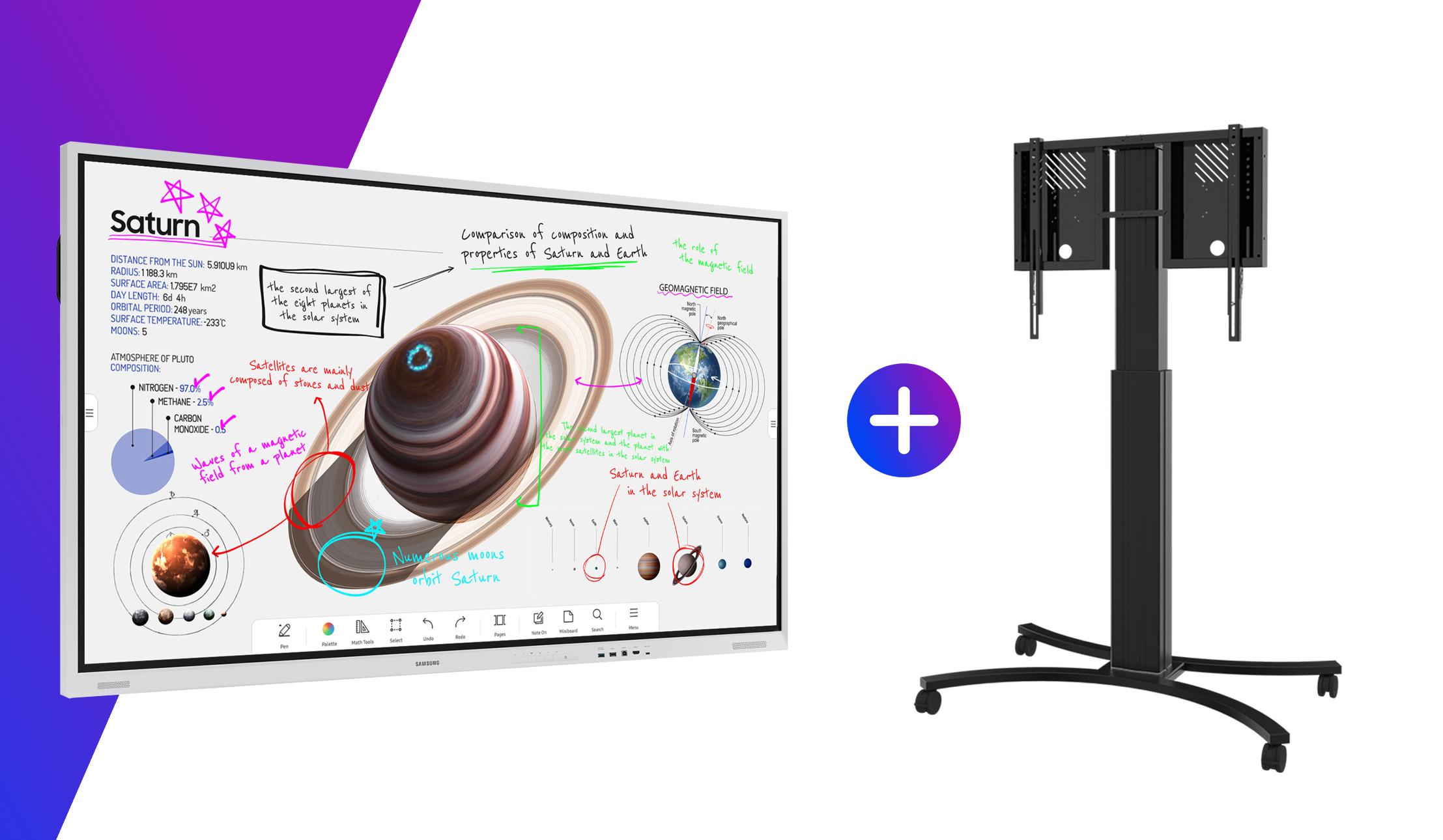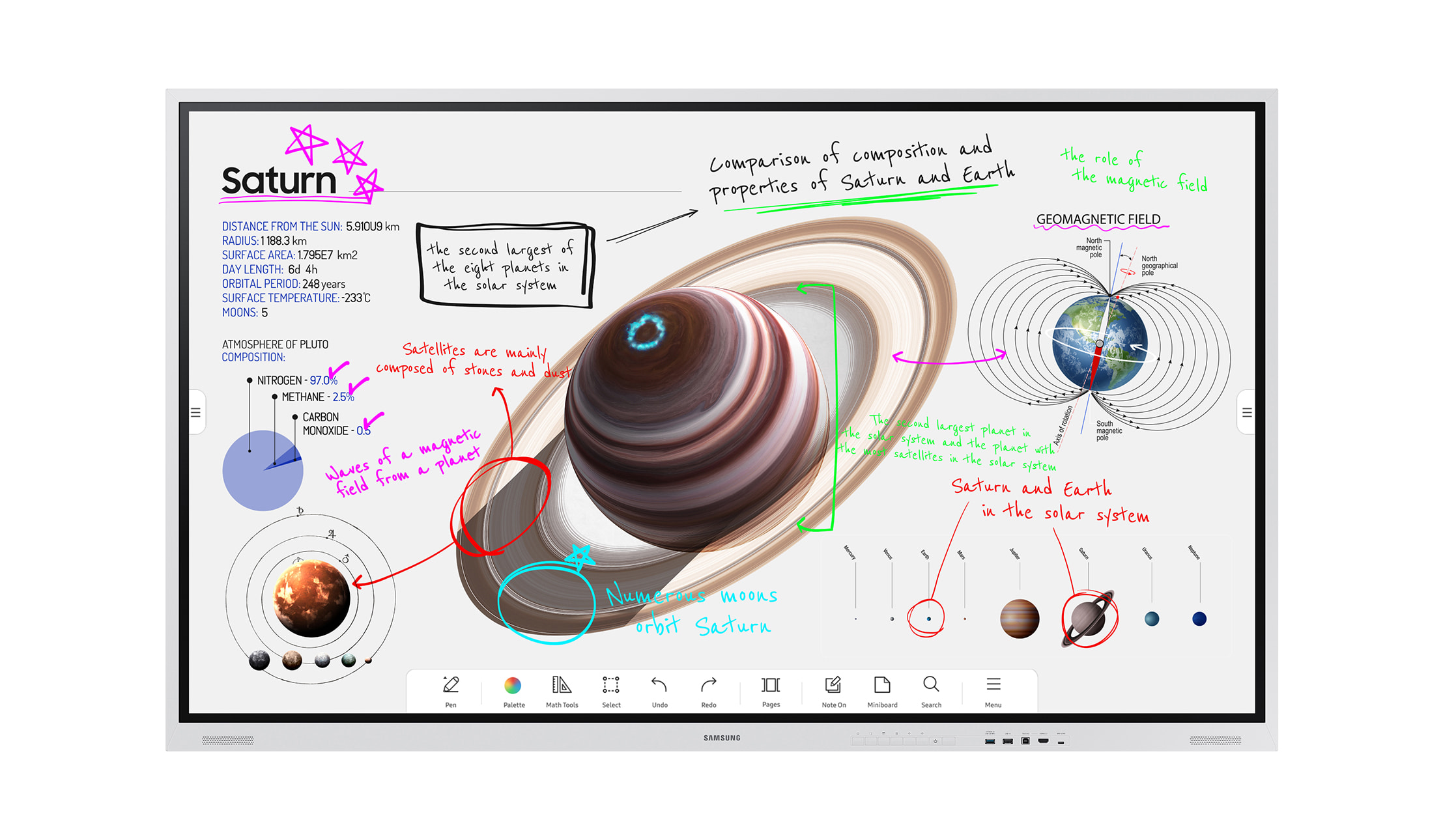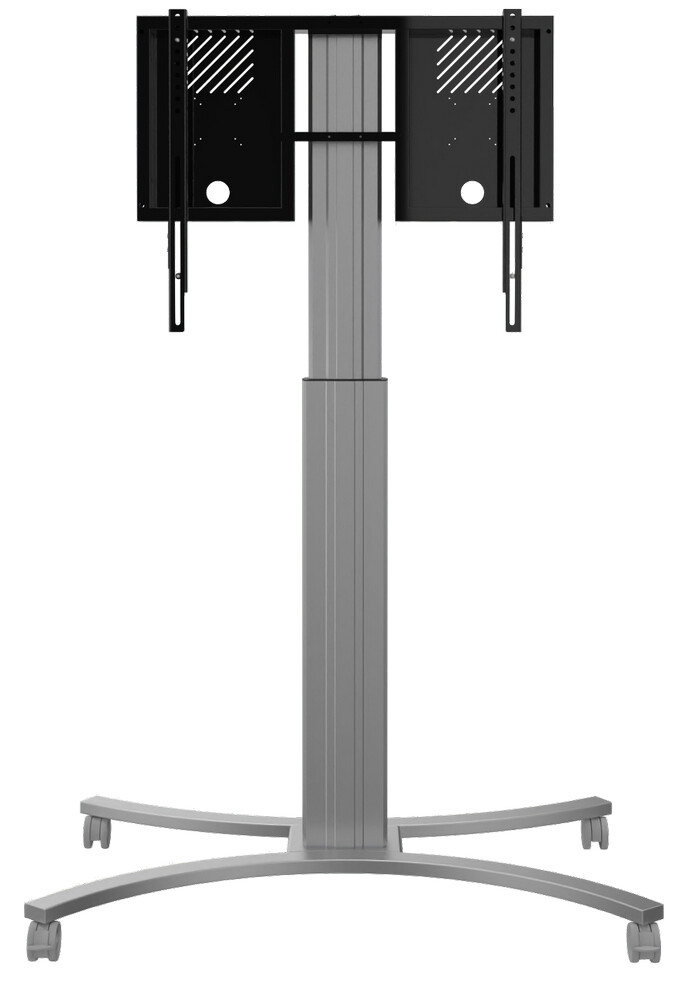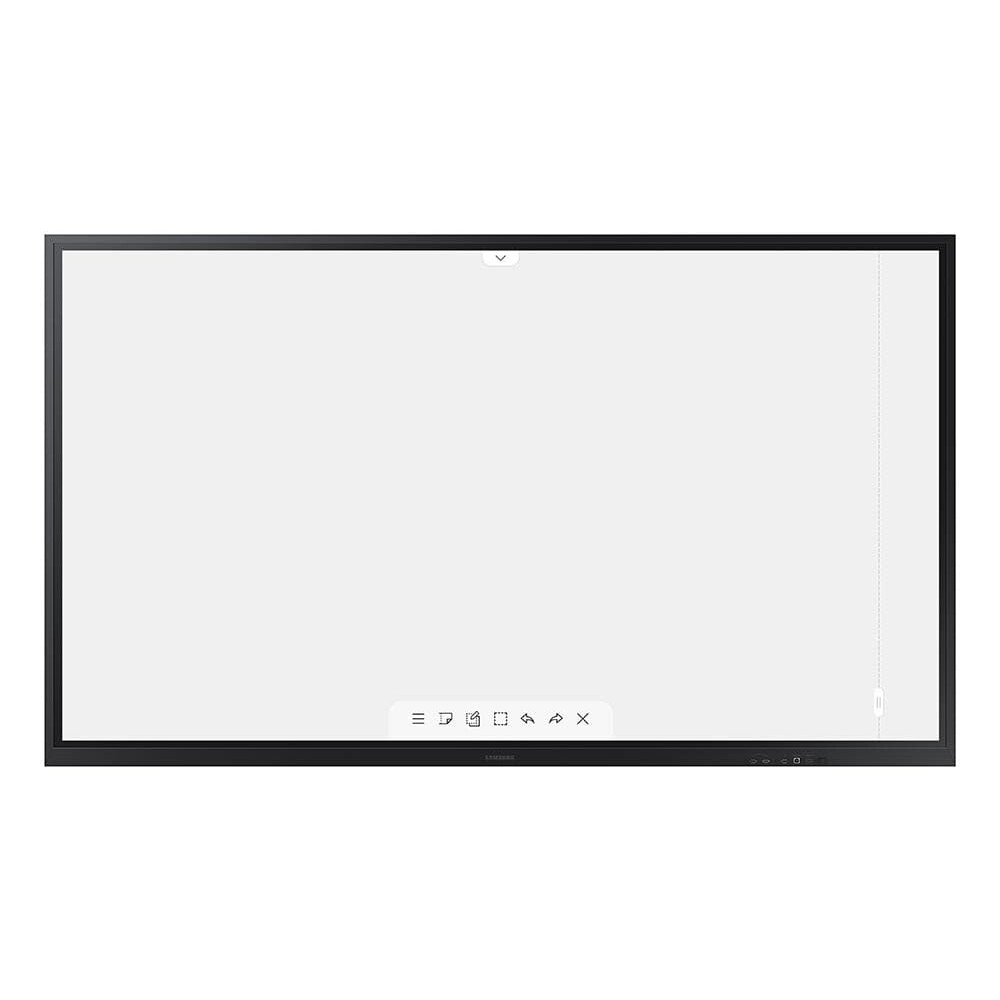
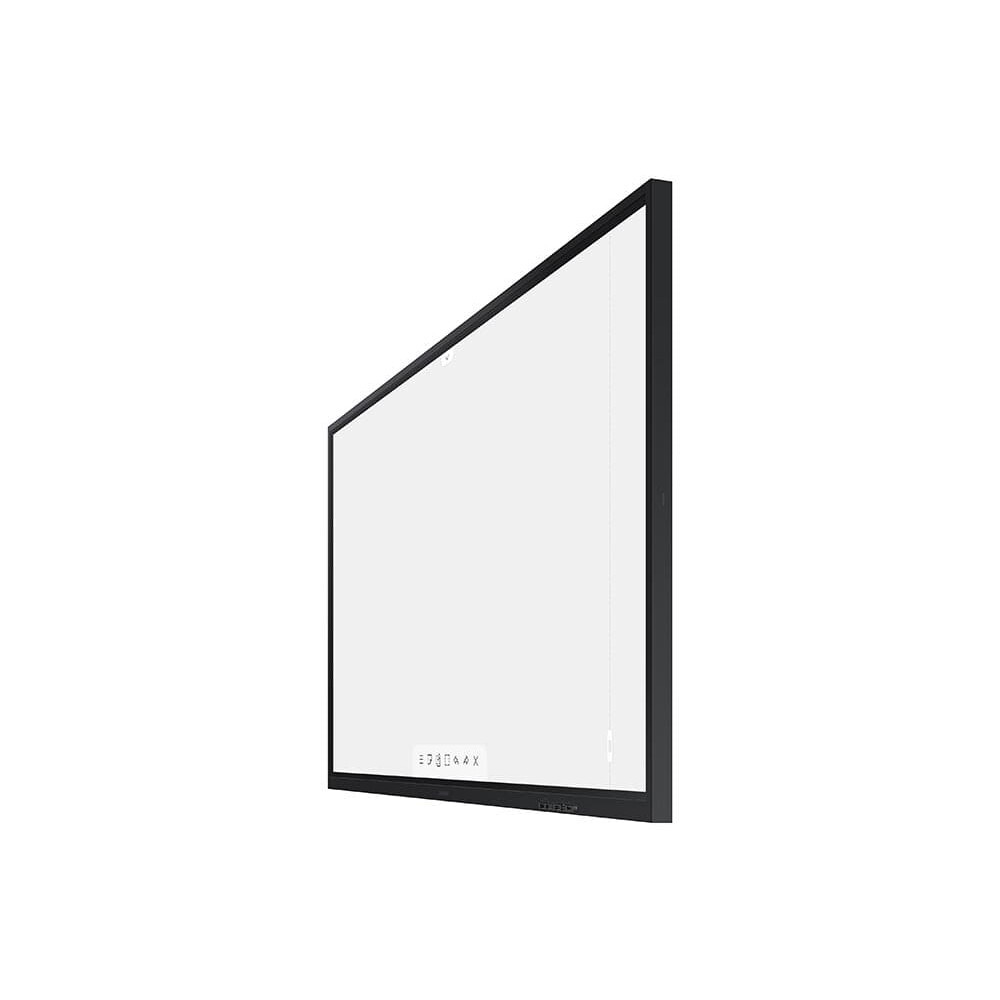
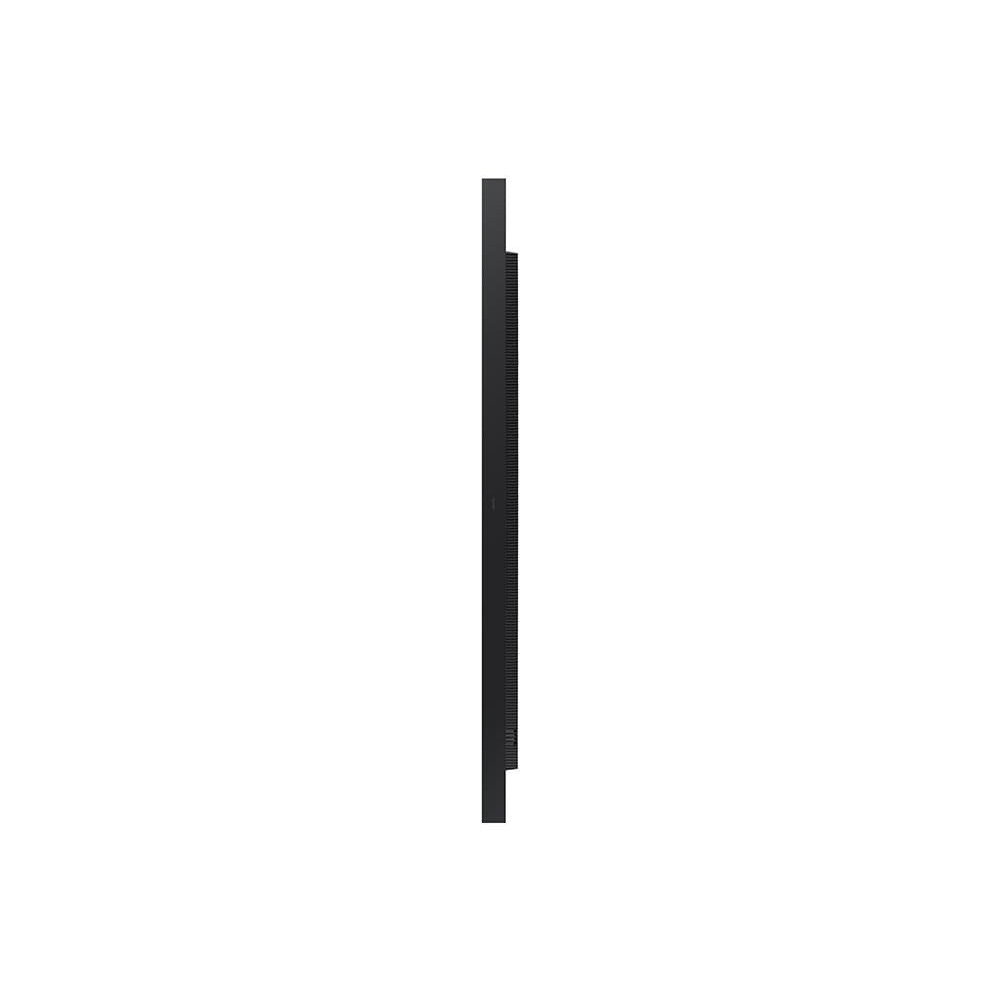





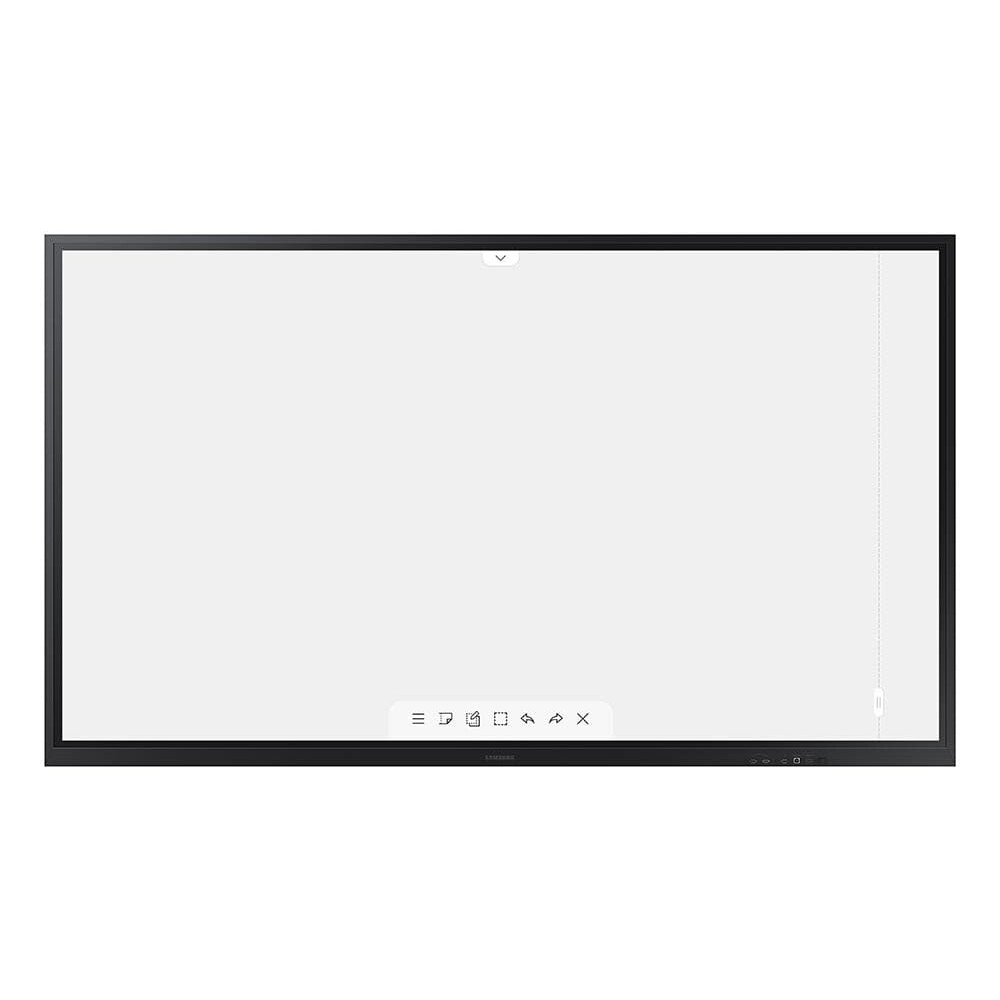
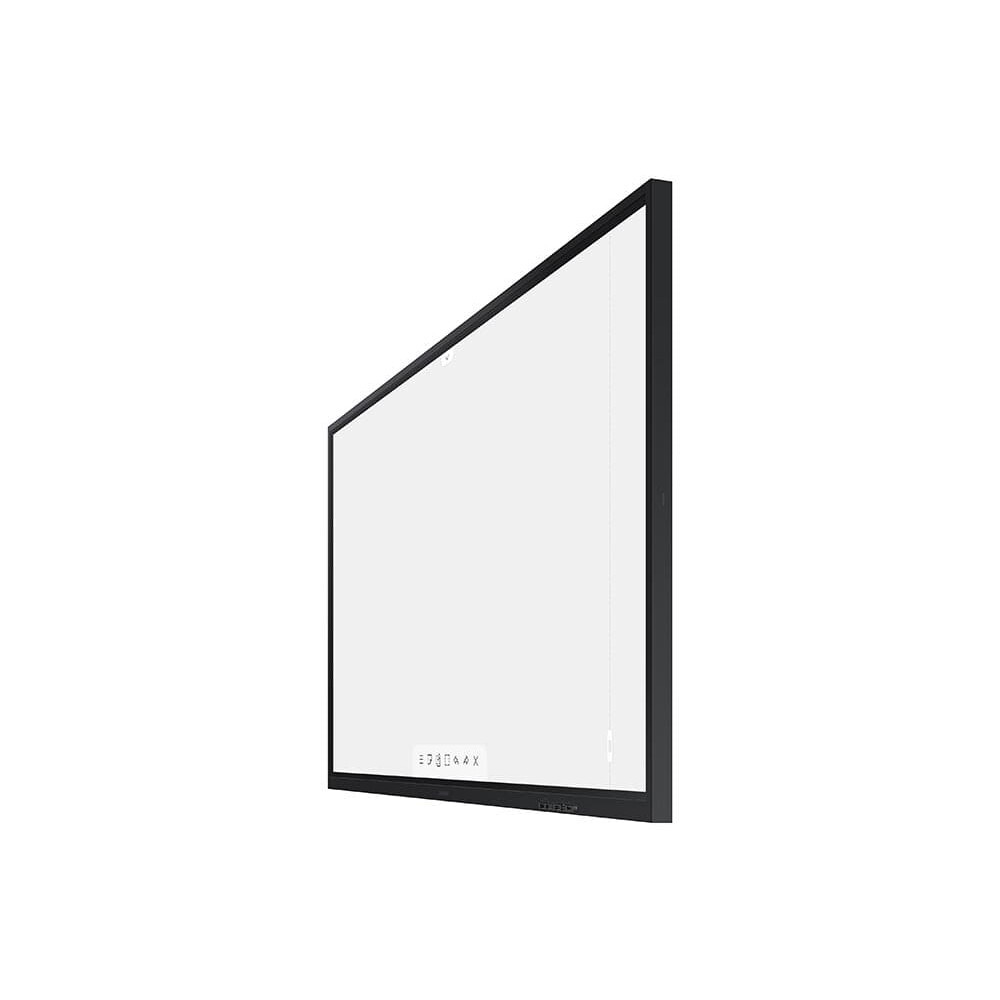
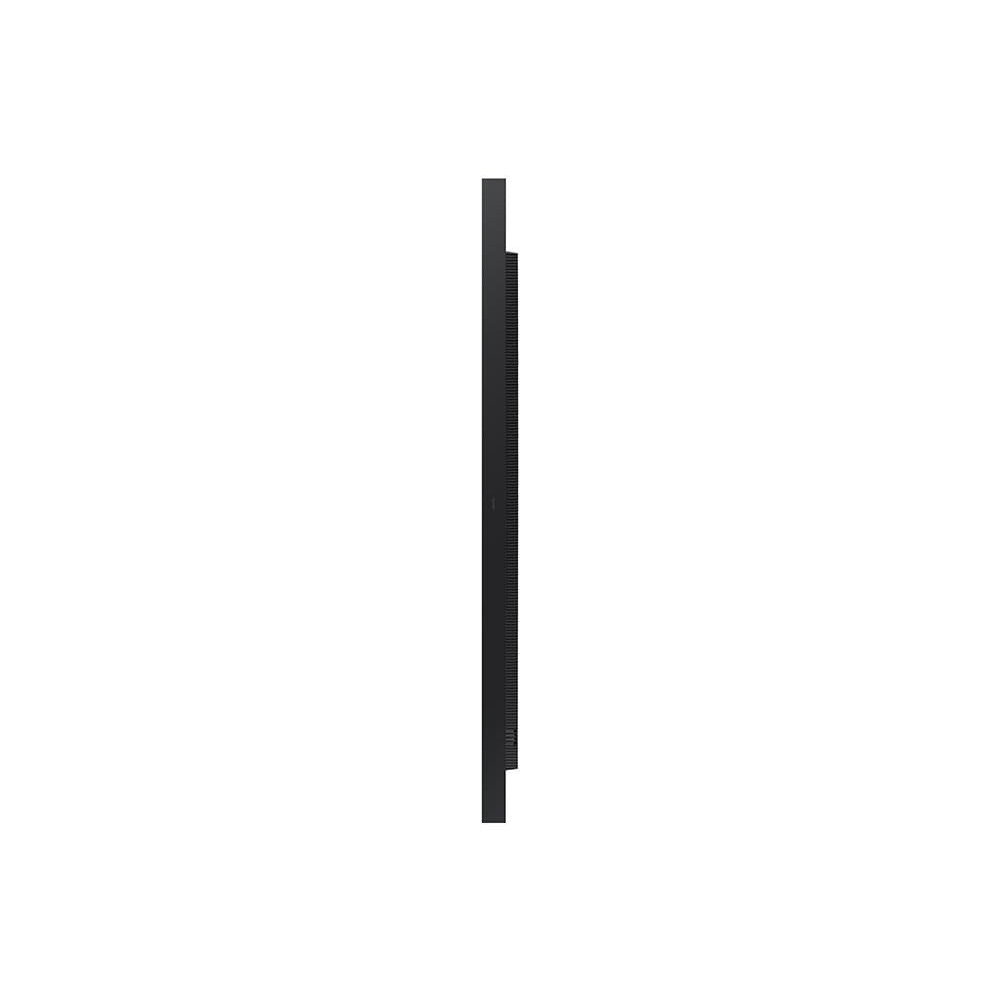




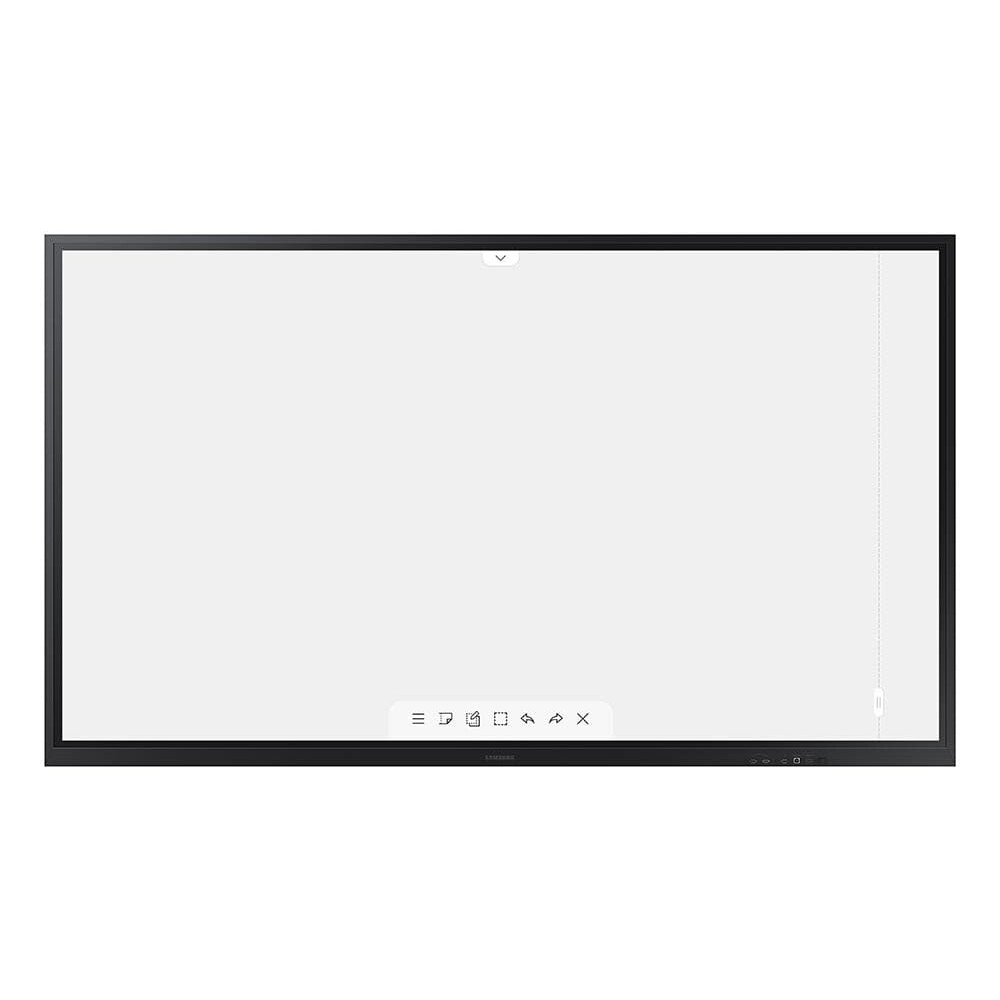
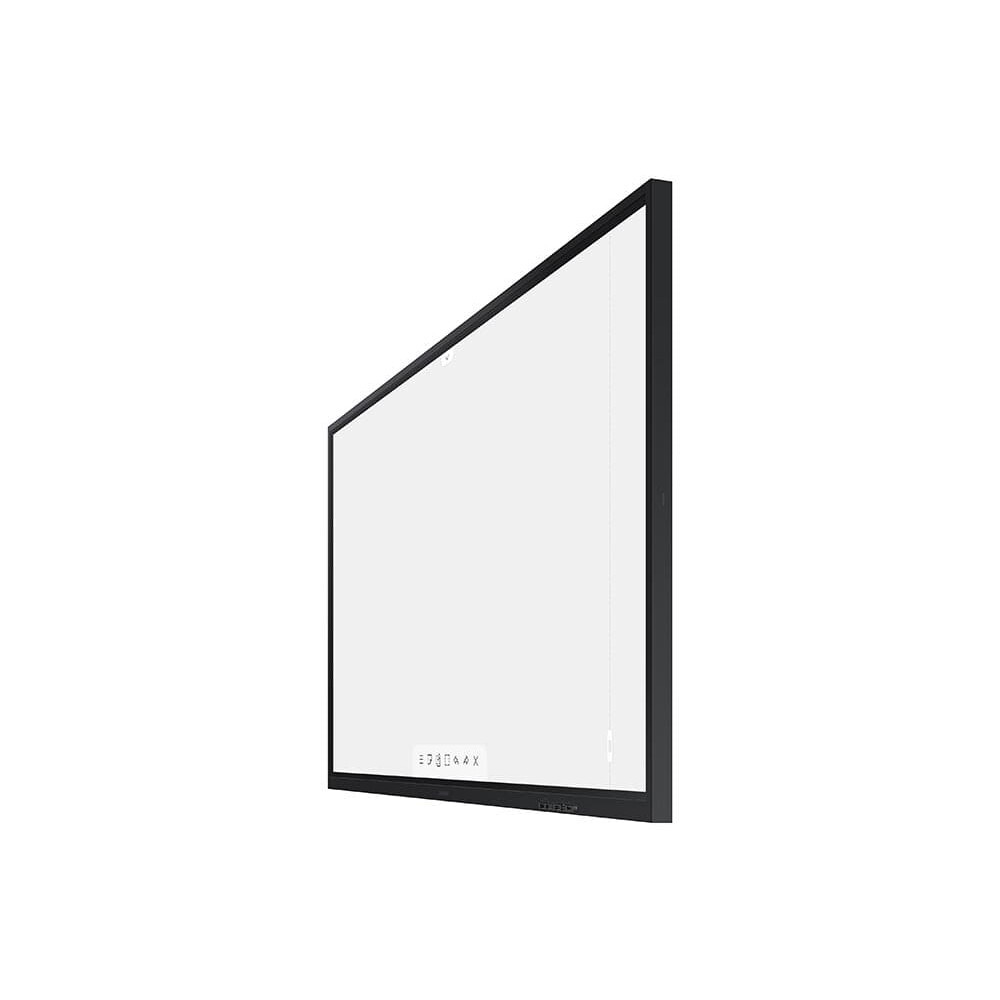
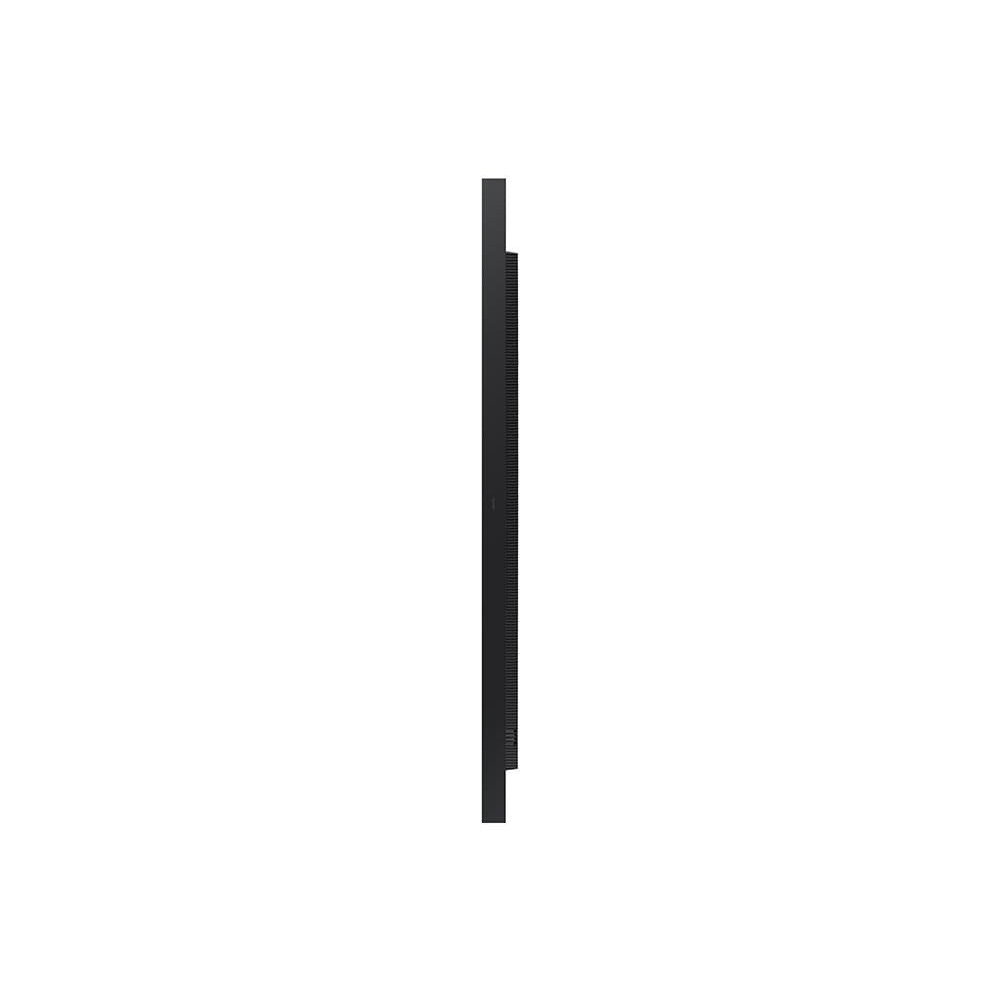




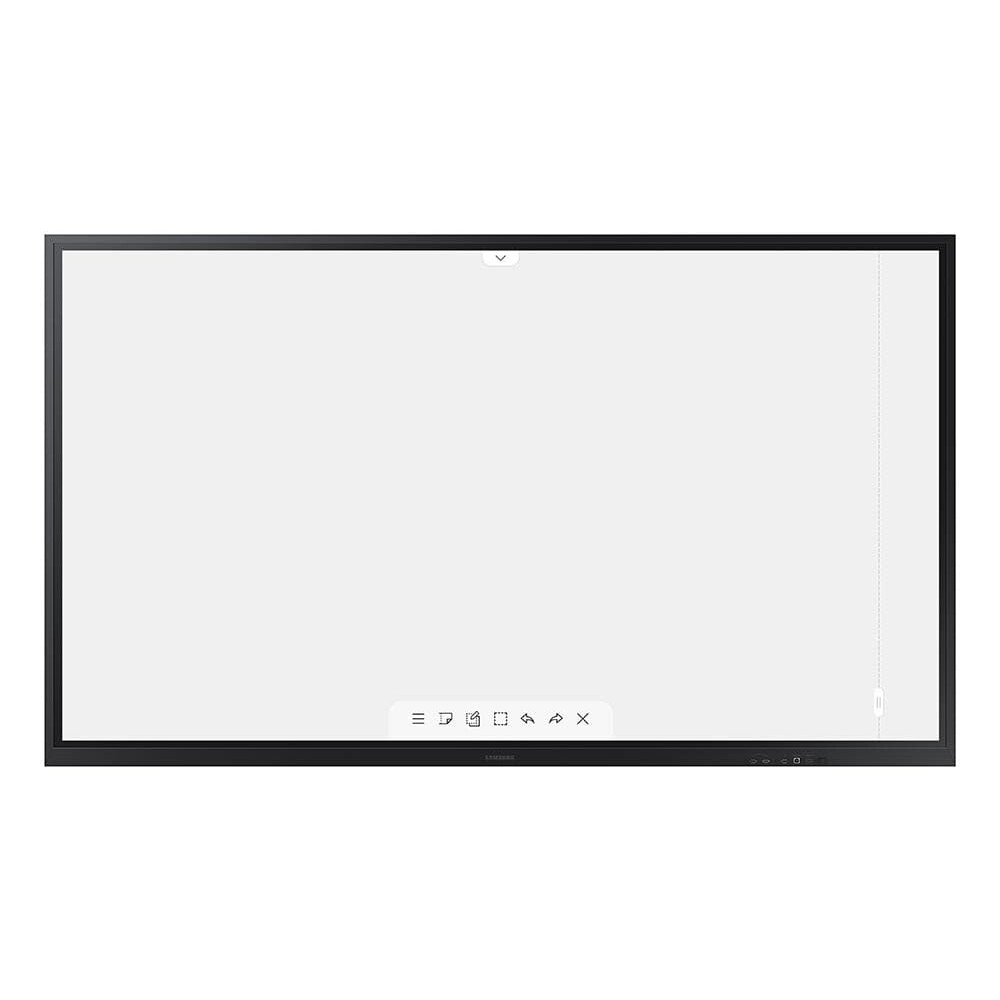
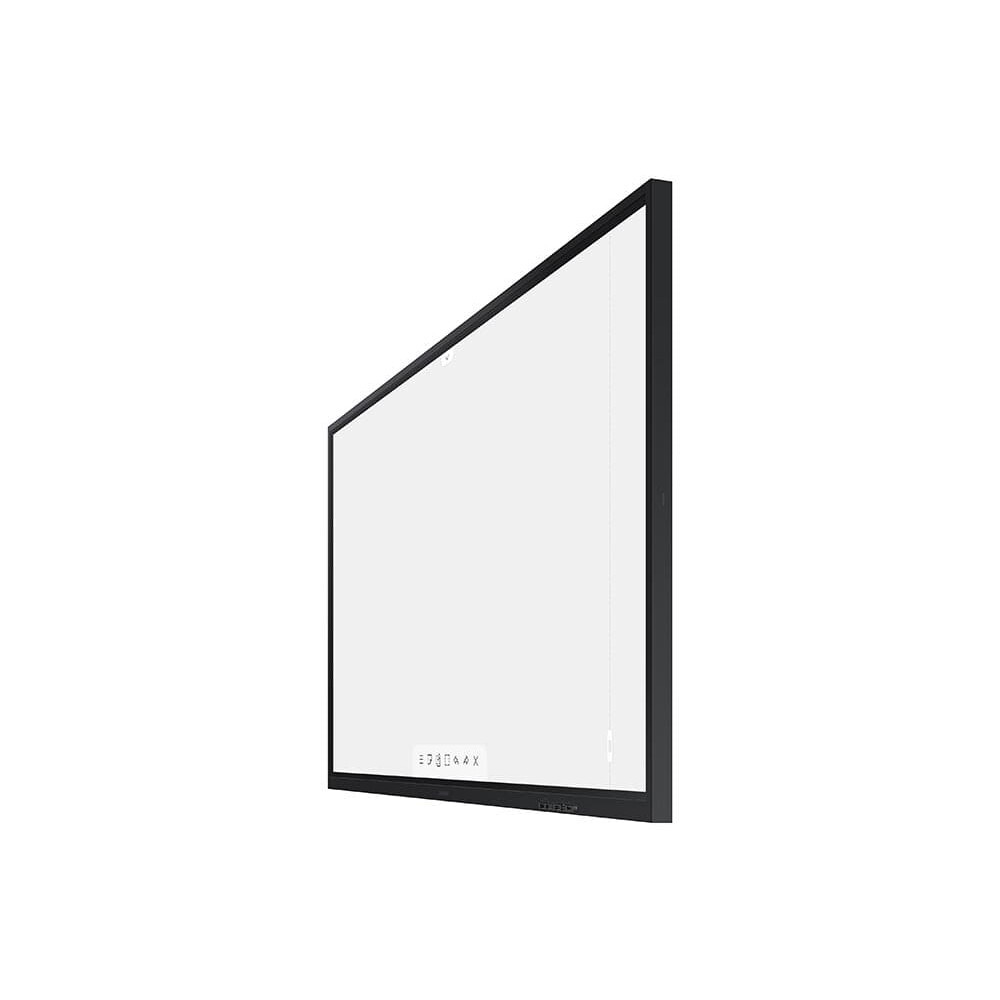
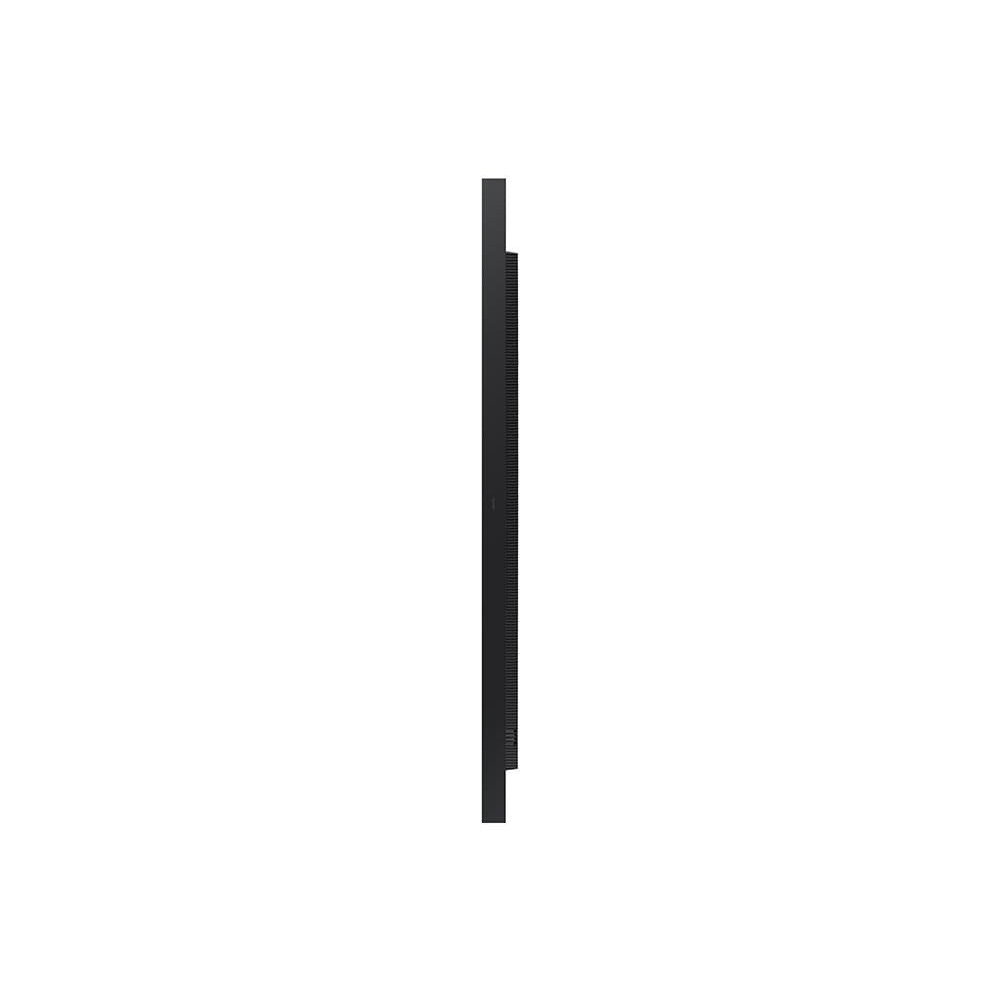



- Resolution 3840 x 2160 4K UHD
- Max. Brightness 350 cd/m²
- Contrast Ratio 4,000 :1
- Aspect Ratio 16:9


Frequently purchased together
Product information
As an interactive display with a diagonal of 85 inches, the Samsung Flip 2 WM85R offers a large work surface for your ideas. This means there are no limits to your creativity in the classroom or in meetings.
Key specs
Samsung Flip WM85R - New size - more possibilities
The Samsung Flip and the Samsung Flip 2 have so far been based on 55" and 65” displays. The Samsung WM85R, on the other hand, has a diagonal of 85". This means that the WM85R offers significantly more working space, which is particularly noticeable when working in a classroom or in larger meeting rooms.
The 85" diagonal of the WM85R in combination with its parallel 4-character touch function makes it possible for 4 students to work on the Samsung Flip at the same time, for example. The smaller Samsung Flip displays would be far less suitable for this, as 65" offers too little work surface.
In addition to the new size of the Samsung Flip 2 WM85R, the design has also changed. While the smaller models have a white, slightly greyish chassis, the frame of the WM85R is black. The design is thus in line with the usual displays on the market. It could be related to the fact that at this size, the black border makes it easier to frame the image.
One point that should also be mentioned, and which may not be an insignificant factor for some fans of Samsung Flip displays, is that the Samsung Flip 2 WM85R is unfortunately only designed for use in landscape format, due to the large size of the display.
Technical specifications
- 4K UHD resolution with 3840 x 2160 pixels
- 350 cd/m² brightness
- 60 Hz Edge LED Panel
- 178° viewing angle horizontal & vertical
- Connections: 2 x HDMI + 1 DisplayPort input, 1 x HDMI output, 2 x USB A 2.0, 2 x USB B (touch out), 1 x LAN, 1 x 3.5 mm audio output, OPS connector
- Screen Mirroring (WiDi / Miracast)
- 2 x 10 watt loudspeaker
- WLAN and Bluetooth integrated
- VESA 600 x 400 mm
Proven features
In addition to the new size, the Samsung WM85R also has a number of proven features. They make it easier to use in everyday school and business life.
Samsung Flip WM85R - Multi Writing for 4 participants
Thanks to its Multi Writing function, the WM85R allows 4 people to work on the display at the same time. This makes it ideal for use in classrooms. Students often work on content at the same time and then present it to the class.
The function is also ideal for use in collaborative meetings, as colleagues taking part in the meeting can write down their ideas with up to 4 users at the same time.
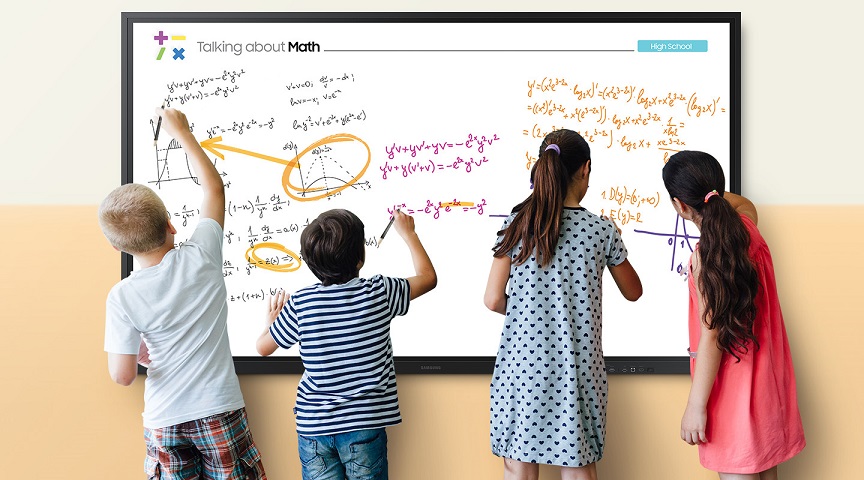
Samsung Flip WM85R - Screen Sharing - sharing images made easy
Another practical feature is the screen sharing function. It enables the transfer of images from mobile devices and laptops - without cables. As the function does not depend on a network, but is established as a peer-to-peer connection, network knowledge is not required. The screen sharing function makes the presentation of content child's play and it has proved its worth in previous versions. In addition to the picture, control commands are also transmitted back, making it unnecessary to rework the adapted content on the notebook.
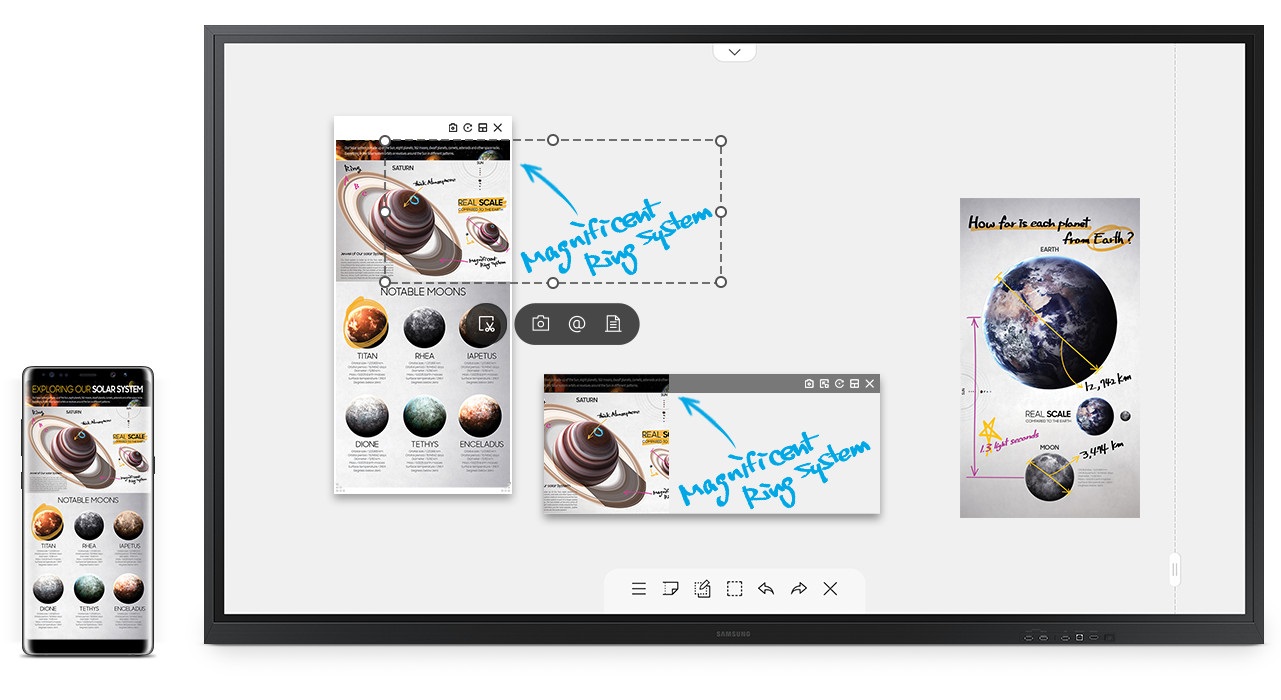
In order to use the screen sharing feature, however, there is a prerequisite for the compatible devices. These include Android devices with screen share function from 2016 or later. And on the part of the notebooks, Windows 10 or later is required. Ideally, the laptop should have a WiDi chipset.

Samsung Flip WM85R - Format templates for lessons and more
Another useful feature is the format templates stored in the display. You can use them to directly enter content for various applications. These include, for example, music sheets, timetables and many other possibilities. These templates are particularly useful in the classroom, as they save teachers time when preparing lessons.
Samsung Flip WM85R -Brush mode for creative content
Brush mode was introduced with the Samsung Flip 2. Now it is also on board with the Samsung Flip WM85R. It allows you to work as if you were on an easel with a conventional brush, as you know it from painting with watercolours. The 85" Flip thus offers excellent conditions for creative use in art lessons. Here, the Samsung Flip 2 WM85R is favourably positioned because it offers a particularly large surface for painting, which is not the case with conventional paper. And if part of the picture is not to your liking, it can be erased again. Whereas when painting on paper, the sheet of paper has to be disposed of. In this case, this saves costs and protects the environment.

Samsung Flip WM85R - Natural writing feeling
In addition to the brush mode, the Samsung WM85R display also offers the natural writing feel of the smaller versions. While other displays in this size often come with somewhat clunky pens, the Flip 2 in this case again offers the slim, almost graceful pens that are ideal for writing and drawing. The writing feel is as natural as with the Flips before. The pen uses two tips of different thicknesses for more filling or finer work.
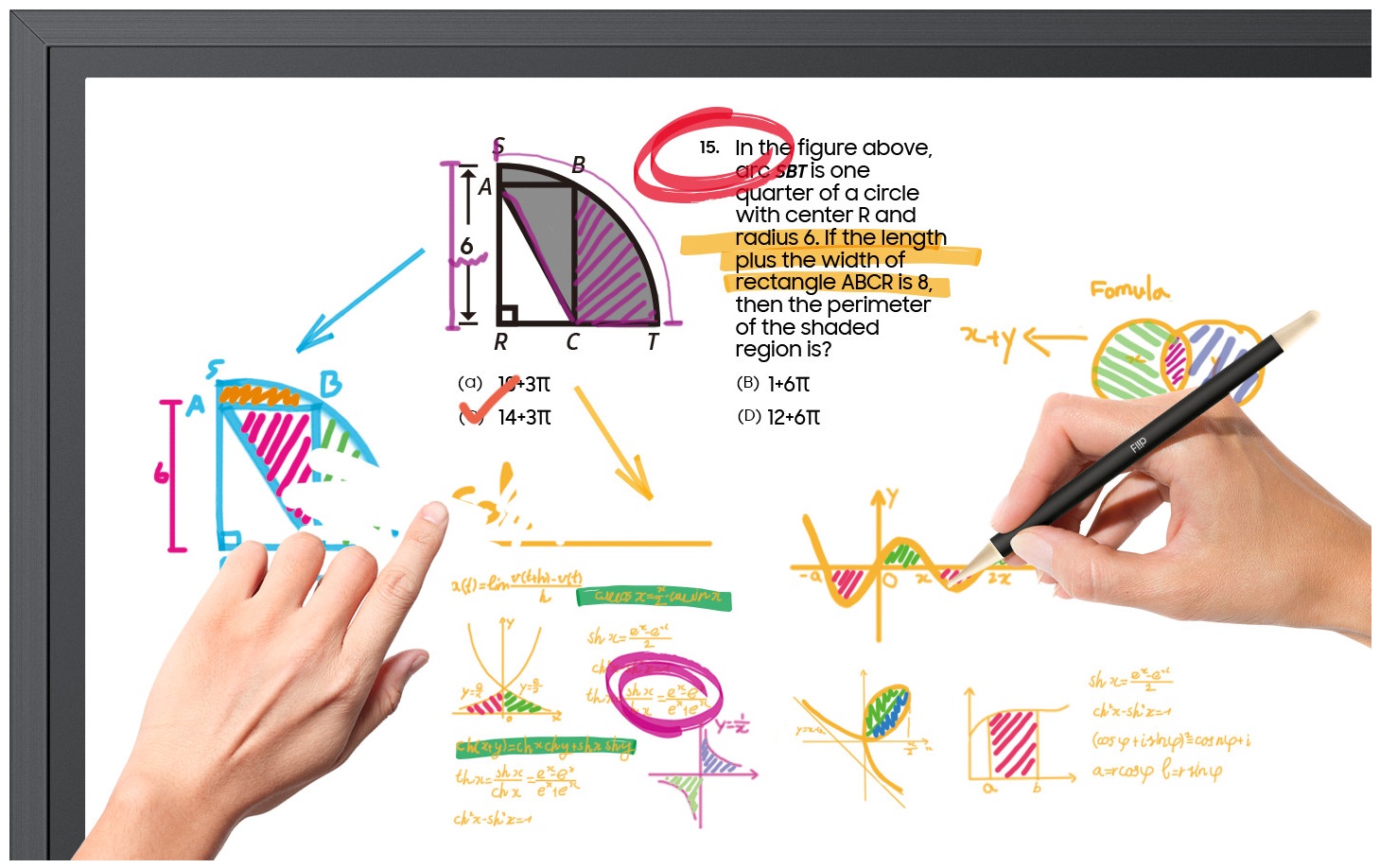
Samsung Flip WM85R - Integrated web browser for easy surfing
Thanks to the integrated web browser, you can access web content directly with the Flip WM85R if you have an existing internet connection. A separate PC is not necessary in this case, making it easier to work with the Samsung Flip 2 display in the classroom or meeting room.
Beyond the pure browser function, the Flip in this case offers another feature that gives more room for creative work with websites. The browser window can be placed on the entire surface of the screen, just like on a PC surface. The highlight is that you can write notes around the window. This feature is perfect for content analysis, such as books in school. And in the business environment, it is a practical solution for website analyses, for example in the marketing environment.
Another advantage of the browser environment is that it can be used to access the Microsoft Office 365 environment, which is ideal for businesses and educational institutions.
VMWare Horizon is also available for providing and managing a virtual desktop.
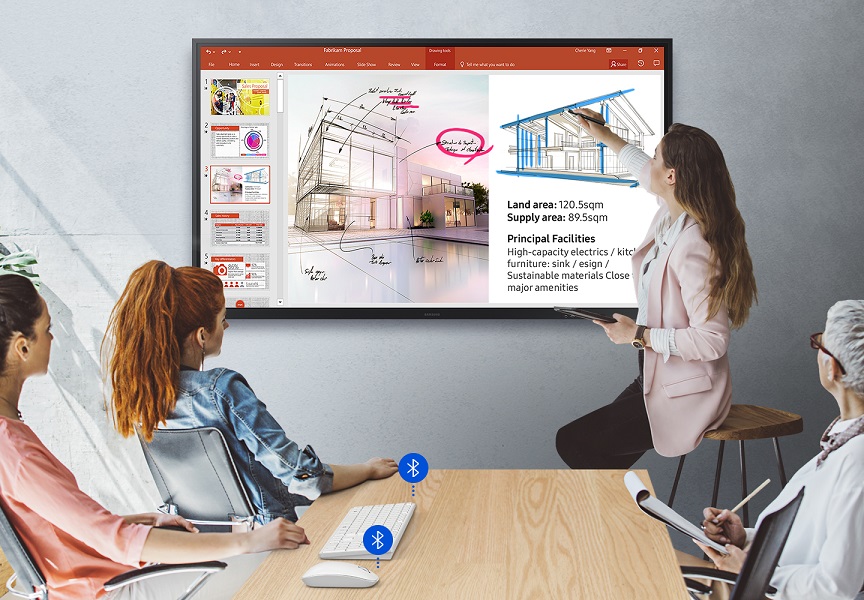
Thanks to the Flip's Bluetooth interface, you can also connect a Bluetooth mouse and keyboard to edit browser content from the table.
Samsung Flip WM85R - Writing on any background
In this context, the ability to write on any background is equally practical. At the touch of a button, you place a layer over the entire screen surface on which you can write and take notes. With this, you can turn the entire screen content into a writable surface in no time at all.
Samsung Flip WM85R - Practical file reader for office content
The integrated file reader makes the Samsung WM85R convenient for presenting content on a USB stick. The Flip supports common formats such as Word, Excel, PowerPoint and PDFs. This facilitates presentations without a device such as a notebook or tablet.
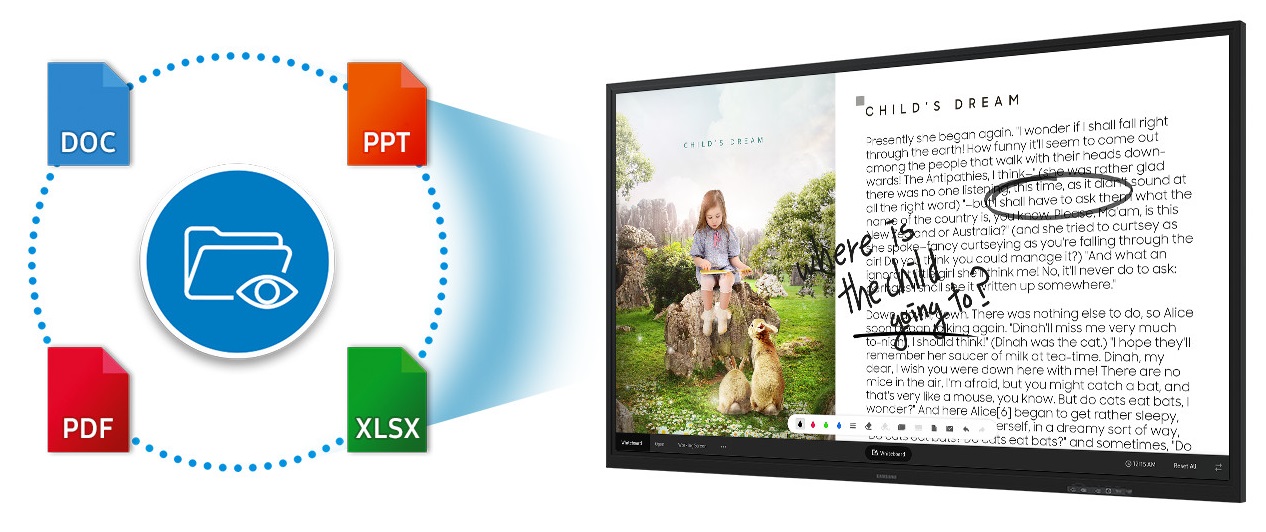
Thanks to the flexible image editing, the required content of the presentations can simply be copied via screenshot, cut out and saved. In this way, the required contents of the presentations or other displayed contents can be saved very easily.
Samsung Flip WM85R - Conveniently share the content you have created
Another advantage of the Samsung Flip is that it is easy to share the content you have created. There are various ways to send, save or print the data.
Save the content on a USB stick or a network drive. This way you have quick access in the following meeting or in the next lesson. You can also print out the content via a network printer to hand it out to the students or participants in paper form. Thanks to the option of setting up an e-mail client, the content can also be sent conveniently by e-mail. And thanks to the WiFi Direct function, content can be sent "over the air" to participants with compatible devices.
Samsung Flip WM85R - Extra work surface
A feature that has already been used in the smaller Flip variants is the "continuous paper". Whereby the expression is perhaps not quite appropriate here, as it is 20 pages. However, these 20 pages can be shifted horizontally, so there is always enough space for creative ideas. In the Samsung WM85R test, we were able to move the work surface back and forth with ease.
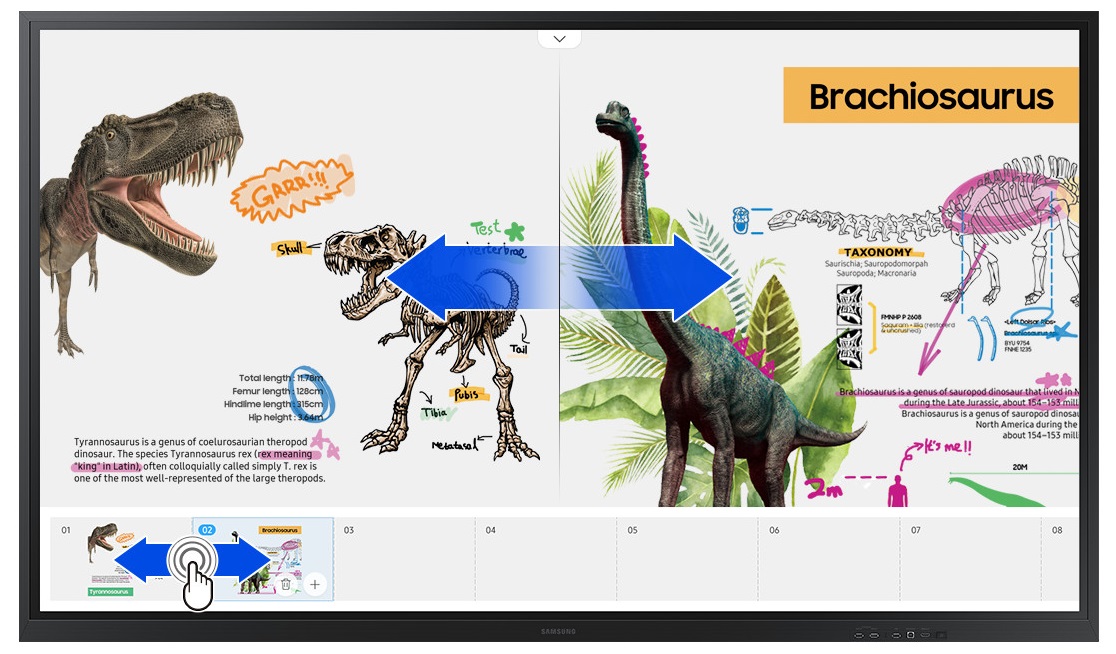
Samsung Flip WM85R - Security first
Since data security plays a particularly important role today, the Samsung WM85R offers the option of securing created content and work surfaces with a pin code. This 6-digit code offers the possibility to protect the content from unauthorised access. For example, if you want to leave the display out of sight during a workshop, for example during a break, simply secure the interface with a code. This way, students cannot make any changes.
Samsung Flip WM85R - Administration made easy
Thanks to the Samsung Remote Management solution, you can easily administer the Flip WM85R remotely. This feature is particularly interesting for schools and companies that use multiple WM85R displays. The administrator can manage the devices via Remote Management Solution without having to go into each room. This saves time and costs.
Samsung Flip WM85R - Work and present in parallel
A practical feature of the Samsung Flip 2 WM85R is the HDMI output. This allows you to transmit the screen content via cable to another device such as a display or projector. This feature is often used in lecture halls or larger meeting rooms, as one person is often standing at the display and writing when working on content, which can obscure the content. The mirrored image allows the audience to follow everything live without the person being in the way. This feature is particularly popular in lecture halls, as it allows the image to be projected onto a much larger surface and a much larger number of spectators can view the image and the content being developed than would be the case with a display.
Samsung Flip WM85R - OPS slot for easy upgrading
Since more extensive work is often done on a display like the 85" Samsung Flip than just simple brainstorming, a PC interface is very helpful. Thanks to the internal OPS slot, you can use an OPS plug-in PC available on the market to equip the display with a full-fledged computer in no time at all. The advantage here is clearly the versatility of a Windows PC compared to the internal Tizen interface. In addition, you can install any programme running under Windows 10 as normal. Since the PC is inserted, there are no cables hanging around the display that could become a tripping hazard. It also looks better from a purely visual point of view.

When choosing an OPS computer, make sure it has enough power for a 4K UHD display! We would be happy to help you choose the right OPS PC!
Conclusion
With the Samsung Flip 2 WM85R, Samsung has succeeded in further developing its previous Flip displays into a new order of magnitude. The range of features is very extensive, except for the lack of a function to rotate the display, which would make little sense in this size.
This means that the Samsung WM85R offers excellent possibilities for use in classrooms, universities and, of course, in companies. In terms of writing feel, it can keep up with its smaller Flip brothers thanks to the tried-and-tested stylus, which sits well in the hand. It is here in particular that it is ahead of its competitors in this size range.
Thanks to its features, such as wireless playback options, screen mirroring on other devices via HDMI or the possibility of integrating Office 365, the Samsung Flip WM85R enables a wide range of applications that quickly make it the focal point of the room.
Take a look at our overview on the whole Samsung Flip range!
Technical data
| Name | Samsung Samsung Flip 2 WM85R 85" Touch display |
|---|---|
| Article number | 1000013898 |
| GTIN/EAN | 8806090634314 |
| Manufacturer SKU | LH85WMRWLGCXEN |
| Model name | Samsung Flip 2 WM85R |
| Brand | Samsung |
| Product Type | Touch display |
| Product Series | Samsung WM Series |
| Technology | LCD |
| backlight | Edge-LED |
| Resolution | 3840 x 2160 4K UHD |
| Diagonal | 85" |
| Aspect Ratio | 16:9 |
| Viewing angle - Horizontal | 178° |
| Viewing angle - Vertical | 178° |
| Contrast Ratio | 4,000 :1 |
| Number of channels | 2.0 |
| Max. Brightness | 350 cd/m² |
| Response time | 6ms |
| Support - VESA | 600 x 400 |
| Operating system | Tizen |
| Inputs | 1x Displayport , 1x Ethernet , 1x RS232 , 2x HDMI , 2x USB-A |
| Outputs | 1x 3,5mm Jack , 1x HDMI |
| wireless technology | WiFi |
| Power per channel | 10 W |
| Features | Integrated media player , Integrated speaker , Touch screen |
| Product width | 194.28 cm |
| Product height | 114.41 cm |
| Product depth | 6.94 cm |
| Weight | 74.5 kg |
| Colour | Black |
| Power consumption (Annual) | 220 kW |
| EEK Spectrum | A to G |
| Delivery contents | Power cable , Quick user guide , Remote control |
| Condition | New |
| Warranty | 36 Month |
| Warranty type | Onsite Repair Service and support information |
Product safety
| Person responsible for the EU |
|---|
| Samsung Electronics GmbH |
| Am Kronberger Hang 6 |
| 65824 Schwalbach |
| Germany |
| sseg.comm@samsung.com |