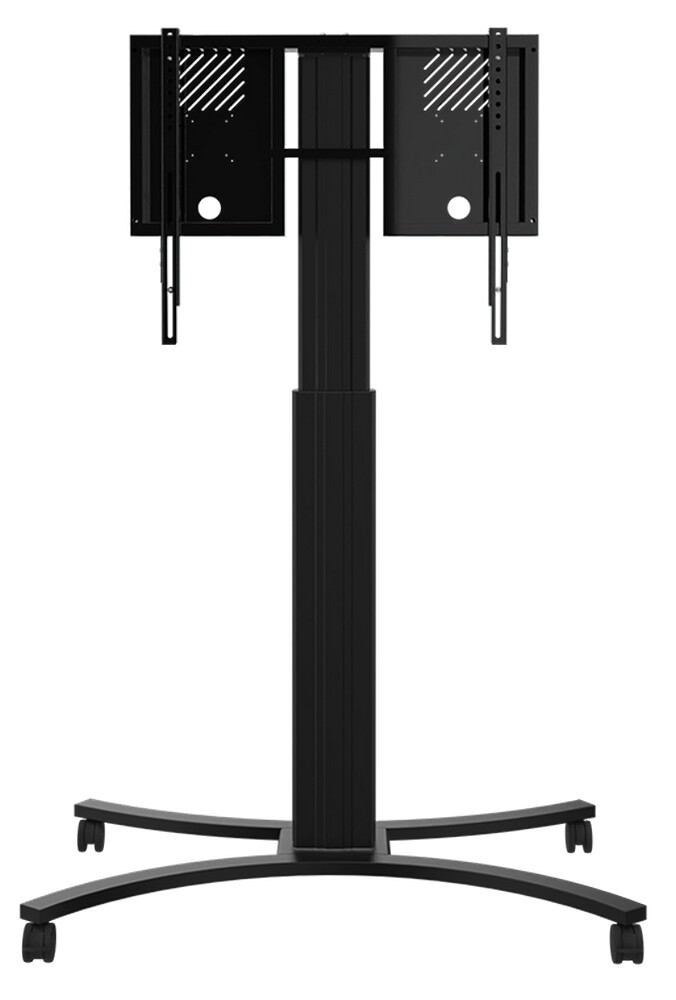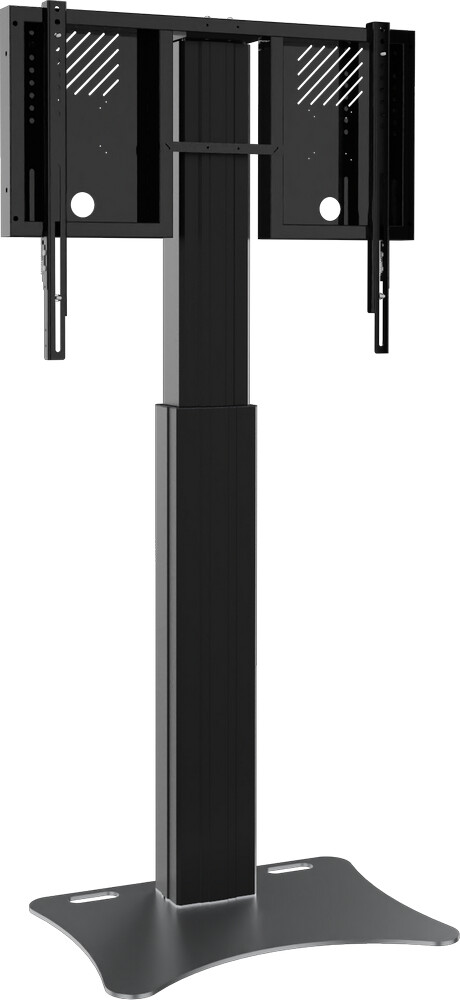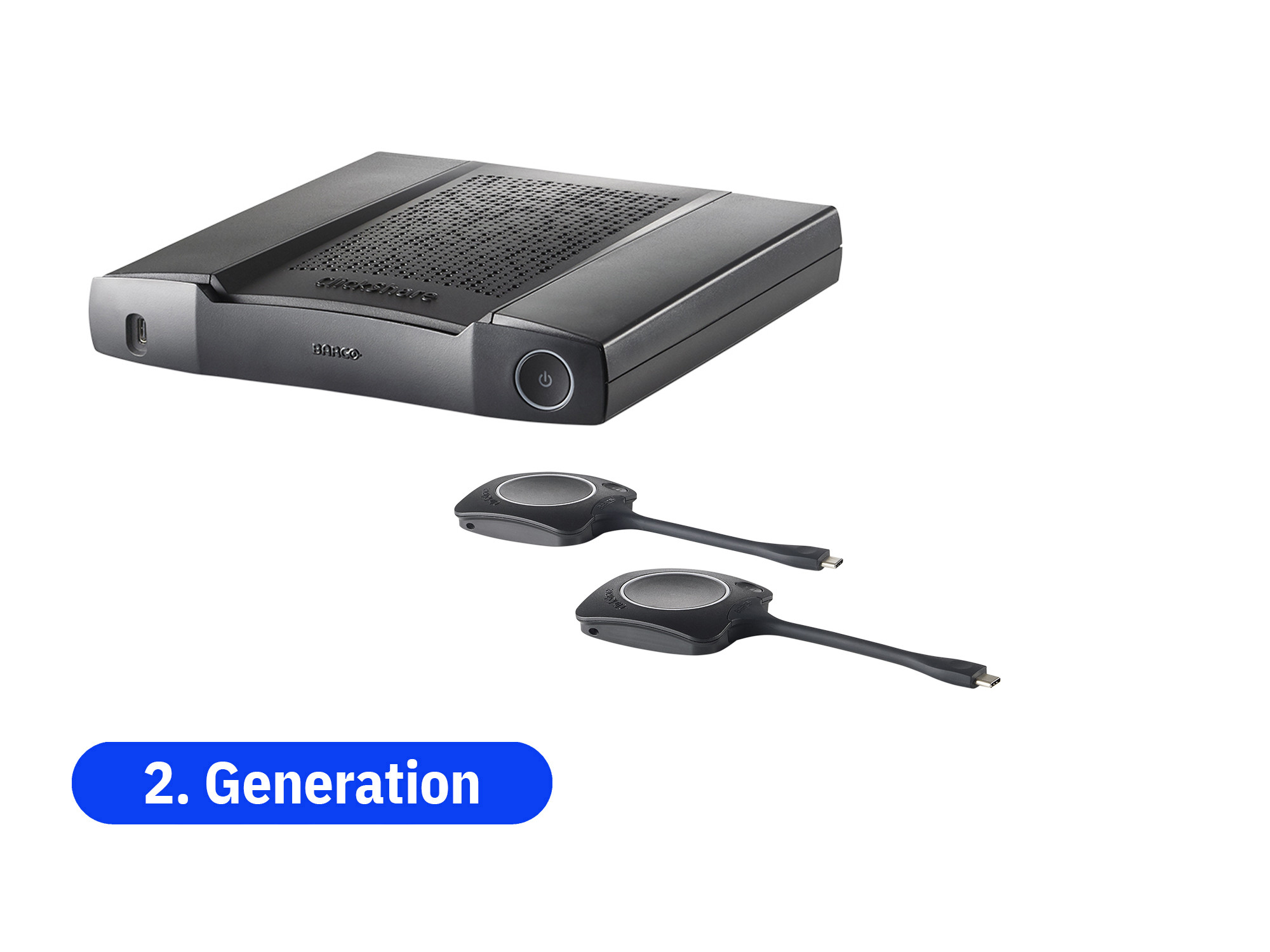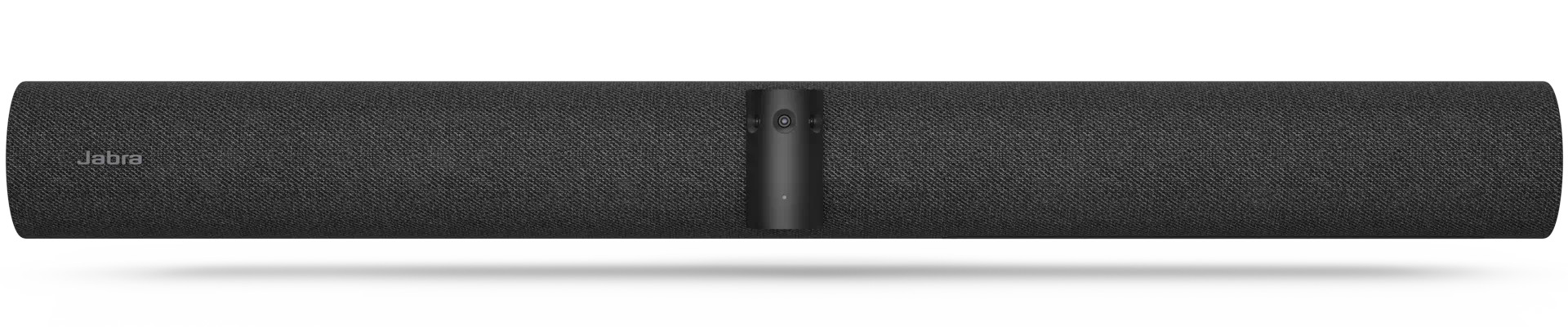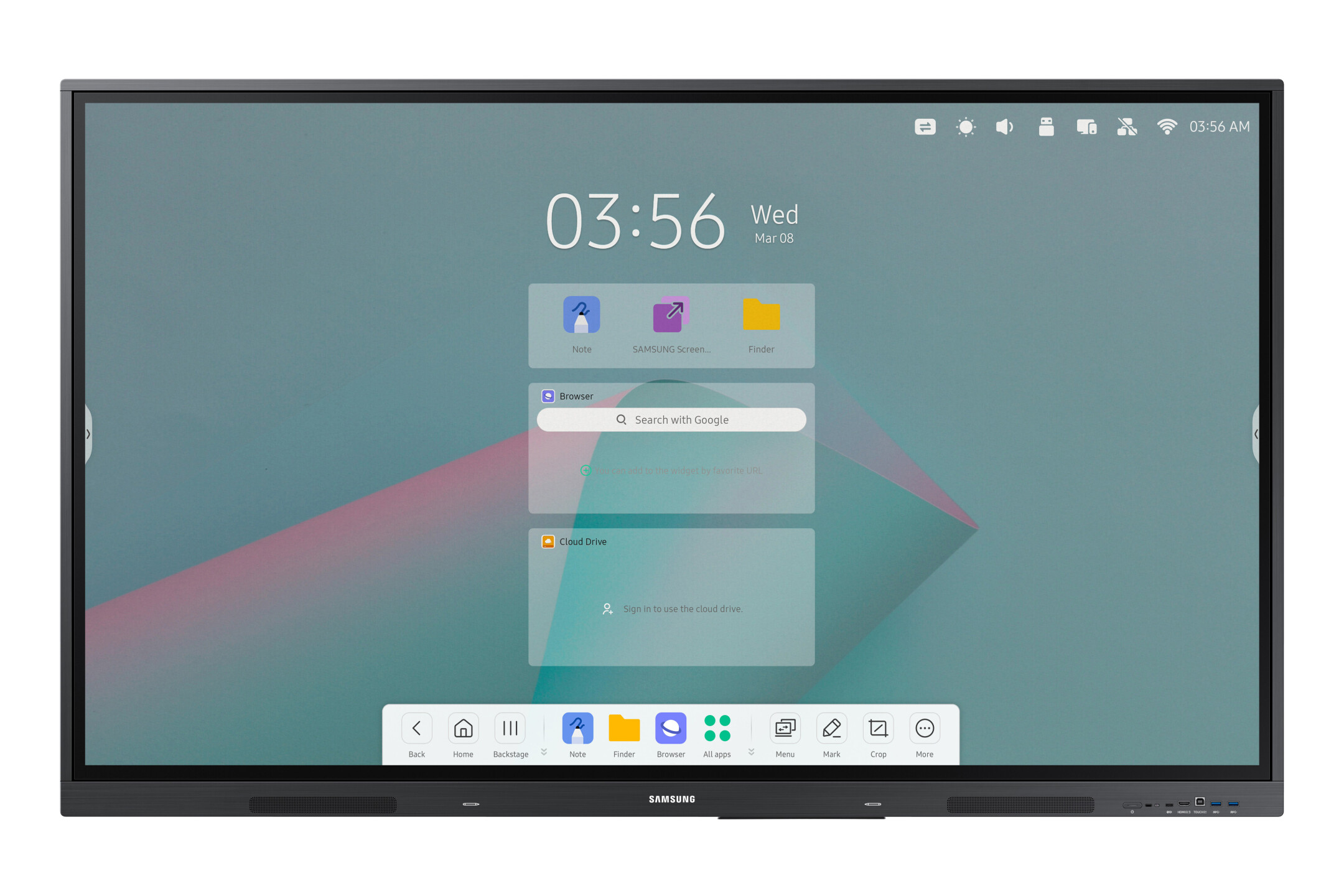




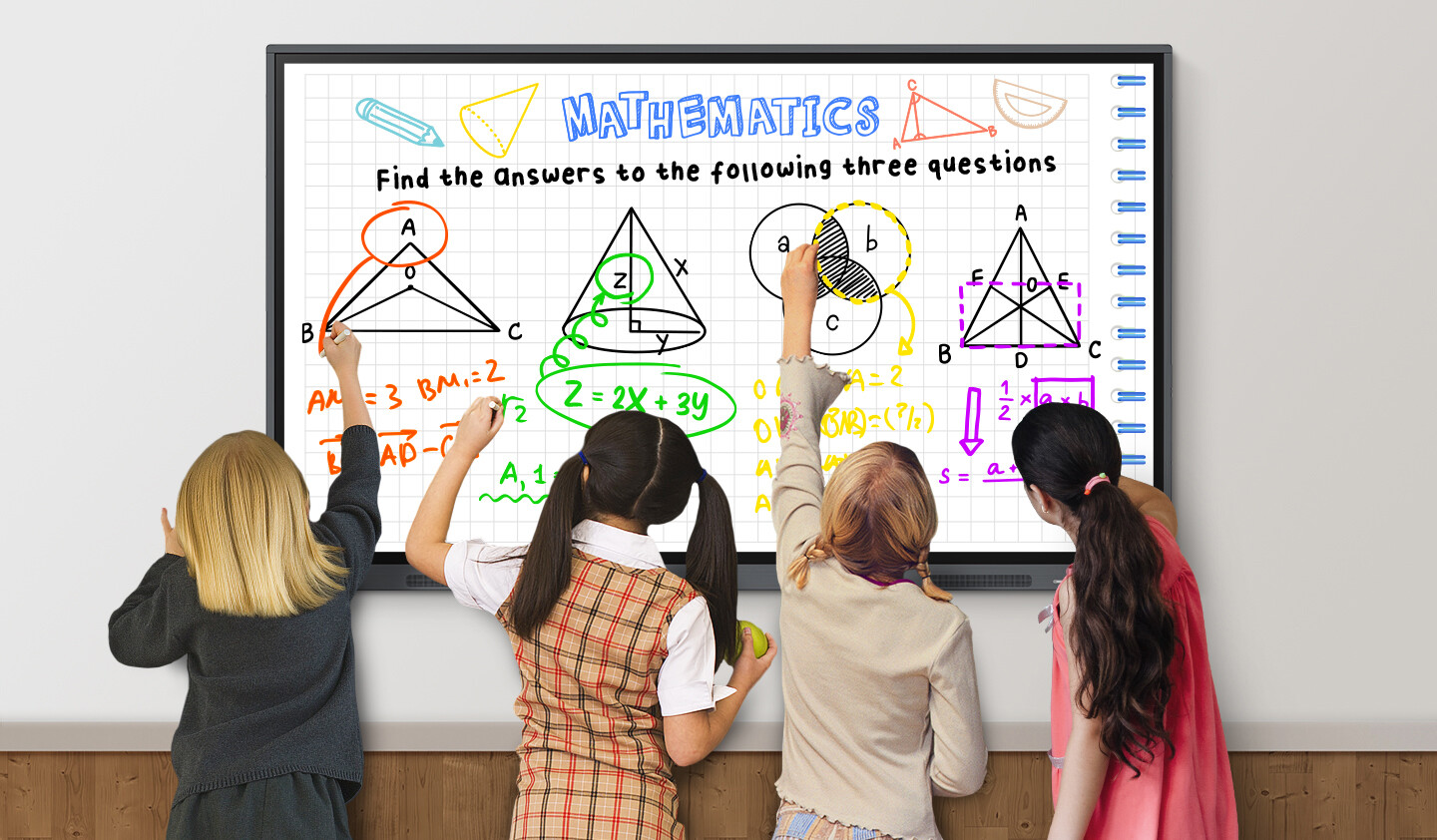
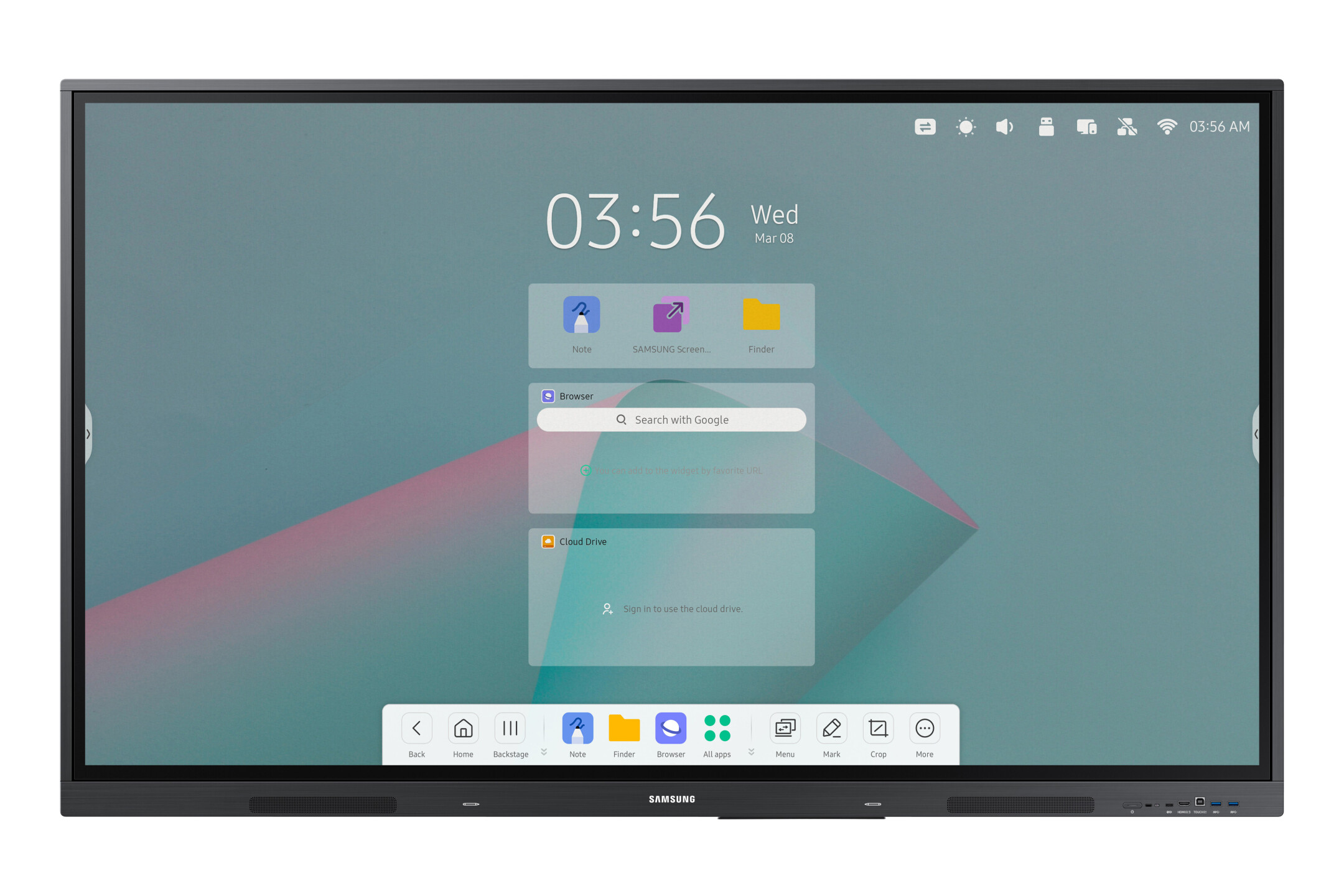




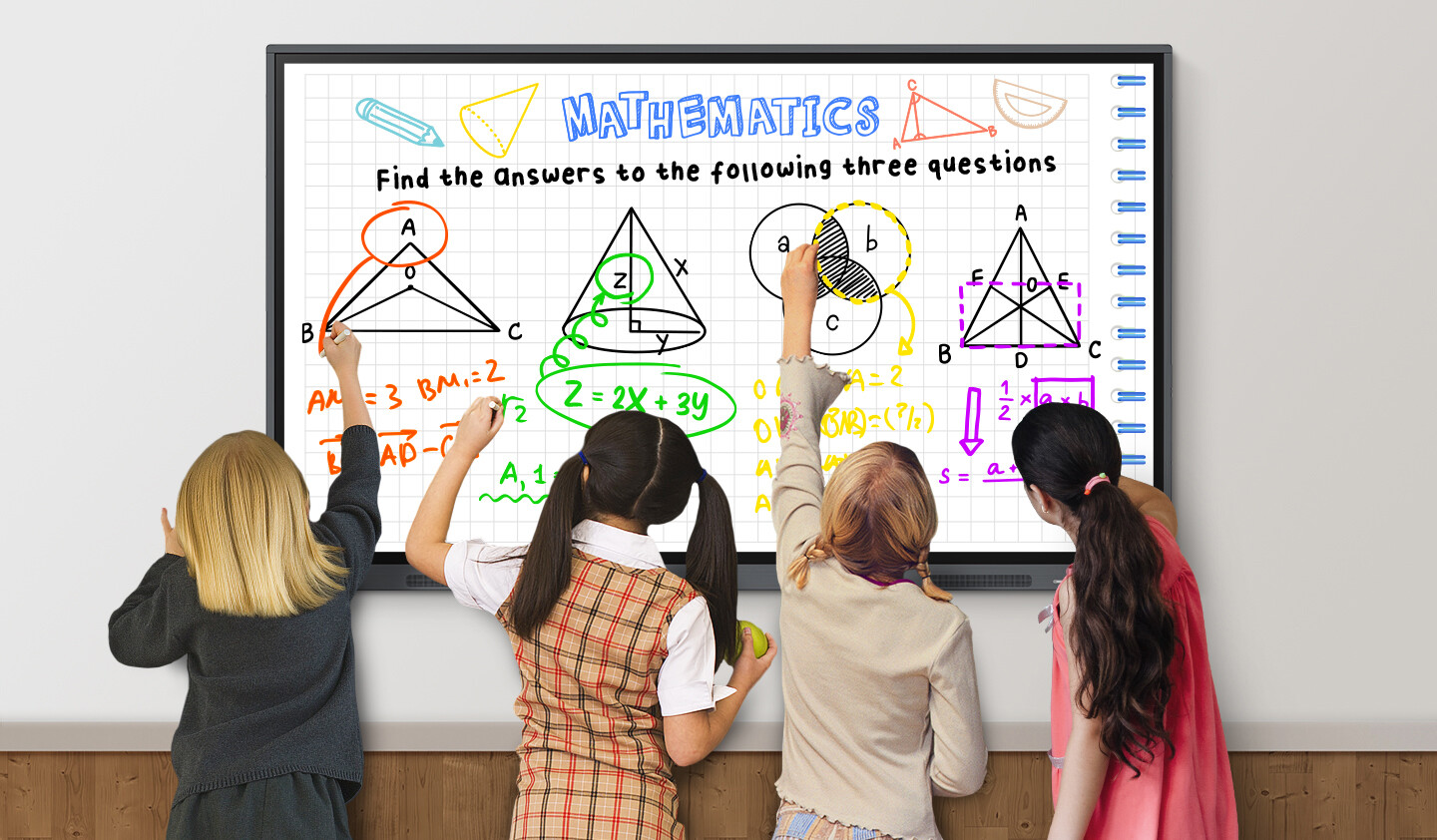
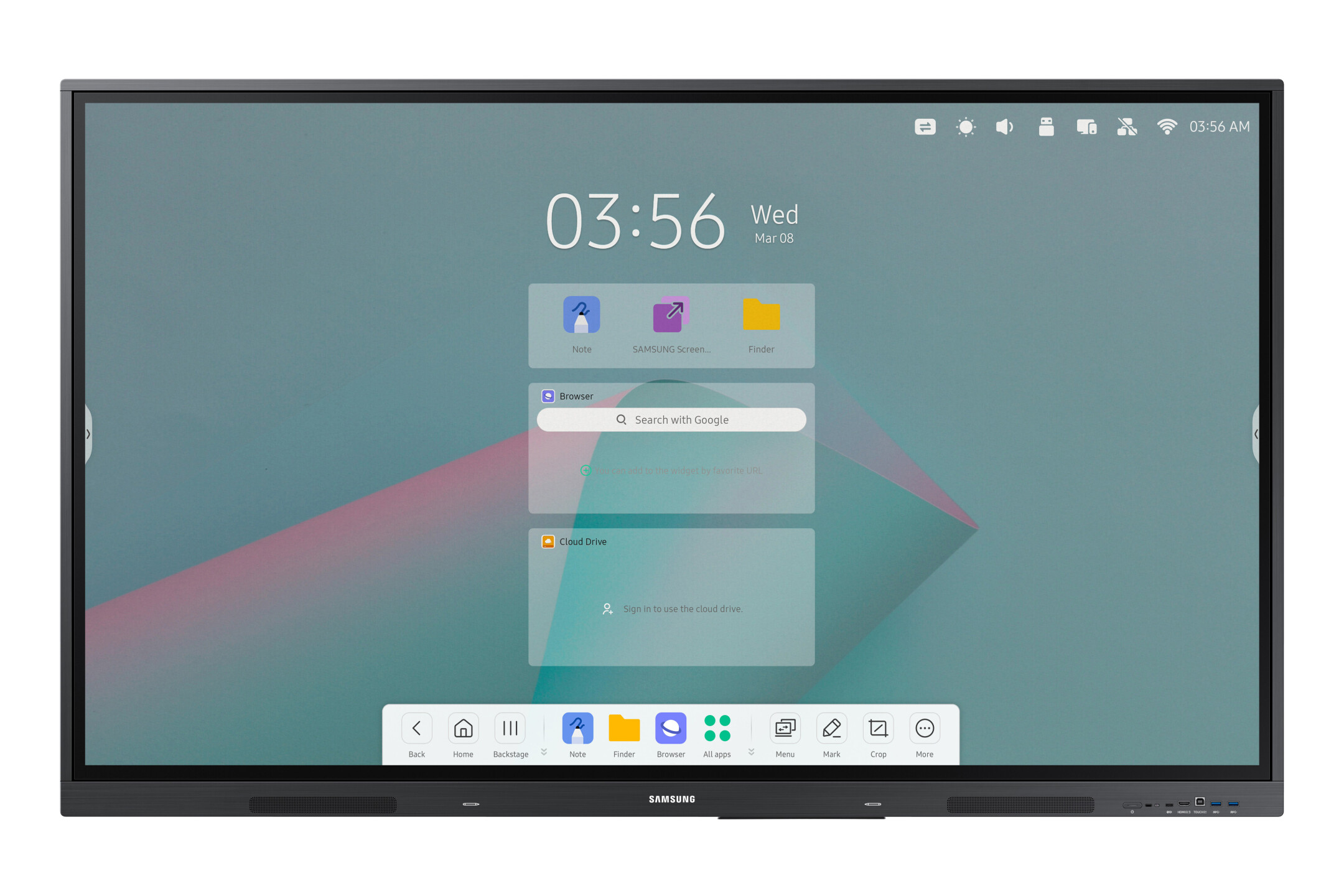




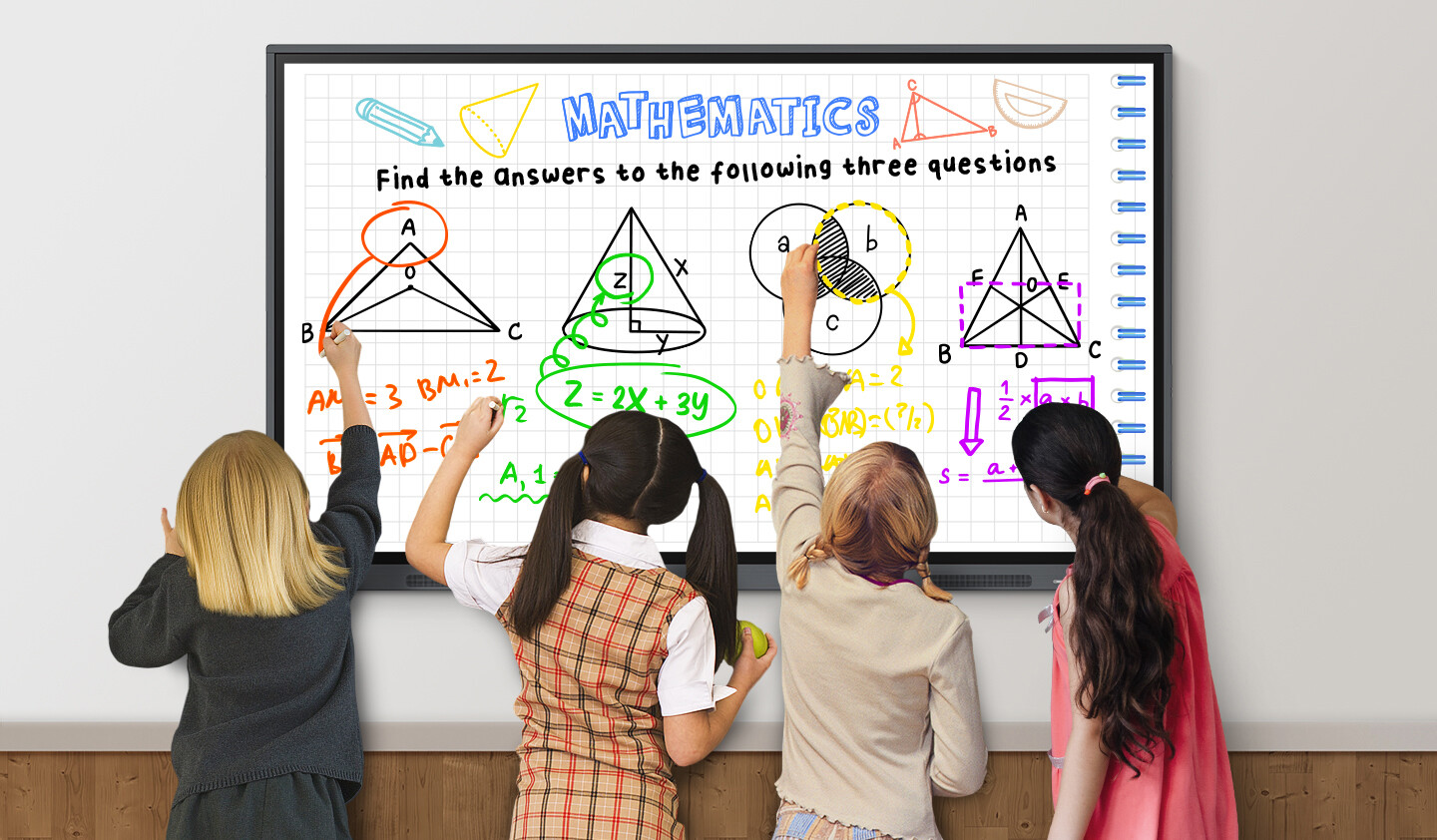
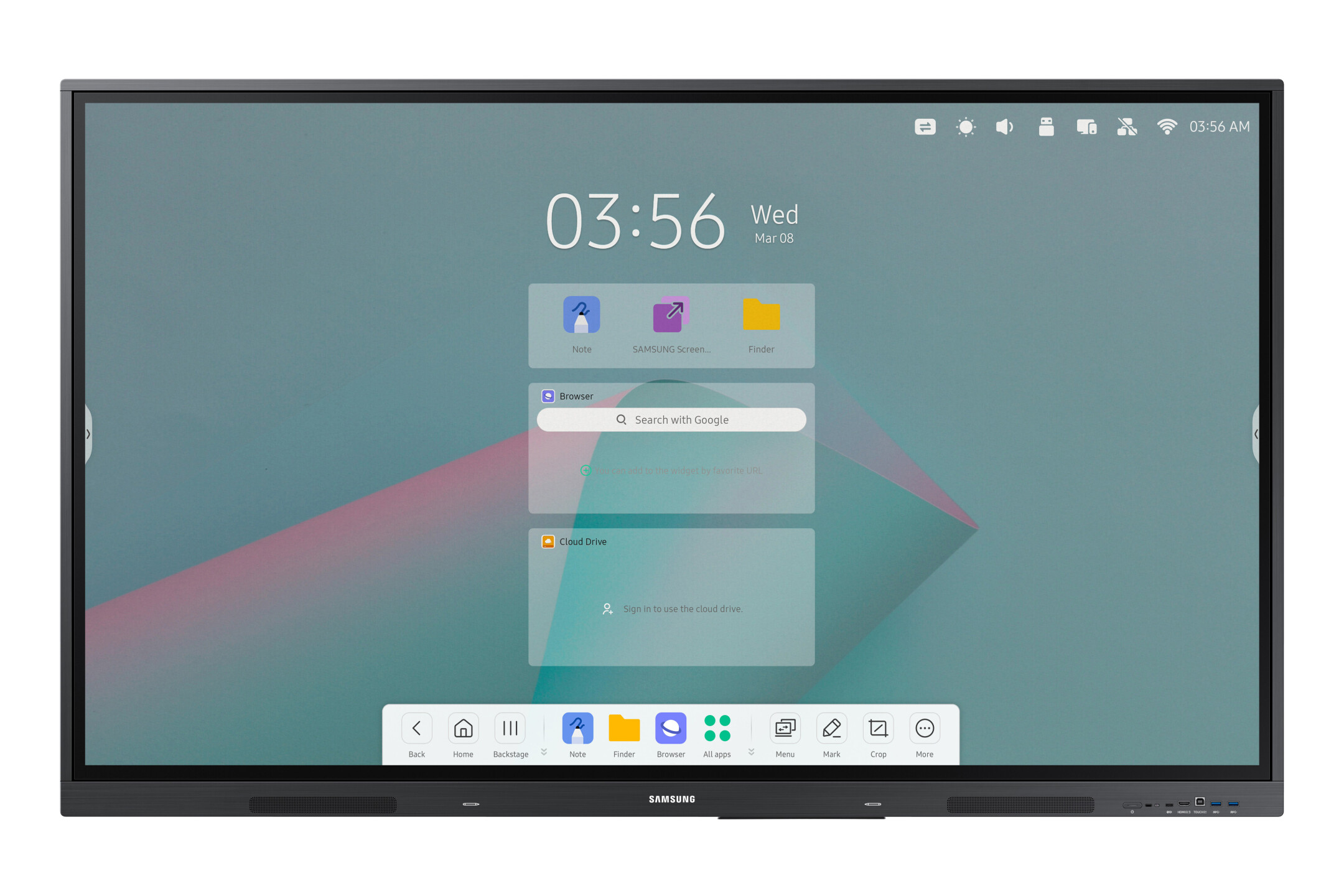




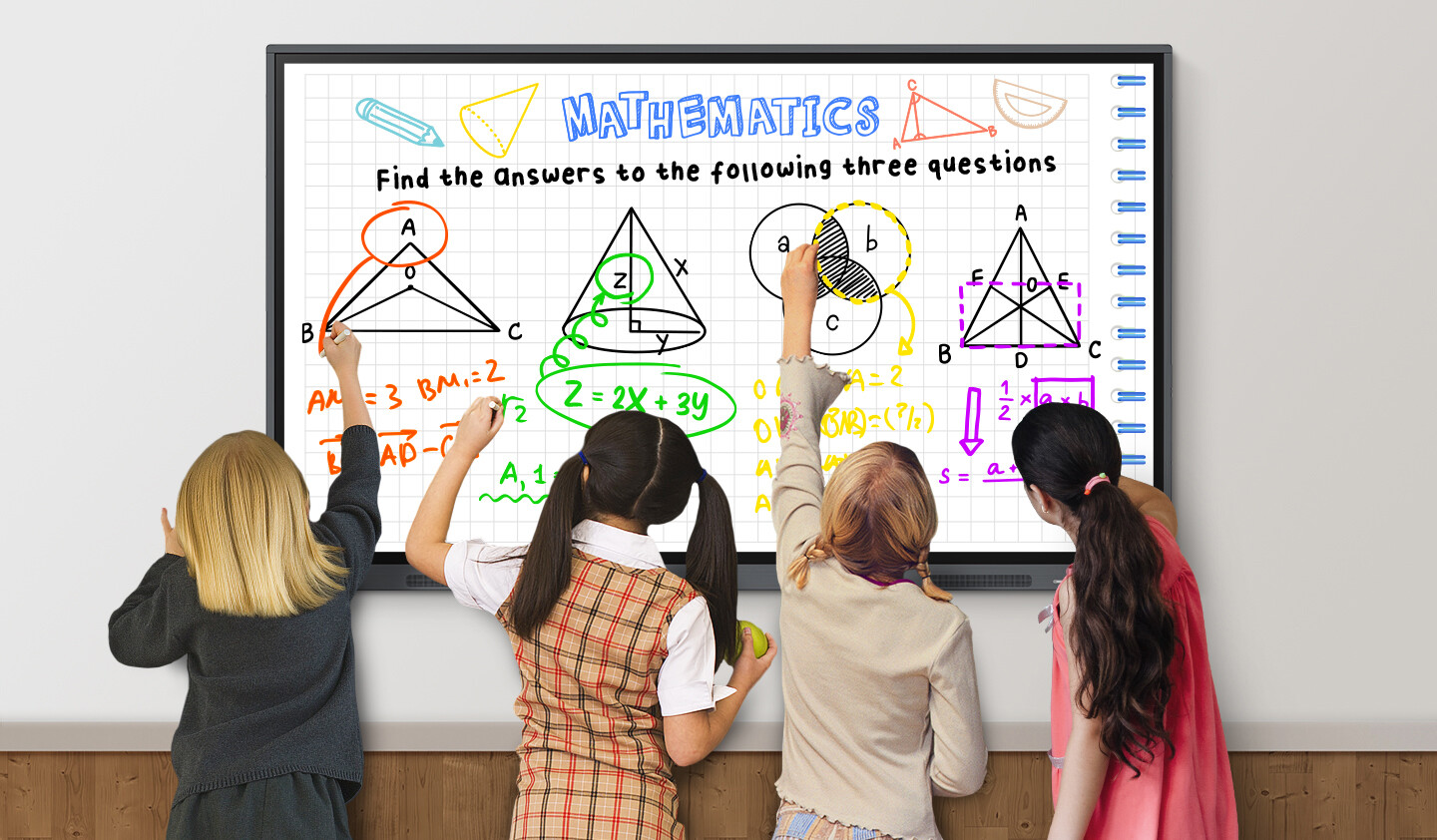
£2,173.00*
- Resolution 3840 x 2160 4K UHD
- Max. Brightness 400 cd/m²
- Panel type E-LED
- Contrast Ratio 1,200 :1


Frequently purchased together
Product information
The Samsung WAC Series Interactive Display is specifically designed to create a dynamic, engaging and exciting learning environment tailored to the needs of future classrooms. With its clear focus on advanced technology and interactive education, this device is a revolutionary solution to transform the way schools teach. It makes it easy for teachers to use educational apps and tech features to streamline the flow of lessons and create customised, flexible curricula that address students' specific needs and abilities. The interactive display also helps students discover and foster a love of learning. By providing interactive and immersive learning experiences, it stimulates curiosity and enables them to acquire knowledge and develop skills in a fun and creative way.

Overall, the Samsung WAC Series Interactive Display represents a visionary educational tool that pushes the boundaries of traditional learning methods and paves the way for the classrooms of the future. It is more than just a display device - it is an integral part of a modern and effective learning environment that aims to make learning exciting, engaging and meaningful.
Experience the following highlights:
- Android operating system with easy handling and straightforward connectivity
- UHD display with touch function - for optimal use in the classroom or meeting room
- Various input options with passive pen, natural writing feel thanks to responsive touch screen
- Quickly save and share content and conveniently send via email
- Display image and video content from smartphones, tablets and PCs thanks to screen mirroring function
- Many usage options such as split screen or multi-window
- Multi-touch for up to 9 people
Intuitive and personalisable Android-based technology
The WAC series is an innovative product line based on the widely used and user-friendly Android operating system. Using Android makes the user experience much more intuitive and convenient. The familiar user interface enables smooth navigation that will impress both new and experienced users with its ease of use. In addition, the WAC series benefits from its strong compatibility with a wide range of Android devices. This interoperability can enhance learning and user interaction in significant ways. Users can seamlessly access a wide range of applications and features available on their Android devices, which can significantly enhance learning and productivity.
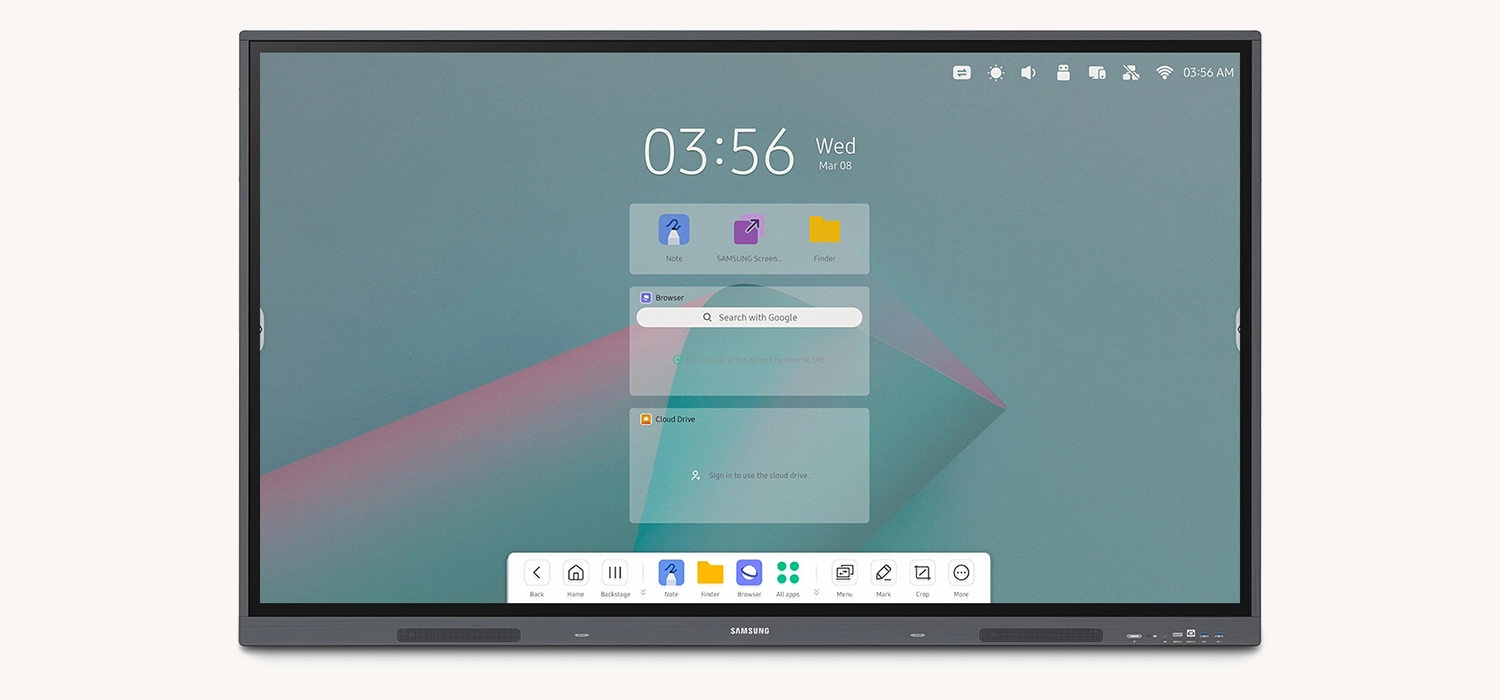
Another feature of the WAC series worth highlighting is the ability to customise the home screen. Users have the option to place their most frequently used apps on the home screen, allowing direct and quick access to the most important functions and applications. This personalisation allows users to best customise their devices to their specific needs and preferences, making using the WAC series an even more convenient and personalised experience.
Optimised for effective and interactive teaching
The display features an impressive number of different screen modes that offer a wide range of application possibilities. These include split view mode and multi-window mode, both of which facilitate the display and handling of multiple windows on the screen simultaneously. These versatile view options open up a new world of possibility for teachers to efficiently organise and present their teaching materials and resources. With split view mode, for example, teachers can display two different applications or documents side by side, allowing for direct comparison and interaction. In multi-window mode, on the other hand, they can open several windows at the same time and arrange them on the screen as they wish. This allows them to easily switch between different tasks and information, making lessons more dynamic and interactive.
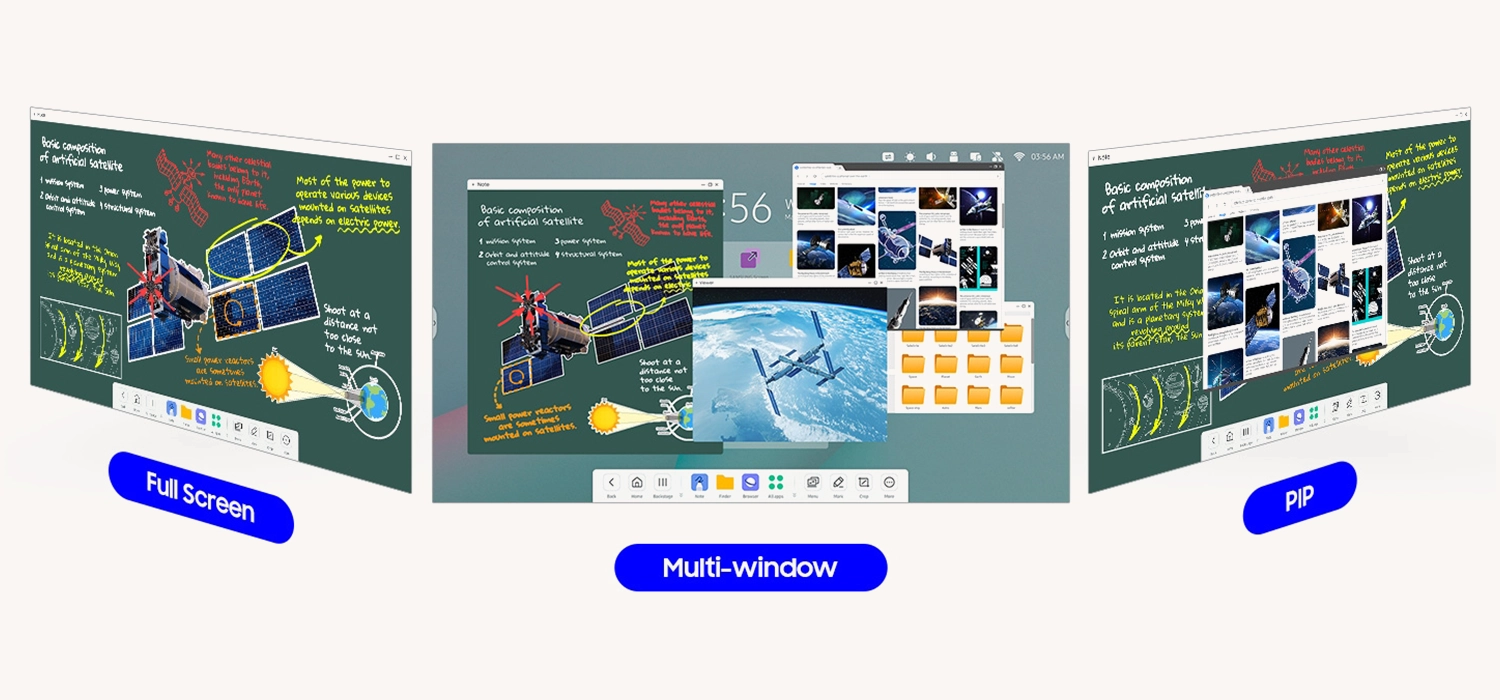
Real-time productivity and universal compatibility
The WAC Series enables a highly interactive and productive learning experience in real time by providing the ability to share up to nine screens simultaneously. This impressive feature greatly expands the possibilities for teaching and collaboration. The screen sharing feature allows teachers to significantly increase active participation and student engagement. Content can be shared from a central large screen as well as from individual student devices. This enables a dynamic and interactive learning experience where students can present and share their own contributions in real time. It not only encourages active student participation, but also provides an effective method for group projects and collective learning sessions.
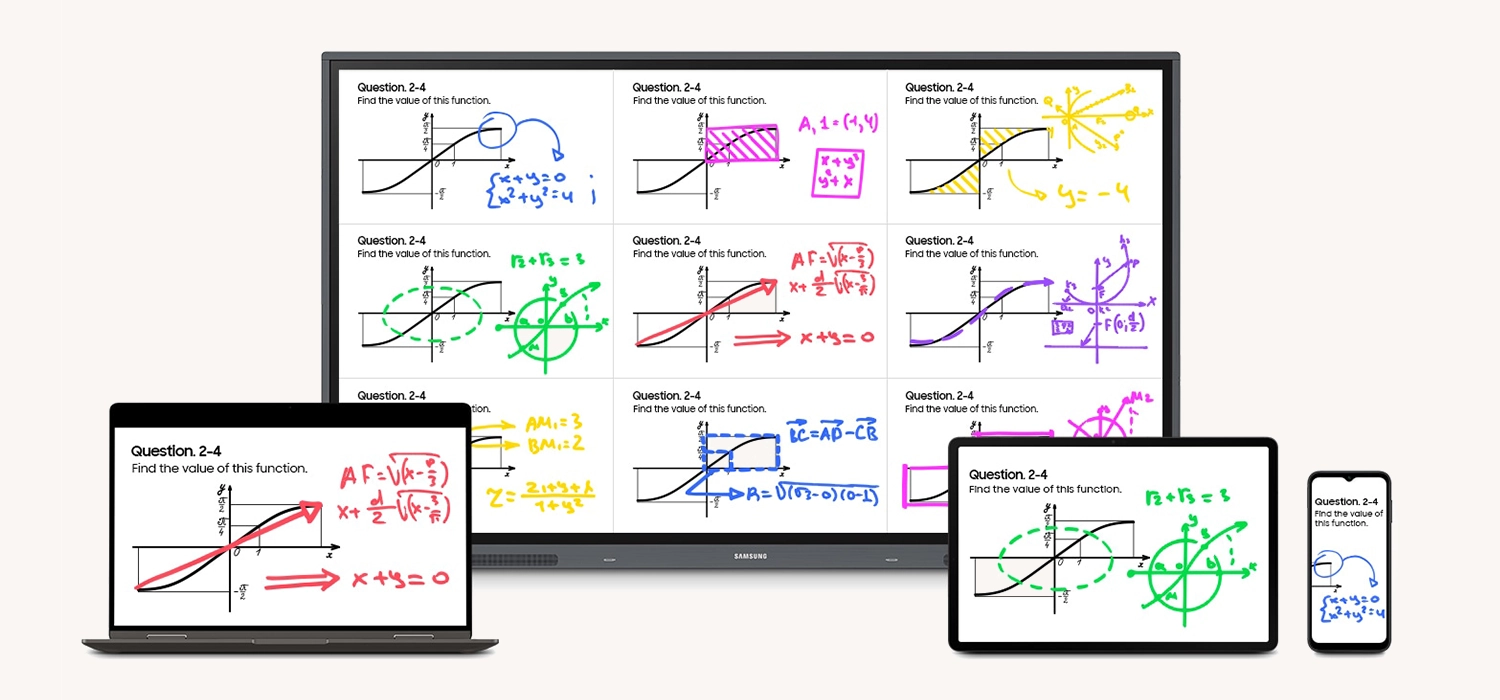
Another advantage of the display is its broad compatibility with different operating systems. Whether students or teachers are using iOS, Mac, Windows, Android or Chrome OS, they can easily access and use the features of the WAC series. This universal compatibility ensures that no one is excluded from using it and provides an inclusive learning environment that is open to all users. It allows for easy integration into existing IT infrastructures and provides a flexible solution for diverse learning environments.
Intelligent apps for creative teaching
The display provides an intuitive and user-friendly interface designed to simplify access to essential apps and tools. The home screen bar can be customised by adding important apps and tools. This allows users to access their frequently used functions quickly and effortlessly, significantly increasing efficiency and productivity. Furthermore, the display offers a variety of smart apps specifically designed to help teachers manage their lessons. These include useful tools such as a timer and a stopwatch. These apps can help structure lessons, time exercises or manage tests. They provide valuable support for teachers to make their lessons both more organised and more creative.
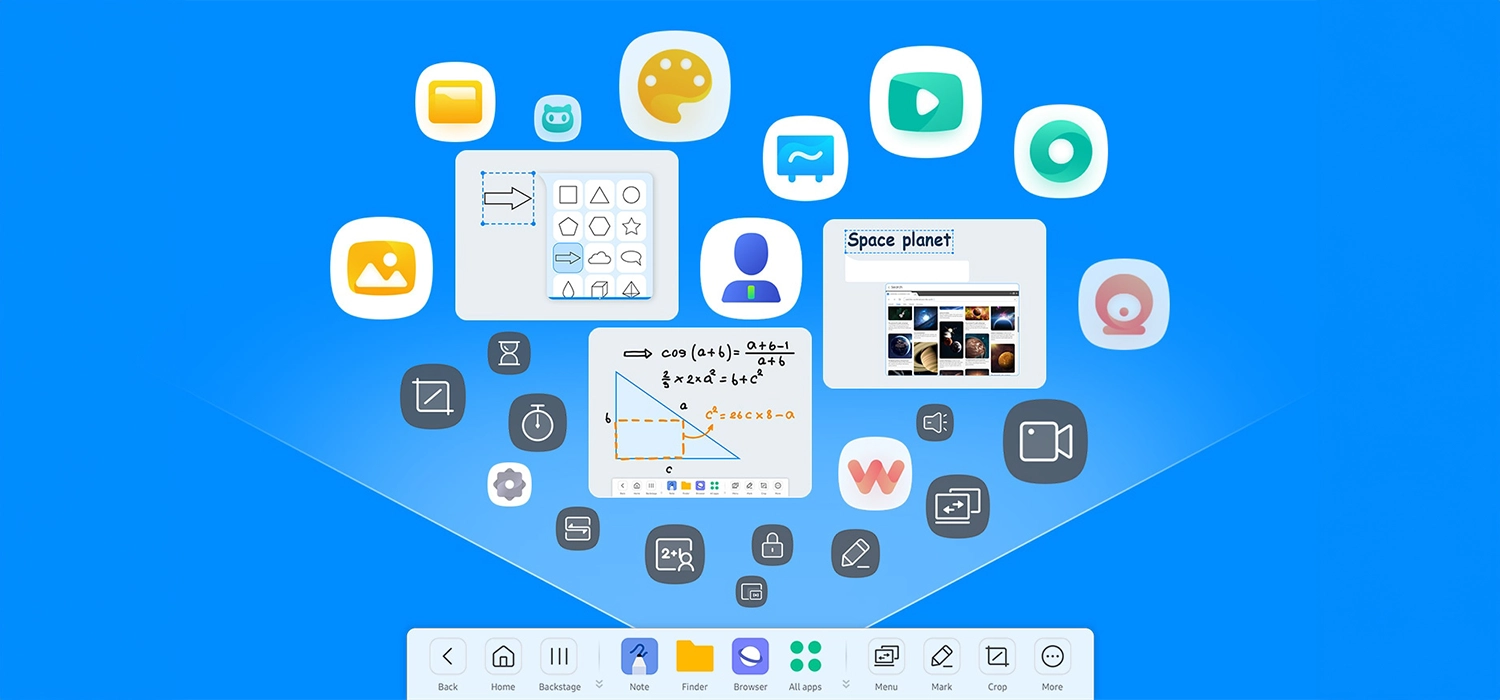
By combining a customisable home screen bar with a selection of smart apps, the display can help make teaching and learning more interactive, efficient and enjoyable. It provides teachers with a powerful tool to streamline their teaching and create a vibrant, engaging learning environment.
Collaborative learning and interactive collaboration
The multi-touch feature built into the interactive whiteboard opens up a world of possibilities for collaborative and interactive learning. This powerful feature allows multiple people to write, draw or operate interactive elements on the whiteboard simultaneously. Whether taking notes on a collaborative project, sketching ideas or solving problems in a group, the possibilities are varied and stimulating. What is impressive here is the capacity of the whiteboard to handle up to 20 simultaneous touch points. This impressive technical capability means that even larger groups of students and teachers can work together effectively. It enables true interaction and collaboration by allowing all participants to bring their ideas and contributions to the board simultaneously.
This type of collaborative working can greatly enhance the learning environment. It encourages active participation from all students, increases engagement and allows for deeper and more meaningful interaction. At the same time, it opens up new methods and strategies for teachers to present their teaching material in a dynamic and engaging way.Dual Pen function: Seamless colour change for creative and efficient work
The Dual Pen function is another outstanding feature that further enhances the usability and efficiency of the interactive whiteboard. This innovative feature allows users to use two different writing tools at the same time, which greatly increases the versatility of working on the whiteboard. A key element of this feature is the double-sided tip of the pen. Each side of the pen can represent a different colour, giving users a quick and easy way to switch between two different colours. This opens up new possibilities for creative and dynamic presentation of information and ideas.
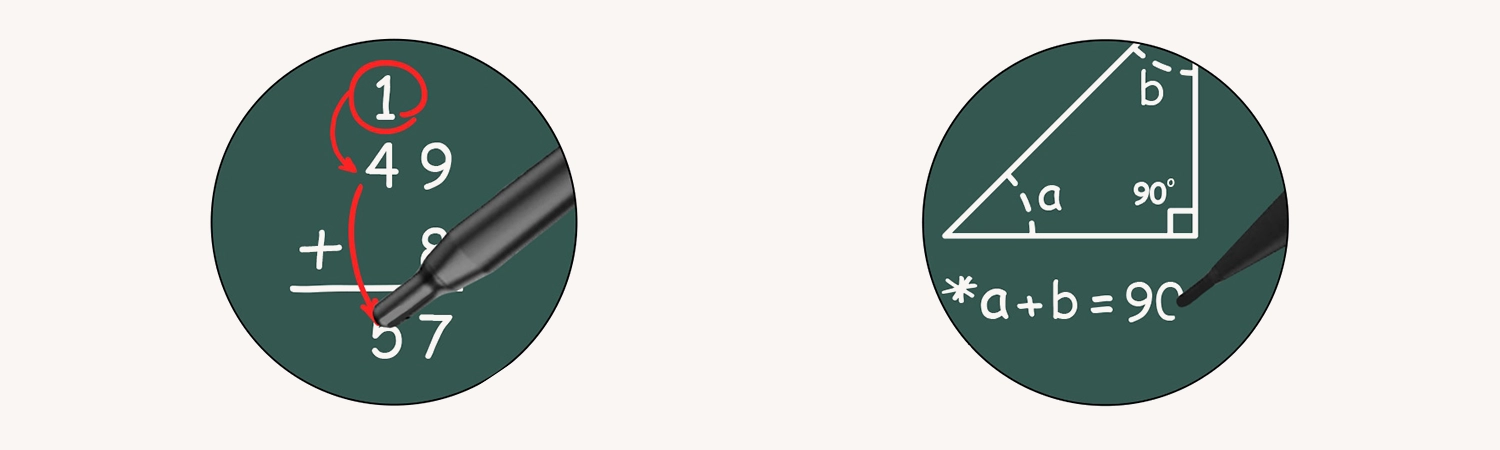
3-in-1 USB-C port: enhanced connectivity for interactive and hassle-free teaching
Connectivity plays a crucial role in modernising and enhancing teaching. That's why the 3-in-1 USB-C port built into the interactive whiteboard is a particularly important aspect of the hardware. This versatile interface greatly expands the possibilities for teaching and improves the overall user experience. One of the core functions of this port is screen mirroring. With this feature, teachers can transfer content from their device, be it a laptop, tablet or smartphone, directly to the whiteboard. This facilitates the presentation of teaching materials and enables a smooth integration of digital content into the classroom.
HDMI-Out feature: Enhanced visibility and inclusive learning in any classroom
The HDMI-Out feature is another innovative feature that enhances classroom design and presentation. This feature allows teachers to seamlessly mirror the content being presented on the interactive display to another, larger screen within the classroom. It provides a convenient and effective way to share digital content in a large room.

Regardless of classroom size or seating position, the HDMI-Out feature ensures that all students can clearly see the content being presented. This is especially useful in large classrooms or lectures where it is important that all students can access the same information at the same time.
Technical data
| Name | Samsung WA75C 75" Touch display |
|---|---|
| Article number | 1000028340 |
| GTIN/EAN | 8806094981919 |
| Manufacturer SKU | LH75WACWLGCXEN |
| Model name | WA75C |
| Brand | Samsung |
| Product Type | Touch display |
| Product Series | Samsung WAC Series |
| Technology | LED |
| Panel type | E-LED |
| backlight | Edge-LED |
| Resolution | 3840 x 2160 4K UHD |
| Diagonal | 75" |
| Aspect Ratio | 16:9 |
| Viewing angle - Horizontal | 178° |
| Viewing angle - Vertical | 178° |
| Contrast Ratio | 1,200 :1 |
| Screen finish | Matt |
| Max. Brightness | 400 cd/m² |
| run-time | 16/7 |
| Response time | 8ms |
| Refresh Rate | 60Hz |
| Haze Level | 25% |
| Support - VESA | 800 x 400 |
| Operating system | Android |
| RAM | 4 GB |
| Inputs | 1x 3,5mm Jack , 1x Ethernet , 1x USB-C , 1x VGA , 3x HDMI , 5x USB-A |
| Outputs | 1x 3,5mm Jack , 1x HDMI |
| wireless technology | Bluetooth , WiFi |
| Features | Integrated speaker , Touch screen |
| Product width | 170.9 cm |
| Product height | 102 cm |
| Product depth | 8.8 cm |
| Weight | 45.5 kg |
| Colour | Grey |
| EEK Spectrum | A to G |
| Delivery contents | HDMI Cable , Pen , Power cable , Remote control , USB cable |
| Condition | New |
| Warranty | 36 Month |
| Warranty type | Onsite Repair Service and support information |
Product safety
| Person responsible for the EU |
|---|
| Samsung Electronics GmbH |
| Am Kronberger Hang 6 |
| 65824 Schwalbach |
| Germany |
| sseg.comm@samsung.com |