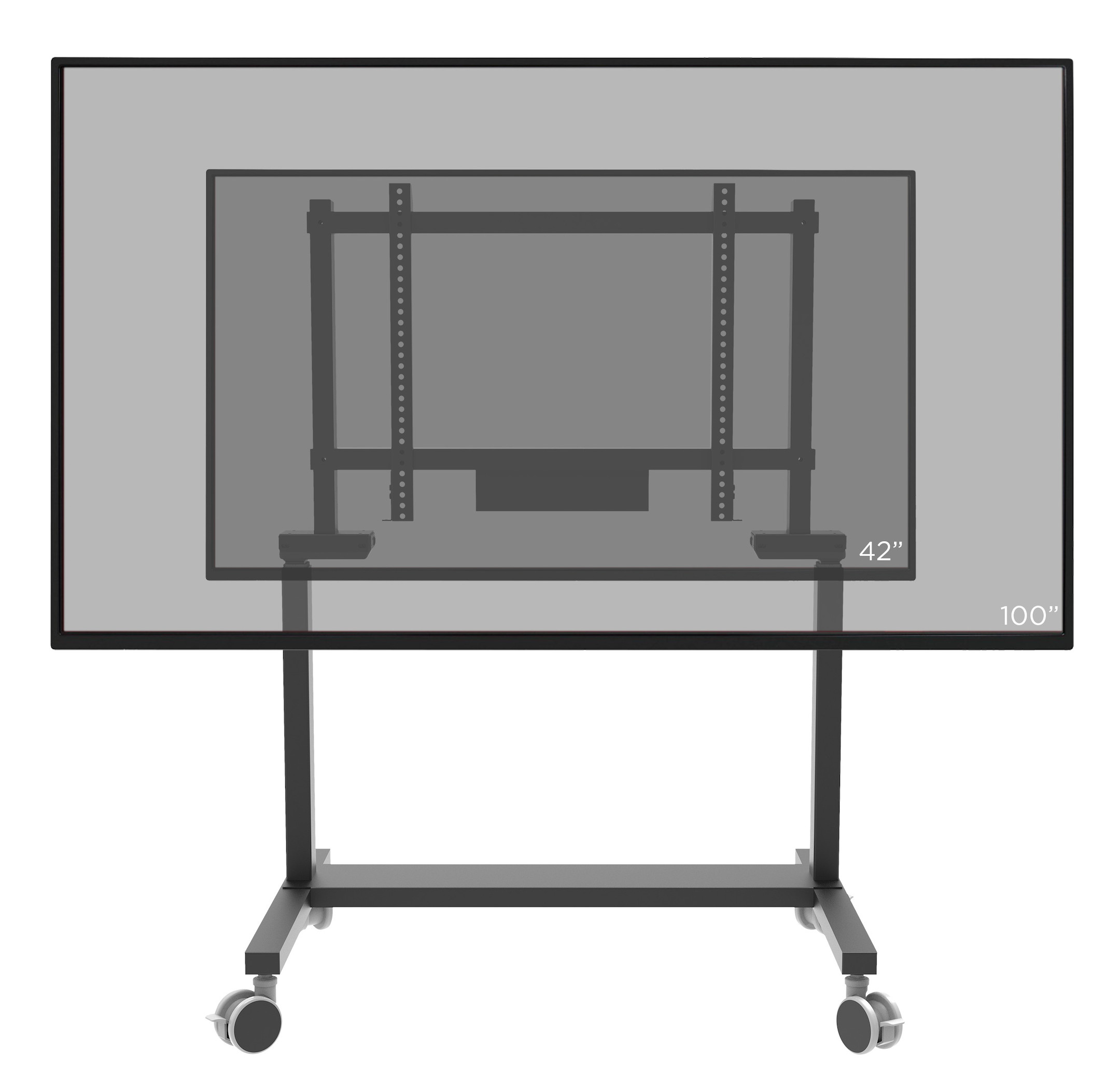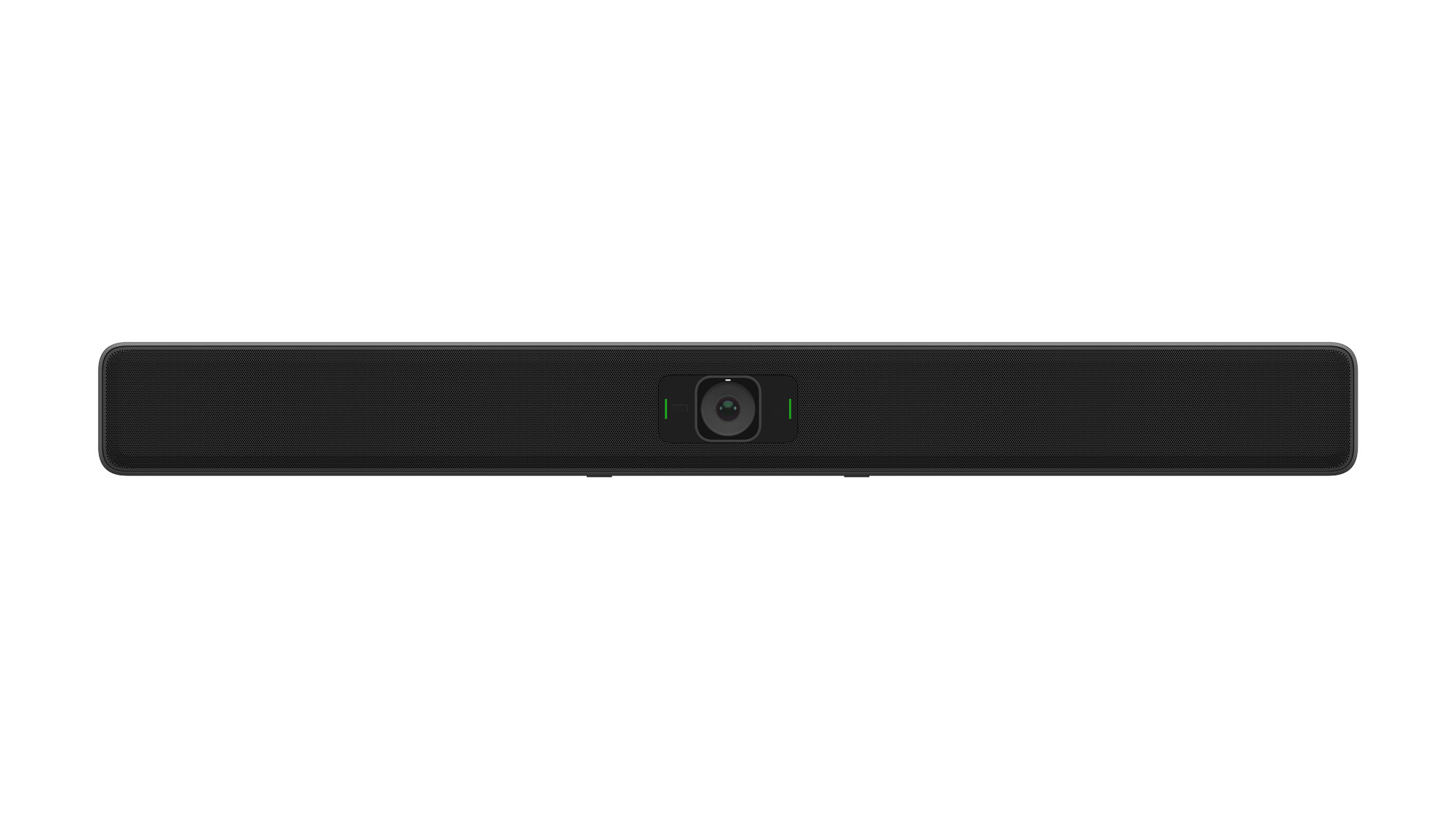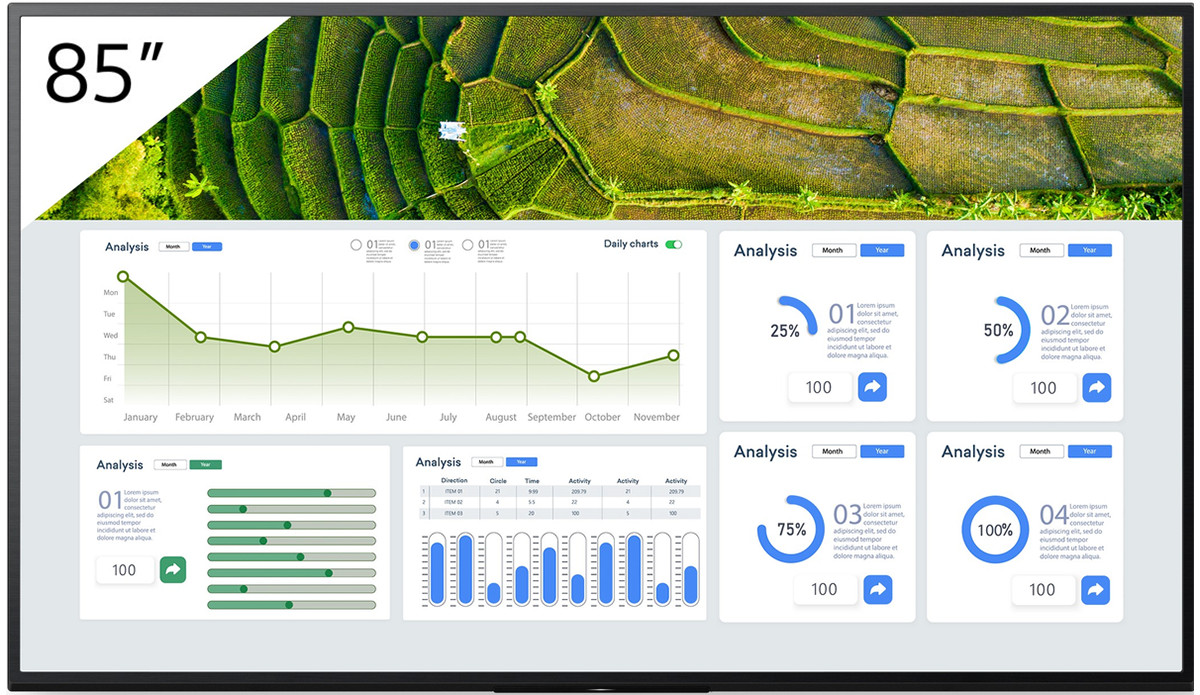



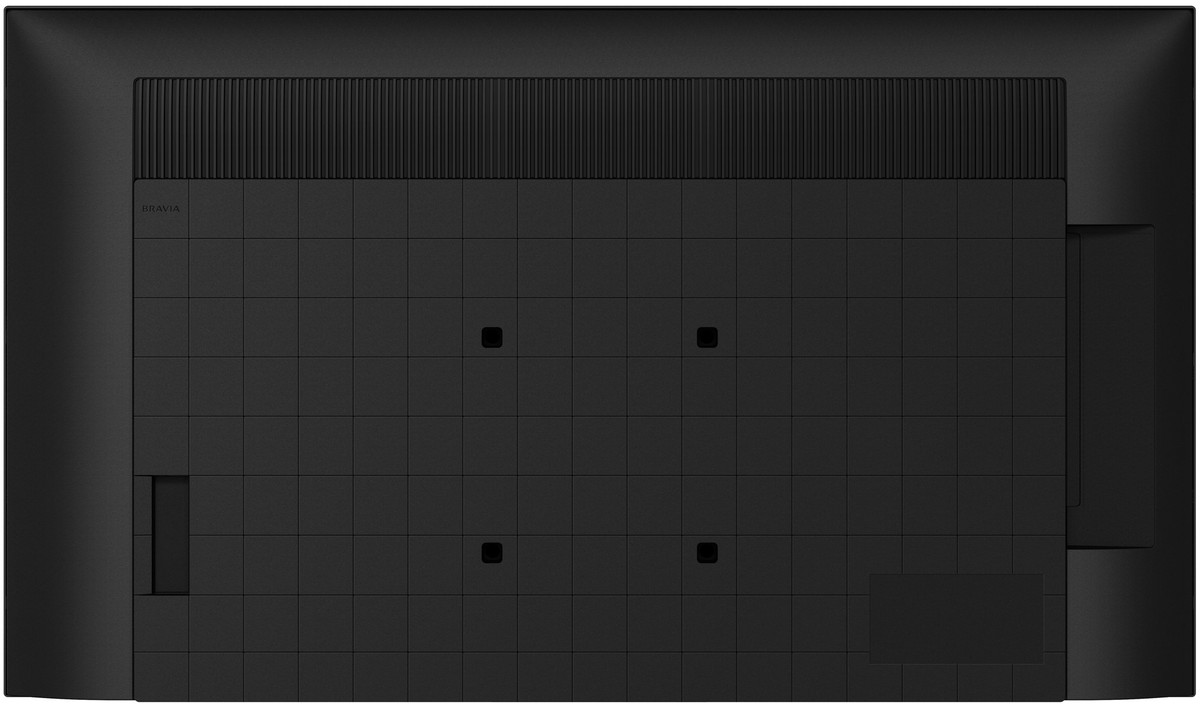
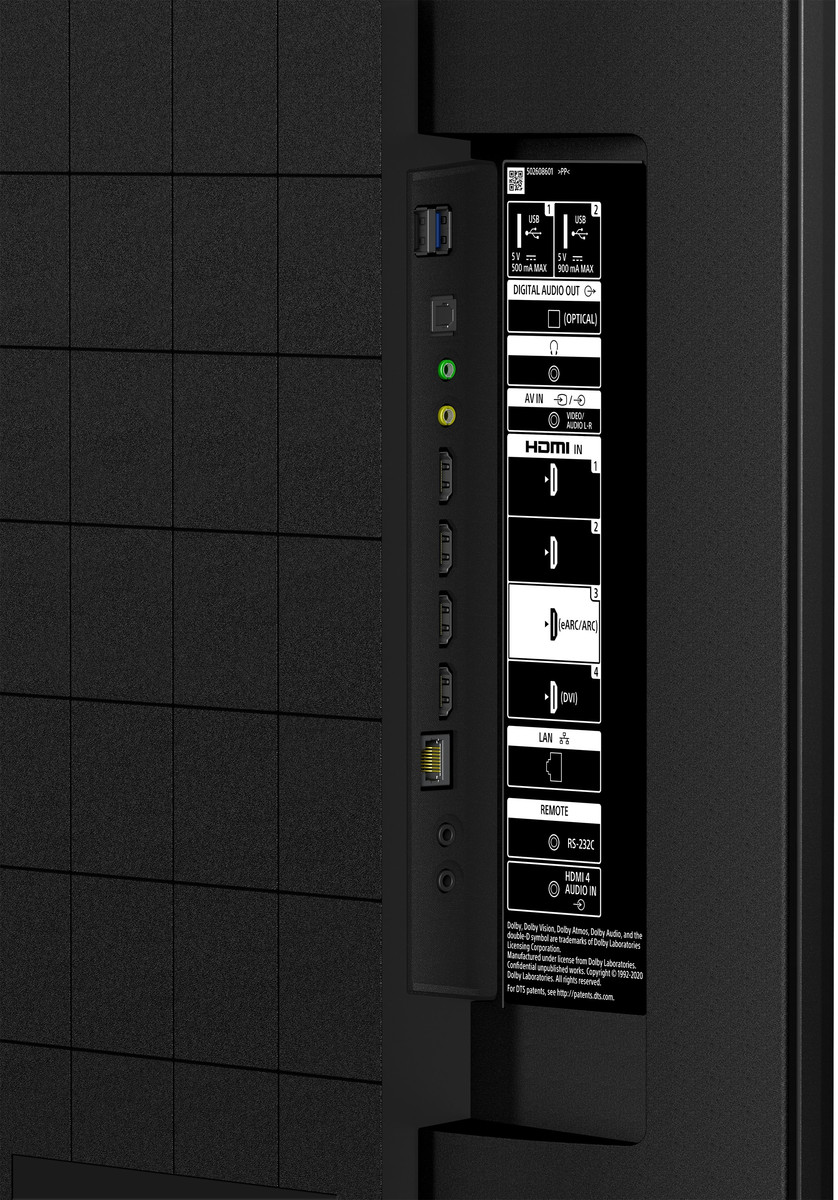
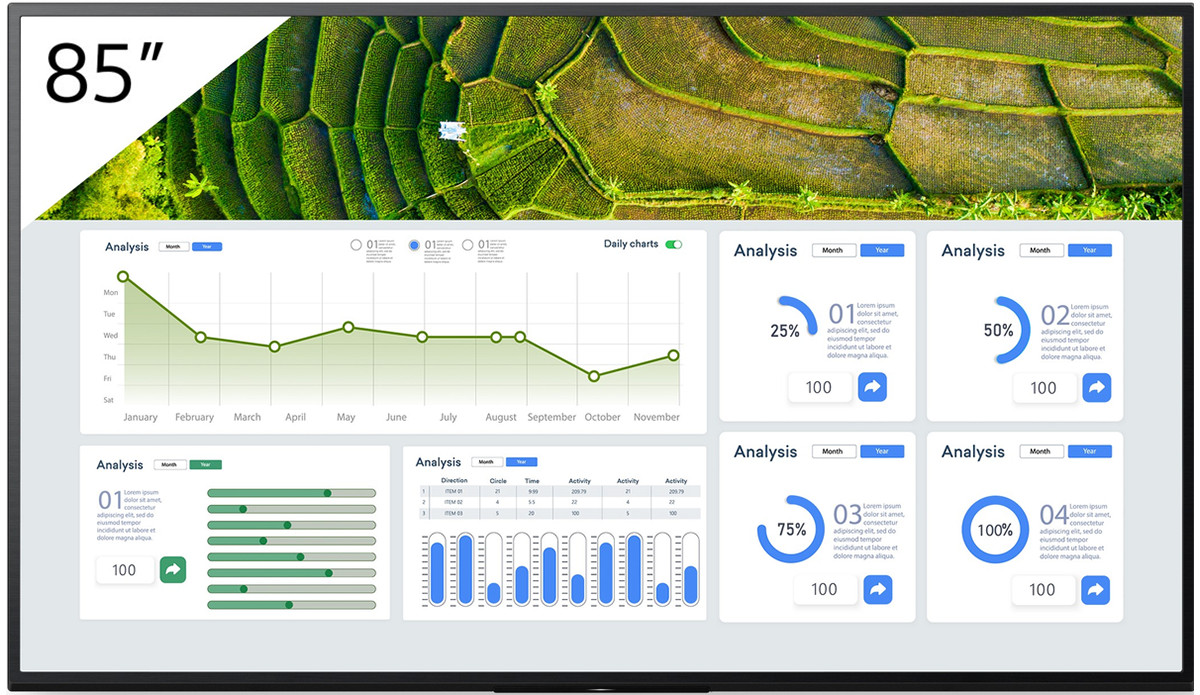



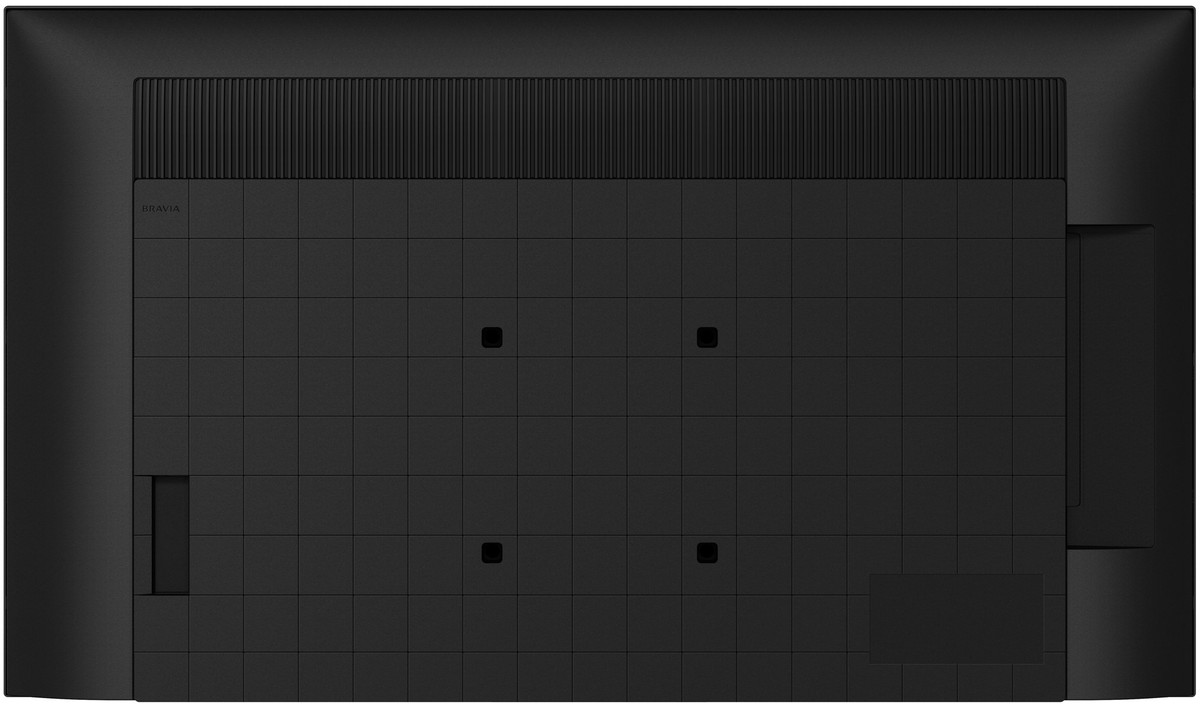
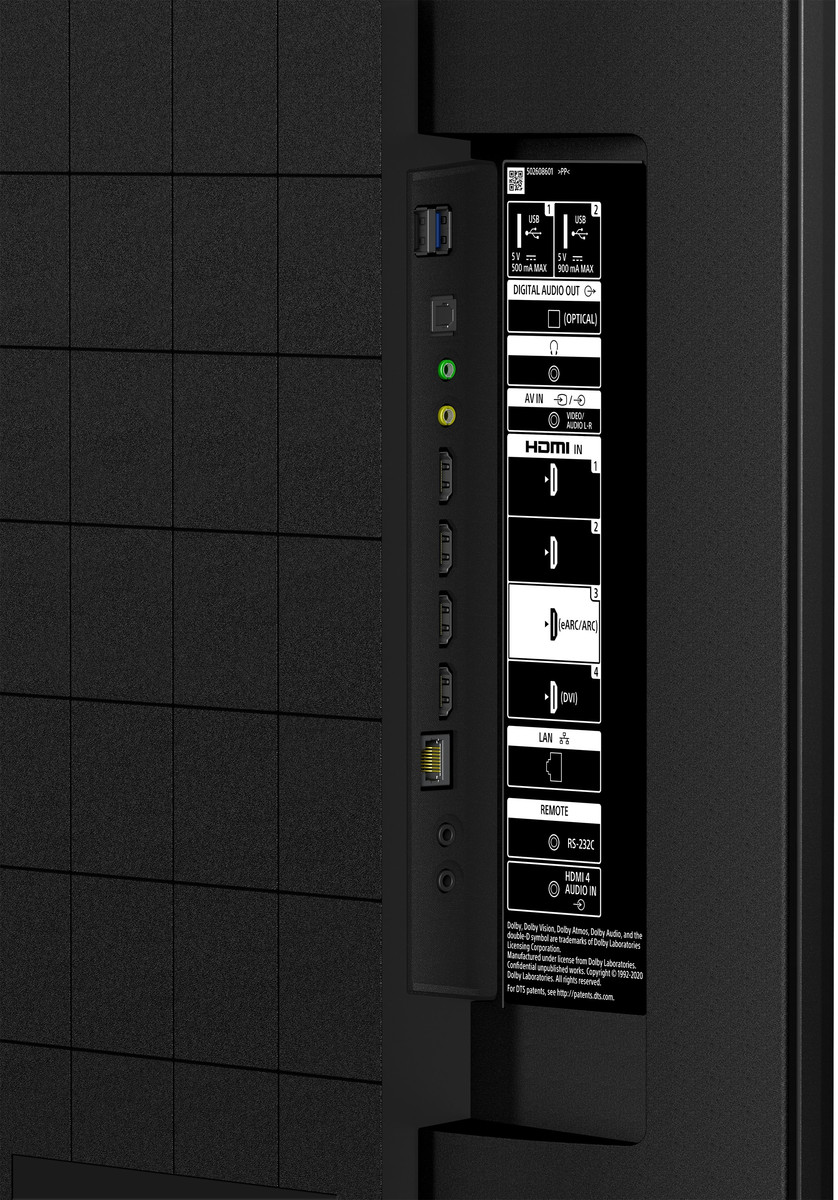
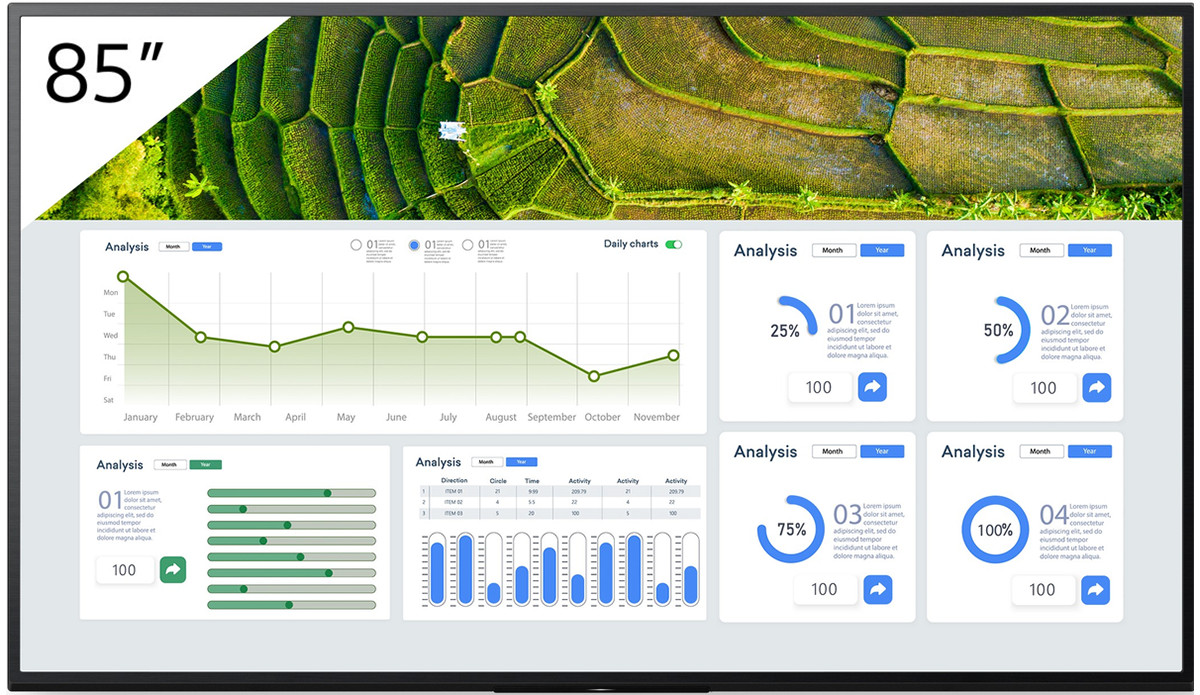



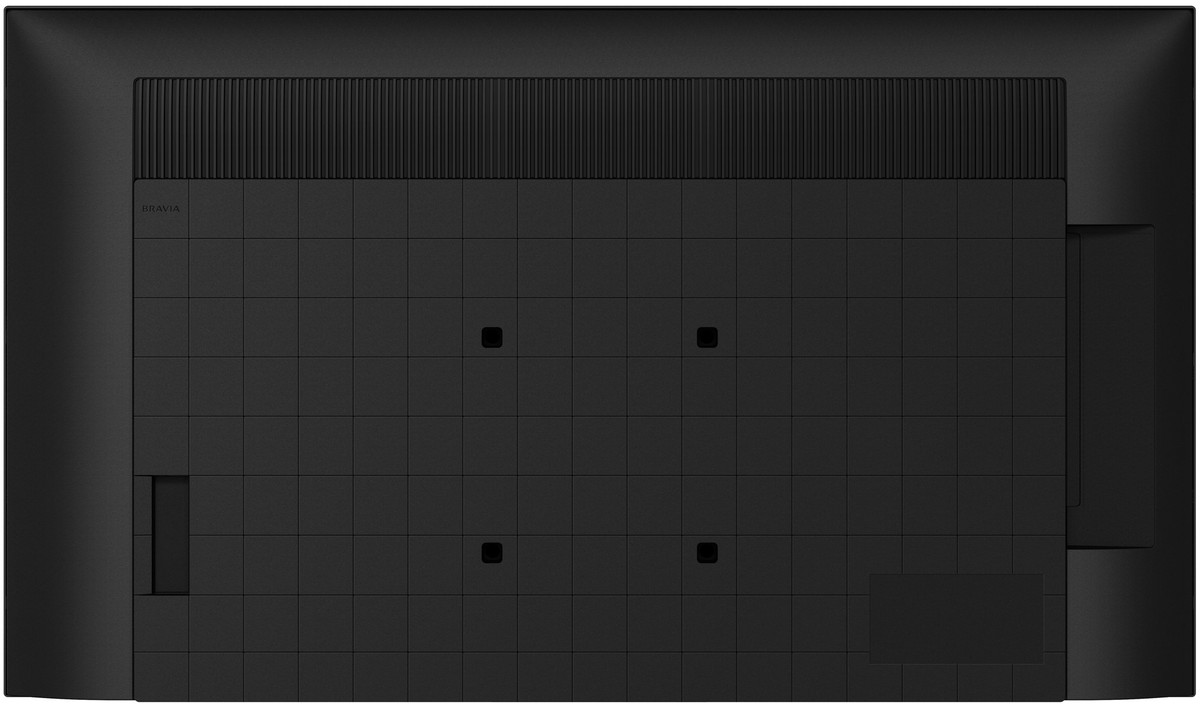
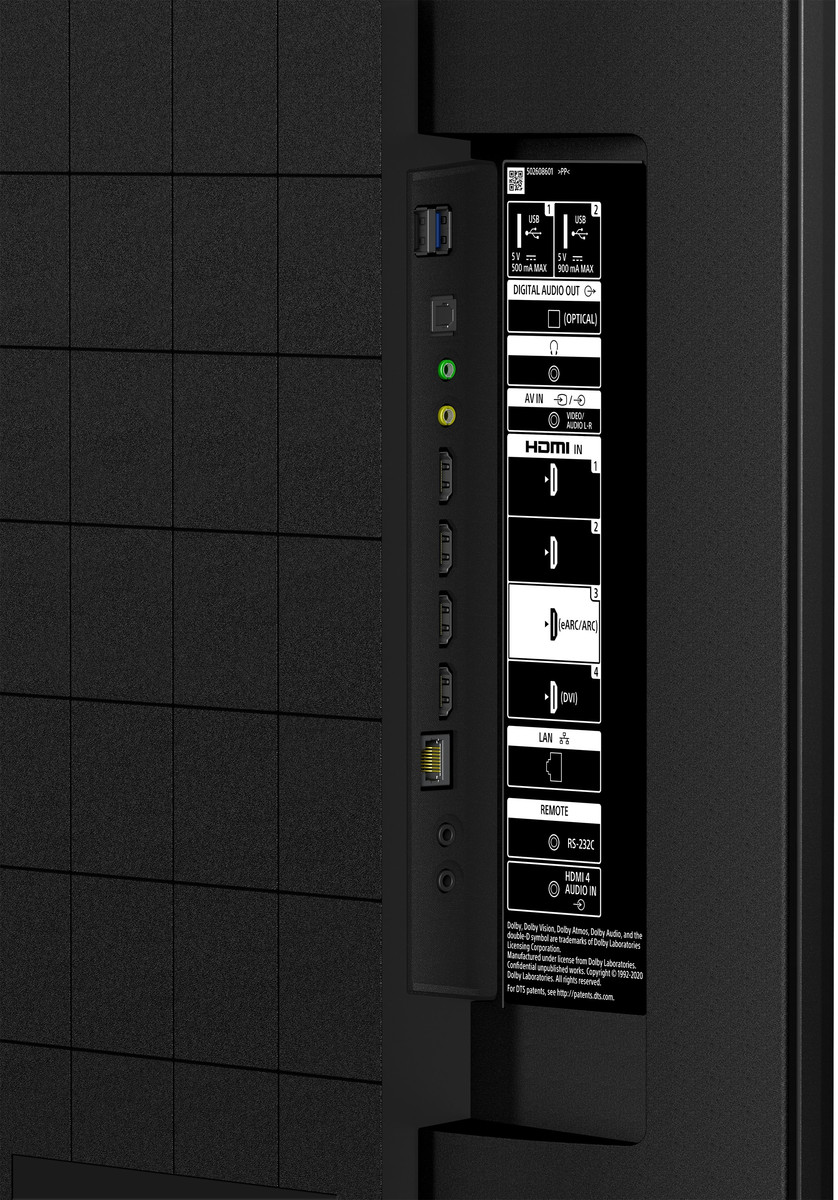
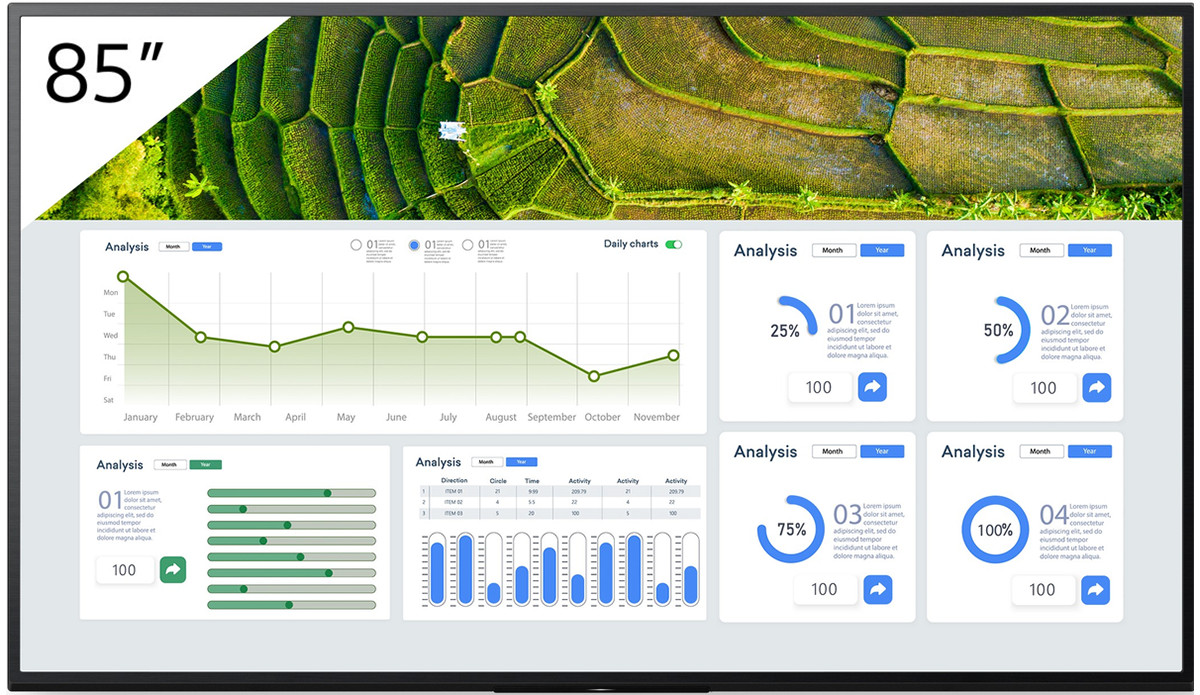



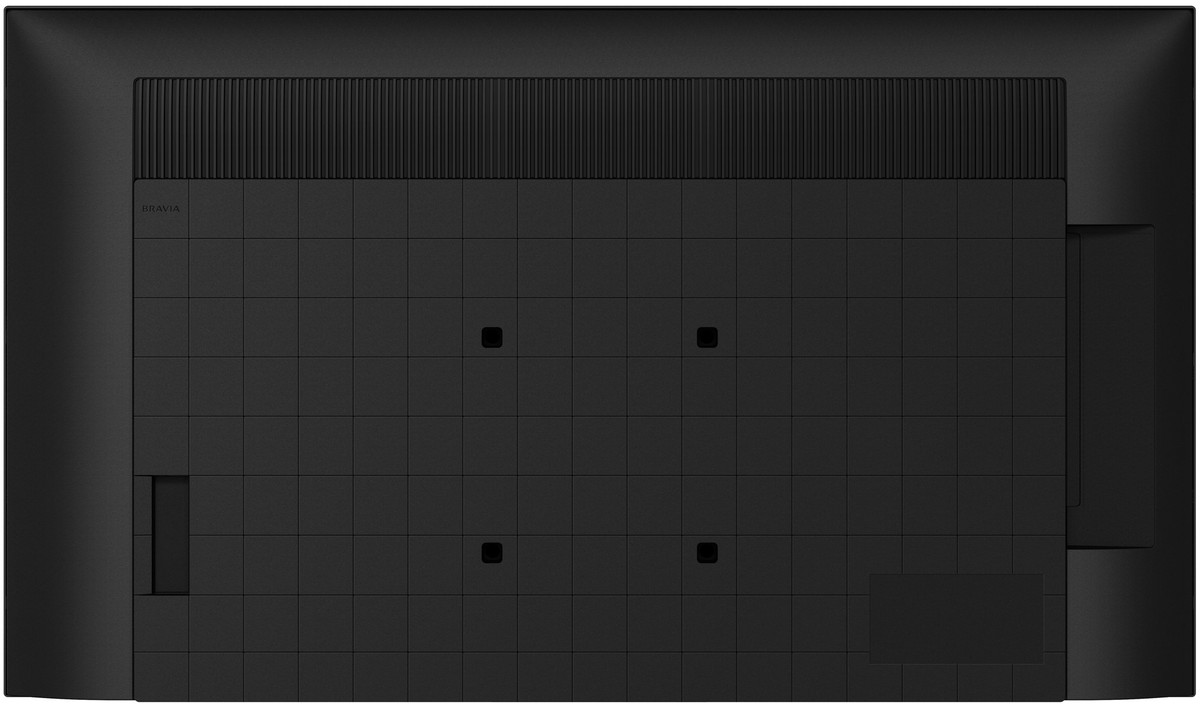
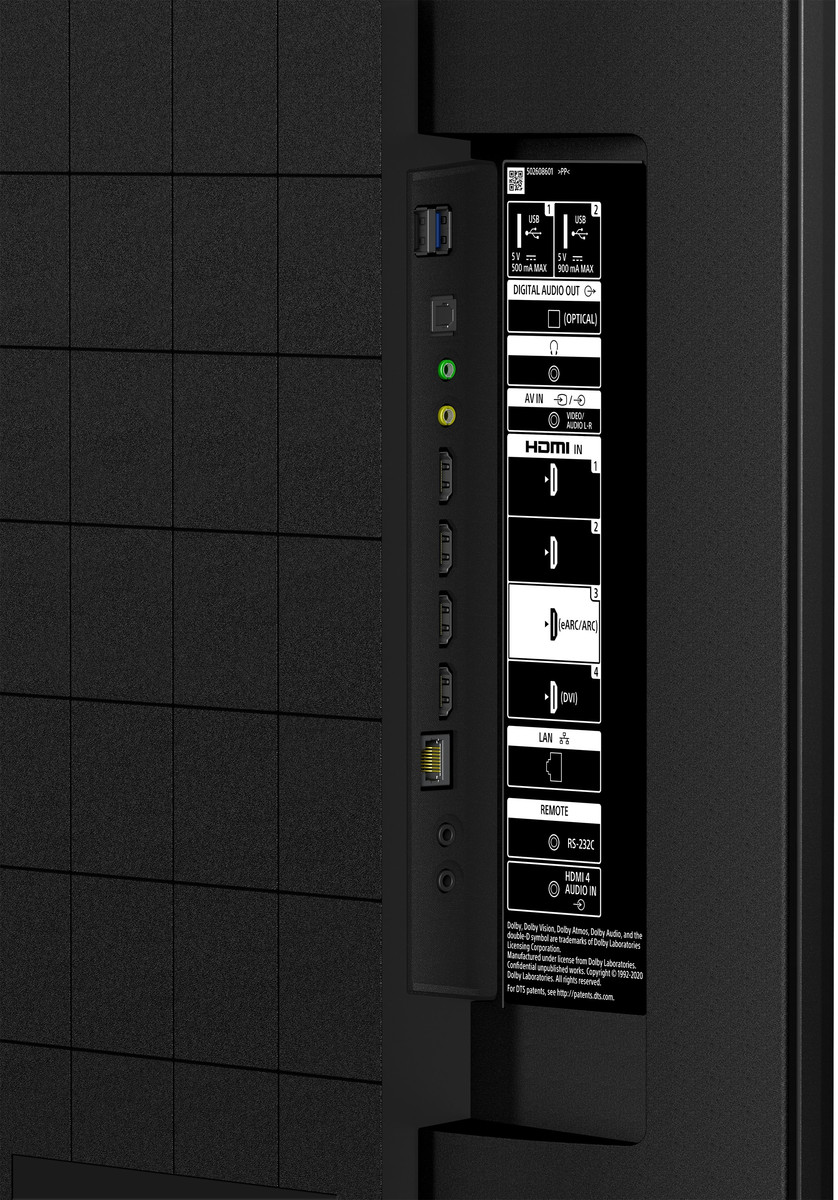
£5,731.00*
- Resolution 3840 x 2160 4K UHD
- Max. Brightness 440 cd/m²
- Panel type VA
- Contrast Ratio 700,000 :1
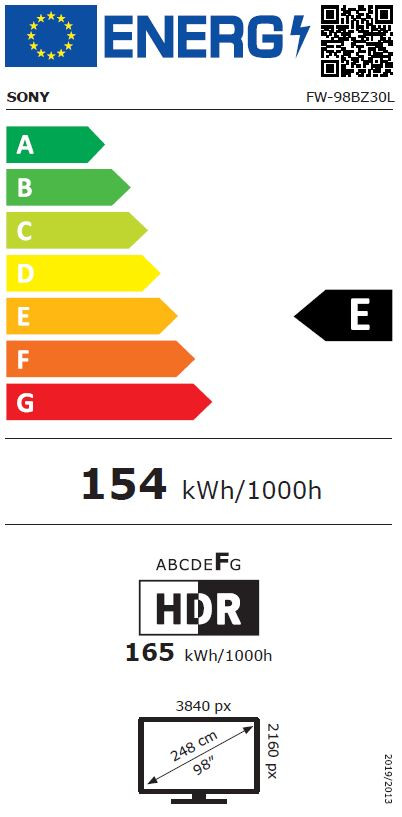


Frequently purchased together
Product information
Developed specifically for businesses
The professional display offers user-friendly handling and easy content sharing, as well as numerous customisation options. It adds impact to all your visual communications in retail, corporate and education environments. The outstanding 4K HDR picture quality is complemented by flexible customisation options and is equipped with user-friendly features for easy integration, setup and content sharing in today's networked AV environments.
The latest Sony image technologies are designed to impress any audience. Advanced Sony image processing technologies ensure that your content is always presented in the best quality. The panel's extra wide viewing angle ensures that everyone in the room can enjoy clear, bright images, regardless of their position.
Experience the following highlights:
- Saturated, more natural colours, thanks to 4K HDR Processor X1
- Motionflow XR ensures smooth movements
- Flexible installation in portrait or landscape mode in any environment
- Interfaces and Sony logo on the side
- Wireless screen monitoring
Saturated, more natural colours
Sony's powerful 4K HDR Processor X1 and TRILUMINOS Pro technology deliver a phenomenal range of rich, true-to-life colours that are faithfully reproduced.
Fine details
4K X-Reality PRO processing optimises images so that they come very close to true 4K quality. Images are sharpened and refined in real time, revealing additional detail from lower resolution image sources.
Smoother motion
Motionflow XR ensures smoother, more natural reproduction of fast-moving images on the screen.
Flexible installation in any environment
The sleek, minimalist design ensures flawlessness in any business environment. The elegant design of the display is complemented by practical details for seamless integration in retail shops, colleges and corporate workspaces.
Wall mount adaptor
The BRAVIA comes with a wall mount adaptor that provides even more flexibility to centre the display in portrait or landscape orientation.
Interfaces on the side
Interfaces for signal connections, networks, etc. are conveniently located on the side. are conveniently located on the side - for easier installation and easy access when the display is used in portrait mode.
Inconspicuous logo
The Sony logo is unobtrusively located on the edge of the display frame without distracting viewers from impressive images.
Landscape, portrait and tilt
Install BRAVIA in portrait or landscape mode to fit into any corporate or retail space. For even more flexibility, the display can also be tilted at an angle.
Reliability around the clock
The competition never sleeps: BRAVIA is designed to operate reliably around the clock in the most demanding corporate and retail environments.
Special settings for professional use
Professional settings make work even easier and allow you to customise BRAVIA's settings to the exact requirements of corporate or retail environments. You can disable input or remote control functions, schedule on and off times, remove labelling and lock buttons to prevent tampering when the screen is used in public spaces. Display settings can be customised, saved and easily copied from display to display using a USB stick.
Great images in no time
No more experimenting with settings. One-step setup offers presets for meeting rooms, vibrant signage, natural signage and graphics that are customised to your environment. Simply select a preset: BRAVIA instantly configures picture mode, input, control settings and more.
Easy multi-screen setup
Configuring multiple screens for large display applications is easier than ever. With the MDS (Multi Display Setting) app, you can create stunning video walls with multiple BRAVIA displays arranged like tiles.
Signage made easy
It's never been easier to inform and guide visitors with digital signage in retail shops and corporate spaces. With built-in support for HTML5, interactive signage content can be easily displayed with BRAVIA without the need for a dedicated set-top box, media player or PC. The integrated BRAVIA Signage Free software (BSF) automatically plays HTML content, videos and photos when a USB stick is inserted into the BRAVIA. It's that simple.
Technical data
| Name | Sony FW-98BZ30L, 98", Display |
|---|---|
| Article number | 1000031833 |
| GTIN/EAN | 4548736158085 |
| Manufacturer SKU | FW-98BZ30L |
| EPREL ID | 1779415 |
| Model name | FW-98BZ30L |
| Brand | Sony |
| Product Type | Non-Touch Display |
| Product Series | Sony BZ30 Series |
| Technology | LCD |
| Panel type | VA |
| backlight | Direct-LED |
| Resolution | 3840 x 2160 4K UHD |
| Diagonal | 98" |
| Aspect Ratio | 16:9 |
| Viewing angle - Horizontal | 178° |
| Viewing angle - Vertical | 178° |
| Contrast Ratio | 700,000 :1 |
| Max. Brightness | 440 cd/m² |
| run-time | 24/7 |
| Response time | 8ms |
| Refresh Rate | 60Hz |
| Haze Level | 2% |
| Support - VESA | 600 x 400 |
| Operating system | Android |
| Inputs | 1x Composite-Video , 1x Ethernet , 2x USB-A , 4x HDMI |
| wireless technology | WiFi |
| Features | Dolby Vision , HDR , HLG , Integrated speaker |
| Product width | 219.9 cm |
| Product height | 125.5 cm |
| Product depth | 8.5 cm |
| Weight | 67.2 kg |
| Colour | Black |
| EEK Spectrum | A to G |
| Energy efficency class | E |
| Condition | New |
| Warranty | 36 Month |
| Warranty type | Onsite Repair Service and support information |
Downloads
Product safety
| Person responsible for the EU |
|---|
| Sony Europe B.V. |
| Kemperplatz 1 |
| 10785 Berlin |
| Germany |
| info@sony.de |